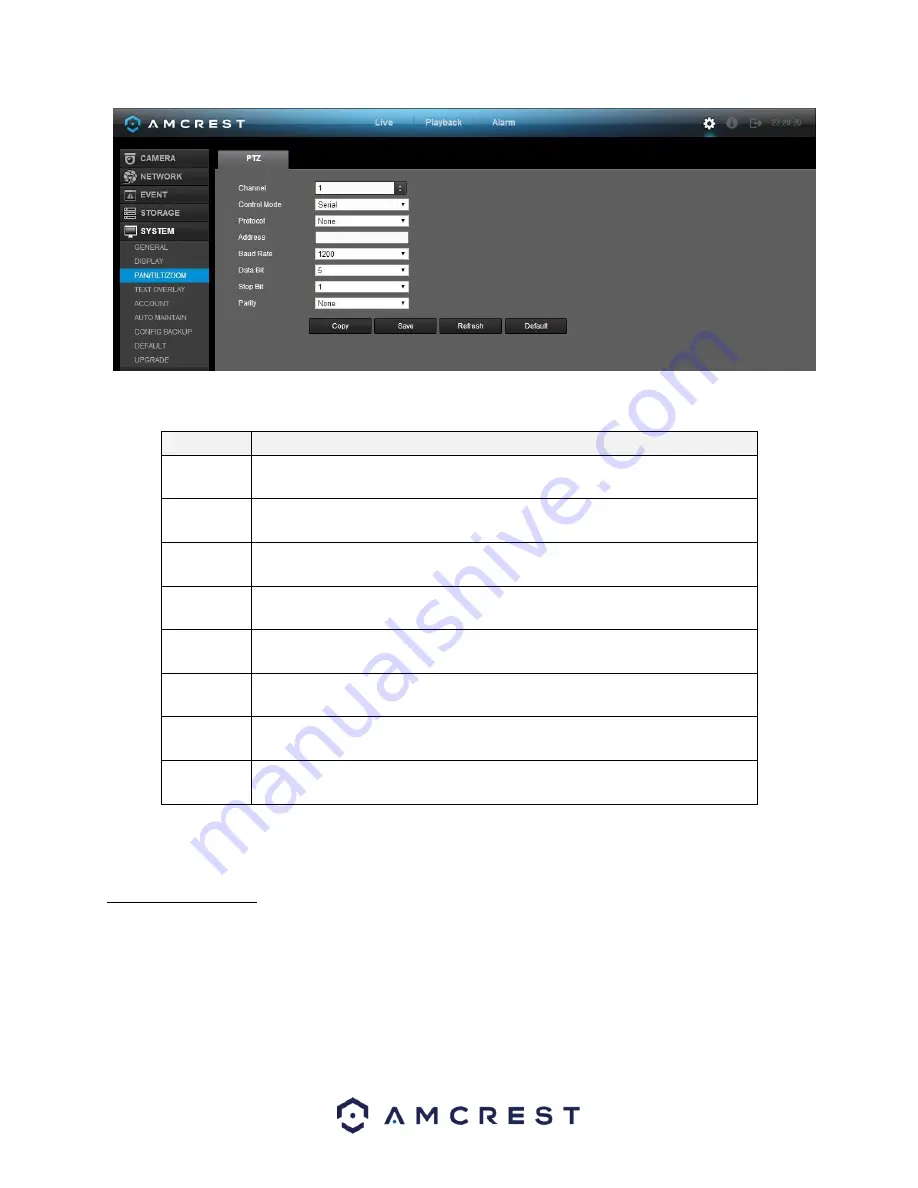
175
Below is an explanation of the fields on the PTZ settings screen:
Parameter
Function
Channel
This dropdown box allows the user to pick which channel they would like to
change PTZ settings for.
Control
Mode
This dropdown box allows the user to pick which control move they would like
to use for the specified channel. The two options are Serial and HDCVI.
Protocol
This dropdown box allows the user to pick a protocol for the specified channel.
Default is HDCVI.
Address
This dropdown box allows the user to pick the corresponding PTZ address for
the channel.
Baud Rate
This dropdown box allows the user to pick a baud rate for the PTZ channel. The
options are 1200, 2400, 4800, 9600, 19200, 38400, 57600, or 115200.
Data Bit
This dropdown box allows the user to pick the amount of data bits for the PTZ
transmission. The options are 5, 6, 7, or 8.
Stop bit
This dropdown box allows the user to pick the amount of stop bits for the PTZ
transmission. The options are 1, 1.5, or 2.
Parity
This dropdown box allows the user to pick the parity for the PTZ transmission.
The options are none, odd or even.
To copy settings to another channel, click the Copy button. To confirm settings, click the Save button. To refresh
the page, click the Refresh button. To revert to default settings, click the Default button.
5.4.5.4 Text Overlay
This screen is used to configure Text Overlay settings. This allows the DVR to record data brought in from
Automated Teller Machines (ATMs) or Point of Sales (POS) systems and overlay the text onto the recorded video.
Below are screenshots of the Text Overlay settings screen:
Содержание AMDVTENL8
Страница 1: ...1 Amcrest 1080p Lite AMDVTENL8 DVR User Manual...
Страница 7: ...7 This page is left blank intentionally...
Страница 14: ...14...
Страница 25: ...25 2 Connect a USB mouse to the front of the DVR...
Страница 26: ...26 3 Connect an Ethernet cable to your router and then connect the other end of the cable to the DVR...
Страница 65: ...65...
Страница 155: ...155 Below is a screenshot of the period setup screen Below is a screenshot of the region setup screen...
















































