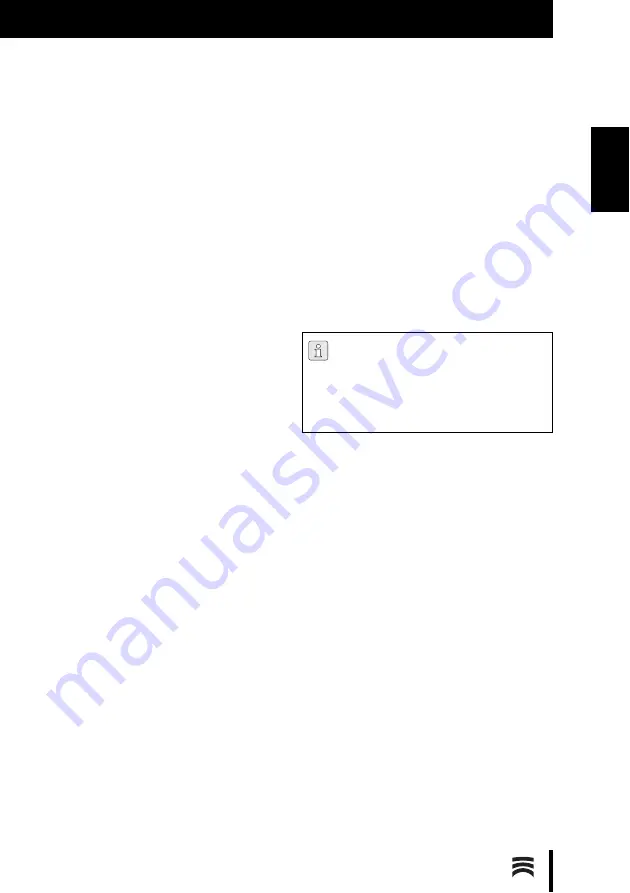
33
I N S T A L L A T I O N
E N
5
Installation
5.1
Transport
▷
For transport, have two persons lift the equip-
ment by the floor plate.
5.2
Setting Up
_
The machine is intended exclusively for use
within dry, closed rooms.
_
Minimum space requirements for the Ceramill
Map400 (incl. connections):
▪
Width: 420 mm
▪
Depth: 450 mm (excl. connection cables)
▪
Height: 610 mm
_
The set-up surface must withstand a load of
35 kg.
_
During operation, the room temperature must
be between 15
°C
and 30
°C
; avoid large varia-
tions in temperature.
▷
Set up the machine on a sturdy work table or
work bench (off the ground and clear of walls;
important due to natural oscillation).
▷
The opening of the scan chamber must face
away from windows and strong artificial light-
ing.
▷
Adjust the height of the machine by screwing
the feet in or out, ensuring that the machine is
positioned firmly on all four feet.
5.3
Installation of the PC
▷
Connect the mains cable to the power supply
connection of the PC as well as to a mains
socket outlet.
▷
Connect a network cable to the network connec-
tion of the PC and the Internet router/modem.
▷
Unplug the blue VGA cable (analog) from the
monitor.
▷
Connect the white DVI cable (digital) to the
monitor as well as to the digital connection of
the PC.
▷
Connect the mouse and the keyboard to the PC.
5.4
Installation of the Software on the
PC
▷
Switch the scanner on via the main switch.
▷
Switch the PC on.
▷
For the installation, change the user and login
as Administrator.
After restarting, the PC logs
“
cadcam
”
as the
default user. A password is not factory-assigned.
Language Selection
The factory default language for the Ceramill Dig-
ital System is English. For selection of the desired
language after booting the PC:
▷
On the desktop, open
Manual Language Selec-
tor and follow the instructions.
5.4.1
Installation of the Anti-virus Program
For protection of the PC:
▷
On the desktop, click on
Microsoft Security
Essentials.
This link takes you to the Microsoft Security
Essentials homepage.
▷
Follow the instructions on the homepage to
install the anti-virus program.
The installation shall take place under the
special user
“
Administrator
”
:
_
Username: Administrator
_
Password: ceramill mall
▷
Use this user only for the installation.
Содержание 179140
Страница 2: ......
Страница 19: ...19 I N S T A L L A T IO N D E Mit der Leertaste auf den Vestibulärscan umschalten Bild 13 ...
Страница 21: ...21 I N S T A L L A T IO N D E Mit dem Button Weiter die Oberkiefer Zuordnung starten Bild 15 ...
Страница 23: ...23 I N S T A L L A T IO N D E Mit dem Button Weiter die Feinausrichtung starten Bild 17 ...
Страница 43: ...43 I N S T A L L A T IO N E N Switch to the vestibular scan by pressing the space bar Fig 13 ...
Страница 45: ...45 I N S T A L L A T IO N E N Start the upper jaw scan by clicking on theNext button Fig 15 ...
Страница 47: ...47 I N S T A L L A T IO N E N Start the fine alignment by clicking on theNext button Fig 17 ...
Страница 68: ...68 I N S T A L L A T IO N F R Passez au scan vestibulaire à l aide de la Barre d espacement Fig 13 ...
Страница 72: ...72 I N S T A L L A T IO N F R Démarrez l alignement précis à l aide du bouton Continuer Fig 17 ...
Страница 93: ...93 IN STA L LA ZI O N E I T Con la barra spaziatrice commutare sulla scansione vestibolare Fig 13 ...
Страница 95: ...95 IN STA L LA ZI O N E I T Avviare con il pulsante Avanti la correlazione dell arcata superiore Fig 15 ...
Страница 97: ...97 IN STA L LA ZI O N E I T Avviare con il pulsante Avanti l allineamento di precisione Fig 17 ...
Страница 119: ...119 I N S T A L A C IÓ N E S Accionar la barra espaciadora para acceder al escaneo vestibular Fig 13 ...
Страница 121: ...121 I N S T A L A C IÓ N E S Arrancar la correspondencia del maxilar superior con el botón Continuar Fig 15 ...
Страница 123: ...123 I N S T A L A C IÓ N E S Arrancar el posicionamiento fino con el botón Continuar Fig 17 ...
Страница 129: ...129 ...
Страница 130: ...130 ...
Страница 131: ......
















































