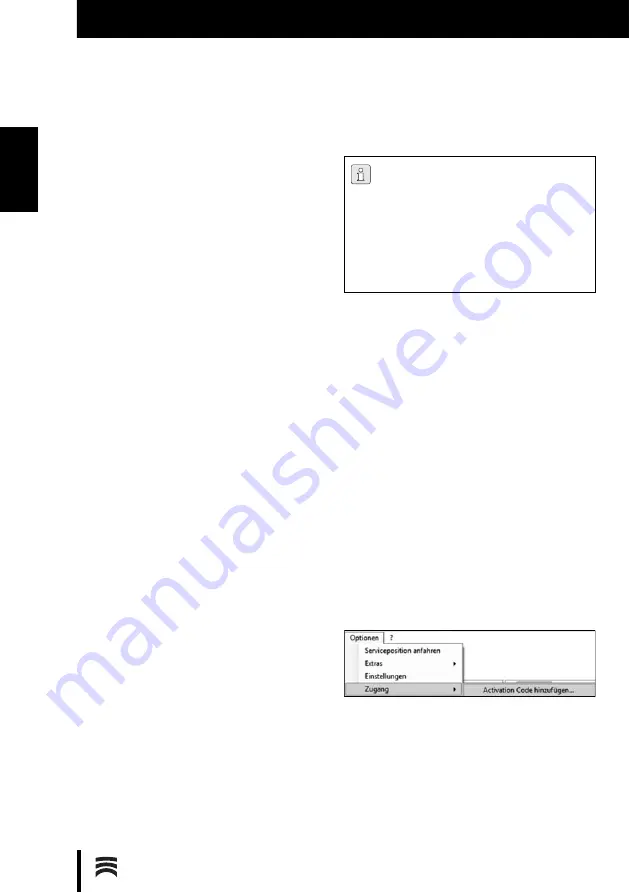
34
I N S T A L L A T I O N
E N
5.4.2 Installation of the Ceramill Mind and
Ceramill Map Software
The PCs are factory-shipped with a basic installa-
tion. The Ceramill Mind and Ceramill Map software
are to be installed by the user in this sequence.
For the installation, login as Administrator is
required:
▷
Insert the Ceramill Mind CD provided.
▷
Open the installation instructions on the CD and
follow the instructions.
▷
Insert the Ceramill Map CD provided.
▷
Open the installation instructions on the CD and
follow the instructions.
To switch to the desired language for the installed
software components:
▷
On the desktop, open
Manual Language Selec-
tor, follow the instructions and select the
installed scanner.
5.5
Installation of the Scanner
Prior to installation:
▷
Make sure that the main switch of the scanner is
positioned on
0
.
▷
Connect the two enclosed USB cables to the
scanner and the PC.
▷
Plug the Ceramill Mind Dongle in a USB port on
the rear side of the PC.
▷
Connect the mains cable to the power supply
connection of the scanner as well as to a mains
socket outlet.
5.6
Activating Additional Modules
Additional modules must be activated in the scan-
ner software before they can be used.
▷
Click on
Options > Access > Activation Code ...,
enter the received scanner-specific activation
code.
▷
Restart the software to activate the module.
As each scanner is individually factory-cal-
ibrated, the data on the installation CD are
only valid for the respective scanner.
Prior to installation:
▷
Check if the serial number of the scan-
ner on the type plate is identical with the
serial number stated on the CD!
Содержание 179140
Страница 2: ......
Страница 19: ...19 I N S T A L L A T IO N D E Mit der Leertaste auf den Vestibulärscan umschalten Bild 13 ...
Страница 21: ...21 I N S T A L L A T IO N D E Mit dem Button Weiter die Oberkiefer Zuordnung starten Bild 15 ...
Страница 23: ...23 I N S T A L L A T IO N D E Mit dem Button Weiter die Feinausrichtung starten Bild 17 ...
Страница 43: ...43 I N S T A L L A T IO N E N Switch to the vestibular scan by pressing the space bar Fig 13 ...
Страница 45: ...45 I N S T A L L A T IO N E N Start the upper jaw scan by clicking on theNext button Fig 15 ...
Страница 47: ...47 I N S T A L L A T IO N E N Start the fine alignment by clicking on theNext button Fig 17 ...
Страница 68: ...68 I N S T A L L A T IO N F R Passez au scan vestibulaire à l aide de la Barre d espacement Fig 13 ...
Страница 72: ...72 I N S T A L L A T IO N F R Démarrez l alignement précis à l aide du bouton Continuer Fig 17 ...
Страница 93: ...93 IN STA L LA ZI O N E I T Con la barra spaziatrice commutare sulla scansione vestibolare Fig 13 ...
Страница 95: ...95 IN STA L LA ZI O N E I T Avviare con il pulsante Avanti la correlazione dell arcata superiore Fig 15 ...
Страница 97: ...97 IN STA L LA ZI O N E I T Avviare con il pulsante Avanti l allineamento di precisione Fig 17 ...
Страница 119: ...119 I N S T A L A C IÓ N E S Accionar la barra espaciadora para acceder al escaneo vestibular Fig 13 ...
Страница 121: ...121 I N S T A L A C IÓ N E S Arrancar la correspondencia del maxilar superior con el botón Continuar Fig 15 ...
Страница 123: ...123 I N S T A L A C IÓ N E S Arrancar el posicionamiento fino con el botón Continuar Fig 17 ...
Страница 129: ...129 ...
Страница 130: ...130 ...
Страница 131: ......






























