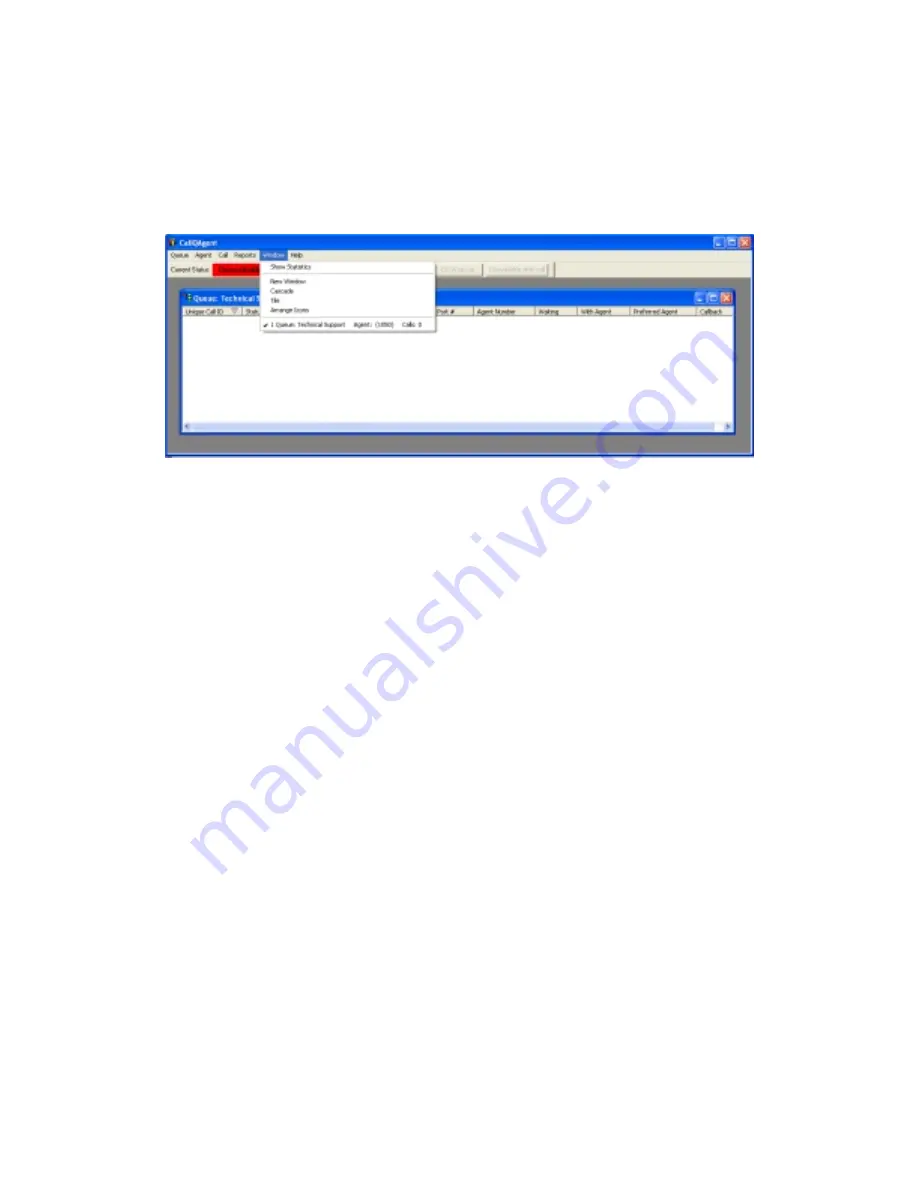
53
11 Window Menu Options
Using the Window menu, shown in
Figure 40
, you can customize the CallQ
Agent view to your liking.
Figure 40: The Windows Menu
The following list explains what each window menu option is used for:
Show Statistics This is a “toggle” which you turn on or off (as indicated by a
check mark). When on, then in addition to whatever other windows you
have on the CallQ Agent screen, you’ll also have a display of the real-time
statistics of the queue called the “Dashboard”. The Dashboard is
described in Subsection 11.1.
New Window Used to open a connection to another call queue.
Cascade When multiple call queues are open, you can cascade windows for
easier call management.
Tile When multiple call queues are open, you can tile them making it easier to
see calls in multiple call queues at the same time.
Arrange Icons When connected to multiple queues, or even a single queue and
call queue icons are minimized, arrange icons make it easy to organize
the queues.
These features are most useful when connecting to multiple call queues at the
same time. For example if you choose the tiled view while connected to two
queues, you’ll see something like the screen shown in
Figure 41
.









































