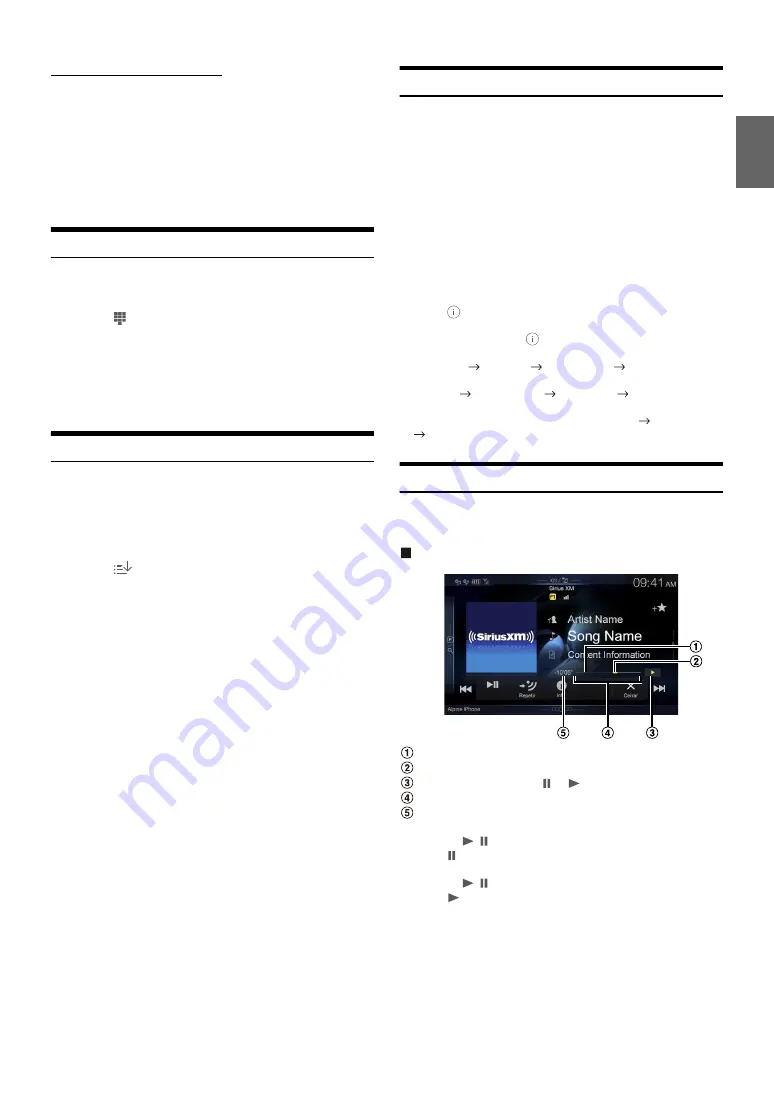
67
-EN
Searching by Featured Favorites
1
Touch
[Featured]
*.
The Category that SiriusXM recommends will be displayed in a
list.
*
Displayed only when the SiriusXM Tuner-SXV200 is connected.
2
Touch the desired category.
3
Touch the desired channel within the selected category.
Selecting the Channel Directly
You can directly select the channel number on the display of the
numeric keypad.
1
Touch
[
] (Direct Tune)
.
The numeric keypad input screen is displayed.
2
Touch to input the channel number.
3
Touch
[Enter]
.
The selected channel is received.
Storing the desired Song/Artist
While listening to SiriusXM Satellite Radio, you can be alerted when
your favorite songs or artists are playing on other channels. An
interruption Alert will be displayed when a matching artist or song is
found on another channel. For receiving interruption Alert information,
see “Receiving and Tuning to an Alert”.
1
Touch
[
] (Set Alert)
for at least 2 seconds on the
SiriusXM mode screen.
The Memory type selection screen is displayed.
2
Touch the ”Artist Saved” or “Song Saved” to select the
store type.
Scrolling text of the Artist’s name (Song Title), Total registrations,
and Remaining number of registration slots is displayed for 2
seconds, then the Artist or Song is registered as an Artist alert or
Song alert.
• The maximum number of registered Teams, Artists, and Songs is 50.
For details on how to register a Favorite Team, see “Setting the Favorite
Sports Team Alerts” (page 43).
• “Artist /Song Unavailable” appears on the display if both the artist and
song is not available to be stored.
• “Artist (Song) Unavailable” is displayed if just the artist (song) is not
available to be stored.
“Artist (Song) Saved” is displayed if this Artist (Song) was previously
stored.
• If there is no memory space, “Alert Memory Full” is displayed, and then
you are asked whether you want to replace a stored item. If you select
“OK,” then the list of stored alert items is displayed. Touch the item that
you want to replace.
Receiving and Tuning to an Alert
Whenever a stored sports team, artist, or song is playing on another
channel, an interruption Alert appears on the unit display. To tune to the
game, artist or song identified by the alert, follow the steps below:
1
When stored information is broadcast, after displaying
“Song Alert”, “Artist Alert” or “Game Alert,” the screen
changes to My Music list*
1
or My Games list*
2
display.
*1
Only for Song Alert and Artist Alert.
*2
Only for Game Alert.
2
Touch the channel on the list you want to receive.
The display changes to the selected channel and the channel is
received.
• Touch
[
] (Info)
on the My Music list/My Games list screen, the
information of the broadcasting channels will be changed.
Each time you touch the
[
] (Info)
, the display changes as below.
My Music list (Artist Alert):
Artist name
Song Title
Channel name
Artist name
My Music List (Song Alert):
Song Title
Channel Name
Artist Name
Song Title
My Games list:
League Short Name/Team Abbrev/Team Nickname
Channel name
League Short Name/Team Abbrev/Team Nickname
Replay Function
In SiriusXM mode, you can pause, rewind and replay of live Satellite
Radio.
Replay mode screen example
Buffer usage
Current Replay point
Replay status indicator ( or
)
Replay range
Time to live
1
Touch
[
/ ]
to Pause playing of the channel content.
The “ (Pause)” indicator and replay progress bar is displayed.
2
Touch
[
/ ]
again to resume playing the content.
The “
(Play)” indicator lights up and offset playback
commences.
Содержание INE-W967HD
Страница 27: ...For X108U INE W967HD For X110...
Страница 32: ...7 EN If this Message Appears 106 Specifications 109 END USER LICENSE AGREEMENT HERE 111 LIMITED WARRANTY...
Страница 156: ...User Manual Alpine Navigation System Navigation software for the Alpine Navigation System English March 2015 ver 1 0...
Страница 245: ...HERE Maps Update 68 29530Z26 A Y_240x180...
Страница 251: ......
Страница 252: ......
















































