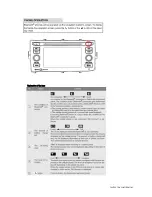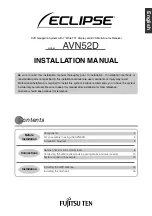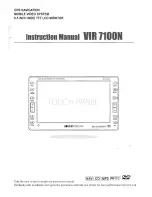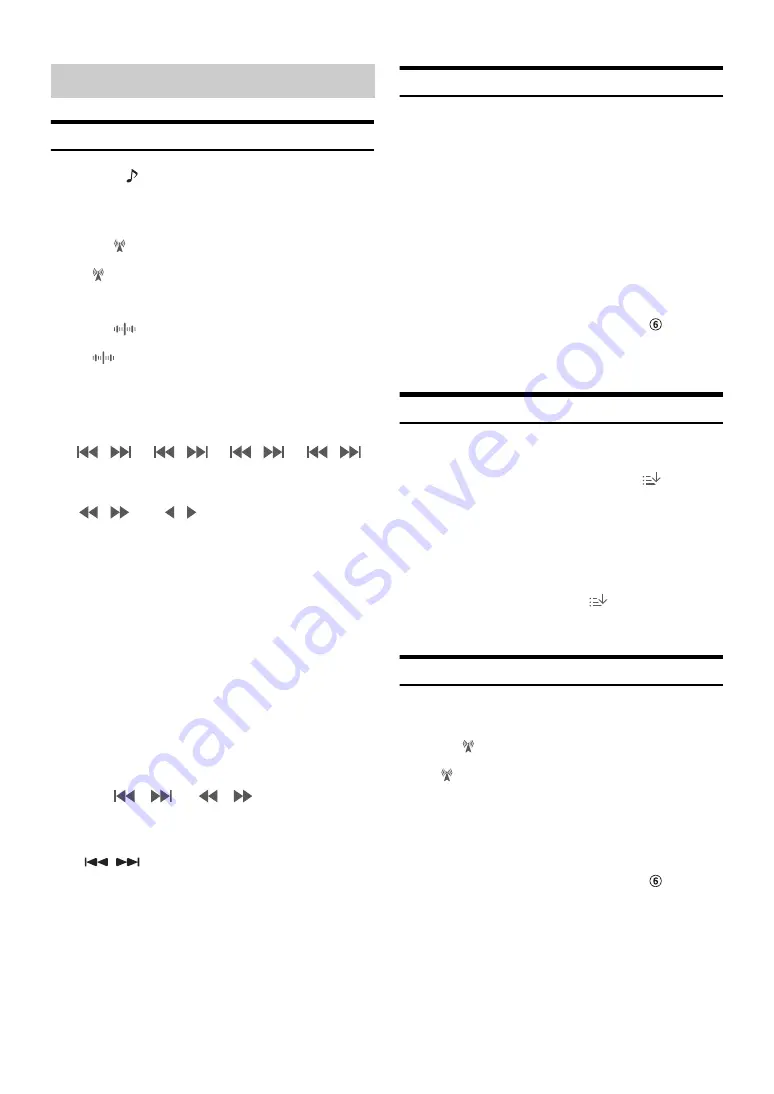
52
-EN
Listening to the Radio
1
Press the
(AUDIO)
button to select radio mode.
The display shows the radio mode screen.
• You can select and change the source from the Menu screen
(page 21) or the Favorite screen (page 24).
2
Touch
[
]
.
The radio band select pop up screen is displayed.
•
[
]
button displays the current selected band. (e.g. [FM1])
3
Select the desired band from FM1/FM2/AM.
4
Touch
[
]
.
The tuning mode selection popup is displayed.
•
[
]
button displays the current selected mode. (e.g. [DX Seek])
5
Touch the desired tuning mode.
The radio frequency up or down button changes depending on
the tuning mode.
• There are two modes you can select for auto tuning, DX and Local:
- DX Seek (Distance) mode
*
;
Both strong and weak stations will be tuned in.
- Local Seek mode
*
;
Only strong stations will be tuned in.
The initial setting is DX.
- D (Digital).DX Seek mode;
Automatically receives a receivable digital broadcast.
- D (Digital).Local Seek mode;
Automatically receives a strong digital broadcast only.
- Manual mode;
The frequency is manually tuned in steps
- Program Type Seek mode (RBDS FM Radio mode only);
The currently selected programme type station will be tuned.
• During Forced Analog mode, digital broadcasts cannot be
received.
*
Depending on the signal, a digital or analog broadcast is received.
6
Touch
[
]
,
[
]
or
[
]
,
[
]
to change the radio
frequency up or down respectively.
In manual mode, touch and hold to change the frequency
continuously.
• The
,
buttons provide the same functions above.
Presetting Stations Manually
1
Tune in a desired radio station you wish to store in the
preset memory by manual or automatic seek tuning.
2
Touch the Preset number you want to store, for at least 2
seconds.
The selected station is stored.
3
Repeat the procedure to store up to 11 other stations
onto the same band.
To use this procedure for other bands, simply select the desired
band and repeat the procedure.
A total of 36 stations can be stored in the preset memory
(12 stations for each band; FM1, FM2, or AM).
• For details on switching to the Preset mode screen, see
in “HD
Radio main screen example” (page 51).
• If a preset memory has already been set in the same preset number, it
will be cleared and the new station will be memorized.
Presetting Stations Automatically
The tuner can automatically seek and store 12 strong stations in the
selected band in ascending order of frequency.
Select the desired band then touch and hold
[
] (Auto
Preset)
.
The tuner automatically seeks and stores 12 strong stations into the
preset buttons in ascending order of frequency.
When automatic storing has completed, the station stored in the
preset 1 is selected.
• If no stations are stored, the tuner will return to the original station you
were listening to before the automatic storing procedure began.
• You can cancel this process by touching
[
] (Auto Preset)
while the
tuner is automatically seeking stations. Canceling will return the tuner
preset to the previous setting.
Tuning to Preset Stations
You can tune in the preset stations in memory on either band using its
preset number.
1
Touch
[
]
.
The radio band select pop up screen is displayed.
•
[
]
button displays the current selected band. (e.g. [FM1])
2
Select the desired band from FM1/FM2/AM.
3
Touch any one of the Preset numbers you have already
stored in the Preset mode screen.
The preset station is received.
• For details on switching to the Preset mode screen, see
in “HD
Radio main screen example” (page 51).
Radio Basic Operation
DX Seek
Local Seek
D.DX Seek
D.Local Seek
Manual
Program
Type
Содержание INE-W967HD
Страница 27: ...For X108U INE W967HD For X110...
Страница 32: ...7 EN If this Message Appears 106 Specifications 109 END USER LICENSE AGREEMENT HERE 111 LIMITED WARRANTY...
Страница 156: ...User Manual Alpine Navigation System Navigation software for the Alpine Navigation System English March 2015 ver 1 0...
Страница 245: ...HERE Maps Update 68 29530Z26 A Y_240x180...
Страница 251: ......
Страница 252: ......