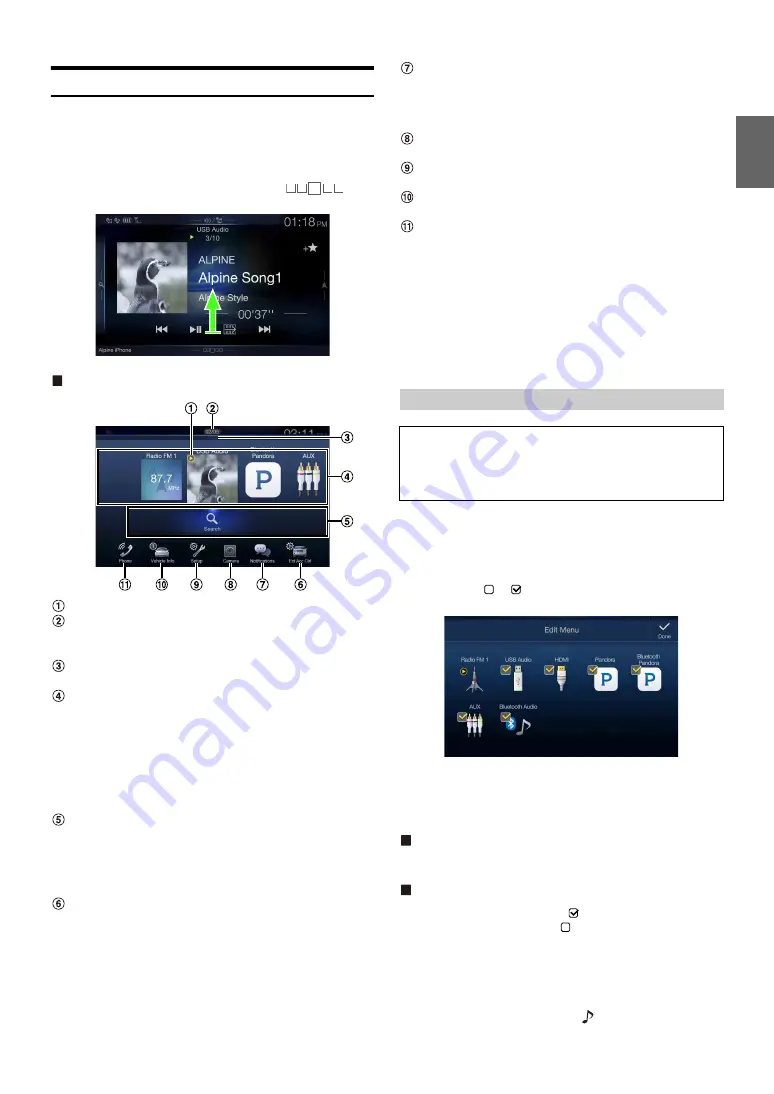
21
-EN
About the Menu Screen
In the menu screen, you can select the audio source and perform various
setups or operations on the unit.
Press the
MENU
button.
The menu screen is displayed.
• You can also display the menu screen by touching
[
]
on
the lower part of the Audio source screen or by swiping upward.
Menu screen example
Displays the currently playing audio source.
Displays the total number of the audio sources that can be
selected. Also displays the current position, counting from
the leftmost audio source.
Touch or swipe downward to return to the Audio source
screen.
Audio source select area
Touch your desired source icon to change the audio source.
• Swiping to the right or left in the Audio source select area, you can
change one audio source at a time. Moreover, swiping to the right
or left outside the Audio source select area (upper and lower sides),
you can change pages of the Audio source select area.
• The source icon displayed in the Audio source select area is the one
checked on the Edit menu screen. For details on how to display/
hide the source icon, see “Edit Menu” (page 21).
Displays Preset No, and information of the Search mode, etc.,
located in the middle of the Audio source select area.
• Touch the desired preset number or the Search mode to change the
audio source directly.
• The displayed information differs depending on the audio source.
Some sources are not displayed.
External Accessory Control button
Is displayed when the optional External Accessory Control
module is connected and “Setting the External Accessory
Control” is set to “On” (page 50).
• You can operate the external accessories from this unit. For details,
see “External Accessory Control Operation” (page 96).
Notification button*
1
Use to display the Facebook Notification List on the connected
smartphone via this unit. (page 28)
• When there is no Notification, “No Notifications.” will be
displayed.
Camera button*
2
Displays camera images. (page 90)
Setup button
Displays the Setup screen. (page 29)
Vehicle Info button*
3
Displays the iDataLink Info mode screen. (page 94)
Phone button*
4
Displays the Phone menu screen. (page 79)
*1
Displays when TuneIt is set to “USB (iPhone)” or “Bluetooth
(Android),” and when a smartphone with TuneIt App installed is
connected. (page 27)
*2
Displays when the Camera Select is set to “Front,” “Rear,” or “Other”
(page 46). Also, when the unit is connected to the optional Multi
Camera Interface module, the camera image set in “Setting a Default
Camera” (page 48) is displayed.
*3
Displayed only when the unit is connected to the iDataLink module.
*4
Displays when the Bluetooth setting is set to “On.” (page 30)
In the Edit Menu screen, you can change the audio source order or set
the display/hide settings.
1
Touch the desired source icon in the Menu screen for at
least 2 seconds.
A checkbox (
or
) is displayed on the upper left area of the
source icon and switches to the edit mode.
• The source icon displayed in the Edit Menu screen is displayed
only when usable setup and conditions of each Audio source are
fulfilled. For details on setup and conditions of each audio source,
see “Switching Sources” (page 17).
Changing the order of Audio source
Drag and drop the source icon to the desired location.
Hiding/Displaying Audio source
Place a check in the checkbox (
) to display the Audio source
icon. Uncheck the checkbox (
) to hide it.
• You cannot hide the icon of a source that is currently playing.
2
Touch
[Done]
.
The editing content is confirmed, and returns to the menu
screen.
• Editing here is reflected in the order of
(AUDIO)
button touching
and change of the Audio source. (page 17)
Edit Menu
You cannot operate the Edit Menu screen while driving.
Your vehicle must be parked with the ignition key in the ACC or ON
position. For details, see “To display the Setup Menu screen” in
“Setup Operation” (page 29).
Содержание INE-W967HD
Страница 27: ...For X108U INE W967HD For X110...
Страница 32: ...7 EN If this Message Appears 106 Specifications 109 END USER LICENSE AGREEMENT HERE 111 LIMITED WARRANTY...
Страница 156: ...User Manual Alpine Navigation System Navigation software for the Alpine Navigation System English March 2015 ver 1 0...
Страница 245: ...HERE Maps Update 68 29530Z26 A Y_240x180...
Страница 251: ......
Страница 252: ......






























