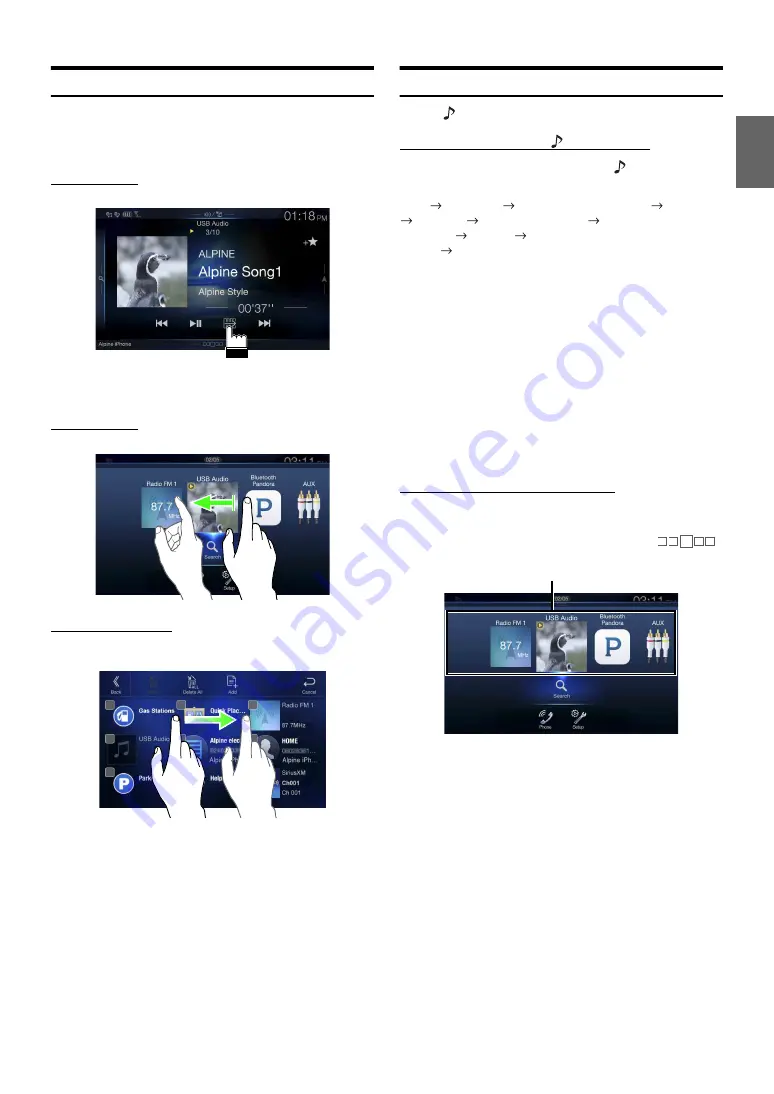
17
-EN
Touch Screen Operation
You can operate the system by using the touch panel on the screen.
• Be sure to touch the onscreen button lightly with the pad of your finger
to avoid scratching the display.
Touch operation
Touch a button or list item on the screen lightly.
• If you touch a button and there is no reaction, remove your finger.
• Onscreen buttons that cannot be operated are dimmed.
Swipe operation
Move your finger lightly with a swipe.
Drag & Drop operation
Touch and hold the desired item, then drag it to its new location by
moving your finger, then release your finger to place the item.
• It is not possible to narrow the screen with two fingers (pinch in) or
spread the screen (pinch out).
Switching Sources
Press the
(AUDIO)
button to change the source.
Switching sources using the
(AUDIO)
button
During audio/visual playback, press the
(AUDIO) button
repeatedly to switch to the desired source.
Radio
USB/iPod
*
1
Factory Media (USB/iPod)
*
2
HDMI
*
1, 3
Pandora
*
1
Bluetooth Pandora
*
1, 4
SiriusXM
*
1
or Factory
SiriusXM
*
2
AUX
*
3, 5
Bluetooth Audio
*
1
or Factory Bluetooth
Audio
*
2
Radio
*1
When no USB flash drive/iPod/HDMI device/Smartphone/Bluetooth
compatible device/SiriusXM Tuner is connected, this option is not
available.
*2
Not displayed when your car does not support the source or “Setting the
Source Category” (page 48) is set to “Aftermarket.” For X108U/INE-
W967HD, this is also not displayed when the iDataLink module is not
connected.
*3
The name set for “HDMI Setup” (page 45), “Setting the Auxiliary
(AUX) Name” (page 45), is displayed.
*4
When Bluetooth Pandora is set to “Off ”, this option is not available.
(page 45)
*5
X108U/INE-W967HD only:
• When AUX is set to “Off,” this option is not available. (page 44)
• When the iDataLink module (sold separately) is connected, the
Auxiliary (AUX) mode is not available.
Switching Sources from the Menu screen
1
Press the
MENU
button.
The menu screen is displayed.
• You can also display the menu screen by touching
[
]
on the lower part of the Audio source screen or by swiping upward.
2
Touch your desired source in the Audio source selecting
area.
• In the menu screen, you can change the Audio source directly or change
the order in which sources change. For details, see “About the Menu
Screen” (page 21).
The Audio source selecting area
Содержание INE-W967HD
Страница 27: ...For X108U INE W967HD For X110...
Страница 32: ...7 EN If this Message Appears 106 Specifications 109 END USER LICENSE AGREEMENT HERE 111 LIMITED WARRANTY...
Страница 156: ...User Manual Alpine Navigation System Navigation software for the Alpine Navigation System English March 2015 ver 1 0...
Страница 245: ...HERE Maps Update 68 29530Z26 A Y_240x180...
Страница 251: ......
Страница 252: ......






























