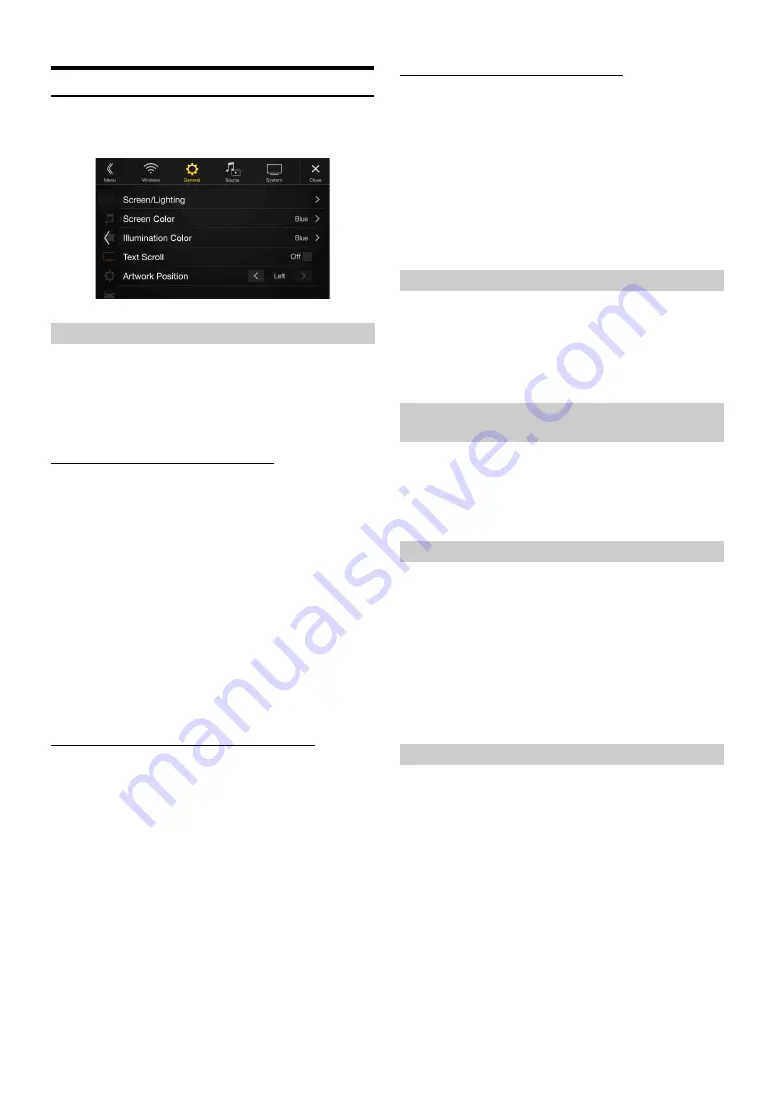
40
-EN
Display/Key Setup
[Display/Key]
is selected on the General Setup Menu screen in step 2.
See “General Setup” (page 32).
You can set up the brightness, color, display, etc., of the screen.
1
Touch
[Screen/Lighting]
in the Display/Key Setup Menu
screen.
The Screen/Lighting setup screen appears.
Setting item:
Dimmer / Key Illumination Level / Screen Dimmer Level
Setting the Brightness of the Backlighting
Backlighting is provided by LEDs light built into the liquid crystal panel.
The illumination control adjusts the brightness of the backlighting based
on the car ambient lighting for easier viewing.
Setting item:
Dimmer
Setting contents:
Auto (Initial setting) / On / Off
• When “On” is set, the setting is also applied for the button lighting in
“Adjusting the Dimmer of Button Lighting at Night” (page 40), and
“Adjusting the Minimum Level of Backlight” (page 40).
Adjusting the Dimmer of Button Lighting at Night
You can adjust the brightness of the button lighting at night with the
dimmer.
Setting item:
Key Illumination Level
Setting level:
-2 to +2 (Initial setting: 0)
• This setting is only available when “Dimmer” is set to “On” or “Auto.”
Adjusting the Minimum Level of Backlight
You can adjust the brightness of the backlight. This function could be
used, for instance, to change the screen brightness while traveling at
night.
Setting item:
Screen Dimmer Level
Setting content:
-15 to +15 (Initial setting: 0)
You can adjust the level between MIN (-15) and MAX (+15). When it
reaches the minimum or maximum point, the display shows “MIN” or
“MAX” respectively.
• This setting is only available when “Dimmer” is set to “On” or “Auto.”
You can choose from 8 different display colors.
Setting item:
Screen Color
Setting contents:
Blue (Initial setting) / Light Blue / Aqua / Red / Green / Amber / Yellow /
White
You can choose the color of the Front Panel button from one of 7 colors.
Setting item:
Illumination Color
Setting contents:
Blue (Initial setting) / Light Blue / Aqua / Red / Green / Amber / Yellow
Scroll display is available if folder name, file name or tag information is
entered.
Setting item:
Text Scroll
Setting contents:
Off (Initial setting) / On
*
The text scroll is not available while driving.
You can set the artwork position to the center or the left.
Setting item:
Artwork Position
Setting contents:
Center / Left (Initial setting)
Screen/Lighting Customize
Auto:
Adjust the brightness of the background illumination of
the monitor automatically to the brightness of the car
interior.
On:
Keep the background illumination of the monitor dark.
Off:
Deactivate Auto Dimmer mode to keep the background
illumination of the monitor bright.
Switching the Display Color
Switching the Illumination Color (X108U/INE-
W967HD only)
Setting the Text Scroll
Off:
Turns off the scroll mode.
On*:
Turns on the Auto scroll mode. Scroll display is repeated
as long as the mode is turned on.
Switching the Artwork Position
Содержание INE-W967HD
Страница 27: ...For X108U INE W967HD For X110...
Страница 32: ...7 EN If this Message Appears 106 Specifications 109 END USER LICENSE AGREEMENT HERE 111 LIMITED WARRANTY...
Страница 156: ...User Manual Alpine Navigation System Navigation software for the Alpine Navigation System English March 2015 ver 1 0...
Страница 245: ...HERE Maps Update 68 29530Z26 A Y_240x180...
Страница 251: ......
Страница 252: ......






























