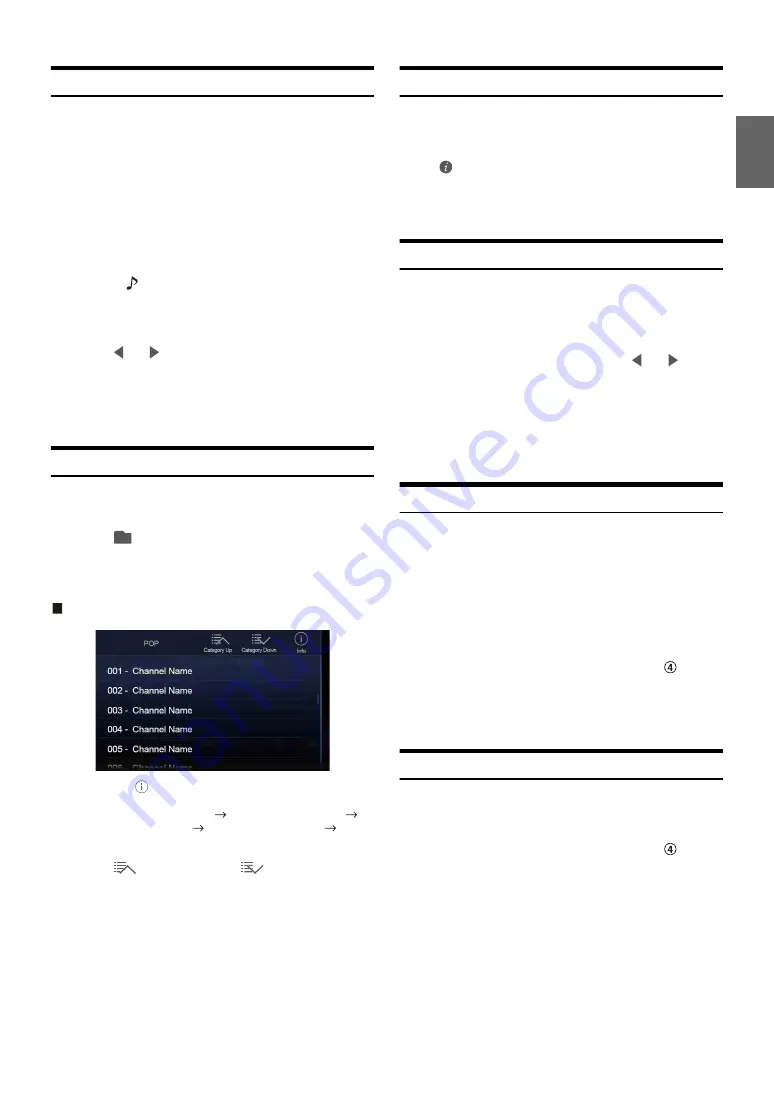
65
-EN
Receiving Channels with the SiriusXM Tuner
About SiriusXM Satellite Radio
Everything worth listening to is on SiriusXM, getting over 130 channels,
including the most commercial-free music, plus the best sports, news,
talk and entertainment. A SiriusXM Tuner and Subscription are
required. For more information, visit www.siriusxm.com/activatenow,
or call 1-866-635-2349.
To activate SiriusXM Canada service, go www.xmradio.ca and click on
“ACTIVATE RADIO” in the top right corner, or call 1-877-438-9677.
• The SiriusXM Satellite Radio controls on this unit are available only
when a SiriusXM Tuner is connected.
1
Press the
(AUDIO)
button to select SiriusXM mode.
The display shows the SiriusXM mode screen.
• You can select and change the source in the Menu screen (page 21)
or Favorites screen (page 24).
2
Touch
[
]
or
[
]
to select the desired channel. Touching
and holding either button will rapidly browse through
the channels.
• Refer to the SiriusXM Tuner User Guide for details on how to install the
SiriusXM Tuner.
Tuning Channels by Category
Channels are grouped into categories based on the type of content heard
on the channels.
1
Touch
[
] (Category)
on the SiriusXM main screen to
activate the category browsing mode.
The channels within the category of the current channel are
listed.
Category browsing mode screen example
• Touching
[
] (Info)
changes the display of information for the
channels in the category with the following three options.
Channel No./Channel Name
Channel No./Artist Name
Channel No./Song Title
Channel No./Content Info
Channel No./ Channel Name
2
Touch
[
] (Category Up)
or
[
] (Category Down)
on the category browsing mode screen to select a
desired category.
The Category Name is shown at the top of the display.
3
Select the desired channel.
• If no operation is performed for 10 seconds, the category browsing mode
is canceled.
Changing the Display
Text information, such as the channel name, artist name/feature, and
song/program title, is available with SiriusXM or channel. The unit can
display this text information as explained below.
Touch
[
] (Info)
.
Each time you touch this button, the Station Info. mode and the Song
Info. mode switch alternately. For displayed contents, see “SiriusXM
main screen example (Song Info. Mode)” (page 64).
Checking the SiriusXM Radio ID Number
To subscribe to the SiriusXM Satellite Radio service, it is necessary to
locate and identify the Radio ID of your SiriusXM Tuner. You can check
the Radio ID on the bottom surface of the SiriusXM Tuner box. You can
also check it from this unit by performing the following procedure.
1
While receiving SiriusXM Radio, touch
[
]
or
[
]
to
select channel “0”.
The unit displays the ID number.
2
To cancel the ID number display, change the channel
other than “0”.
• The SiriusXM Radio ID does not contain the letters I, O, S, or F.
Storing Channel Presets
You can store 18 of your favorite SiriusXM channels for easy recall with
Preset buttons.
1
Touch the Preset number you want to store, for at least 2
seconds.
The selected channel is stored.
2
Repeat the procedure to store up to 17 other channels.
A total of 18 channels can be stored in the preset memory.
• For details on switching to the SiriusXM main screen, see
in
“SiriusXM main screen example (Song Info. Mode)” (page 64).
• If you store a new channel into a preset which already has a channel
assigned, the current channel will be cleared and replaced with the new
one.
Tuning Channels using Presets
Touch any one of the Preset numbers you have already
stored in the Preset mode screen.
The preset station is received.
• For details on switching to the SiriusXM main screen, see
in
Содержание INE-W967HD
Страница 27: ...For X108U INE W967HD For X110...
Страница 32: ...7 EN If this Message Appears 106 Specifications 109 END USER LICENSE AGREEMENT HERE 111 LIMITED WARRANTY...
Страница 156: ...User Manual Alpine Navigation System Navigation software for the Alpine Navigation System English March 2015 ver 1 0...
Страница 245: ...HERE Maps Update 68 29530Z26 A Y_240x180...
Страница 251: ......
Страница 252: ......






























