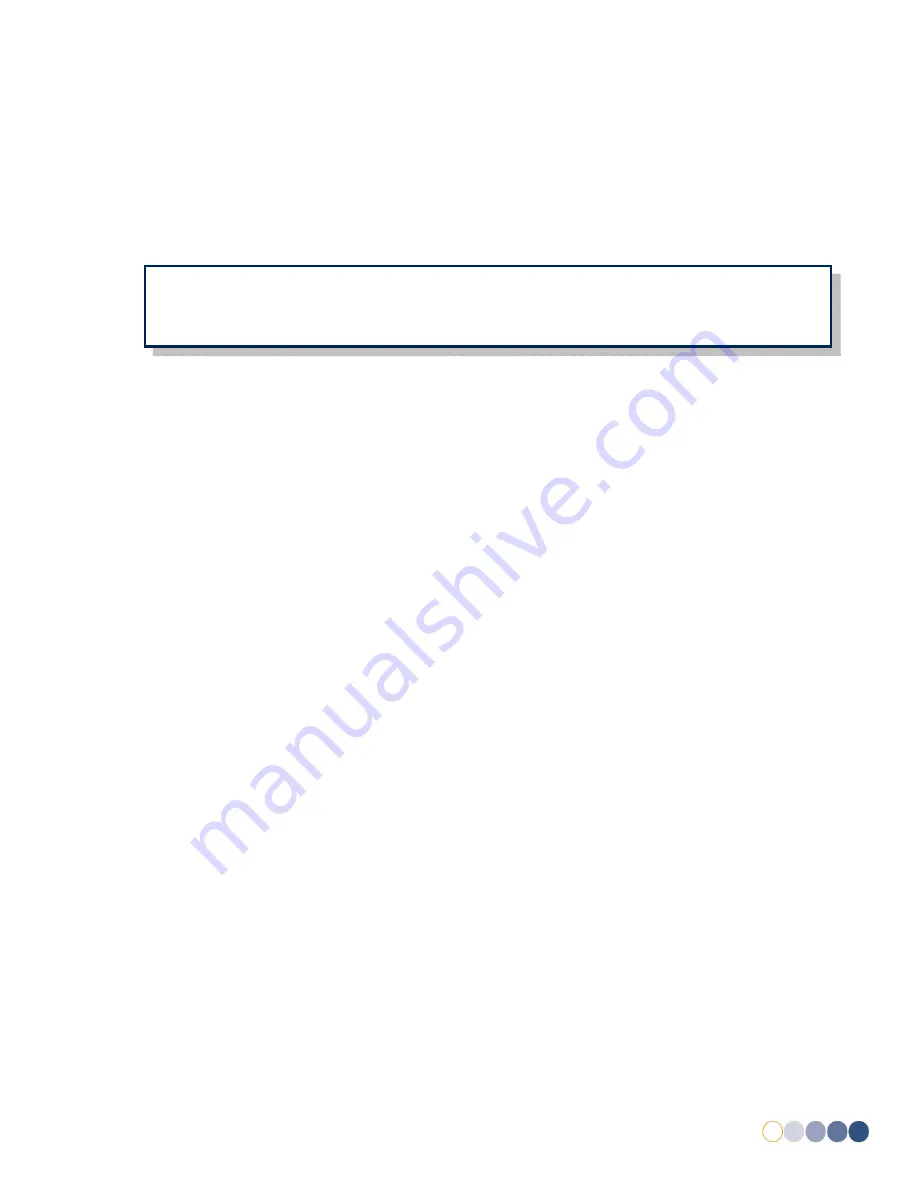
allpayPublic DQR 0.1
DRAFT
8
4.4.3
Biometric Reader (Optional)
Using a separate device connected to the EPoS till, it is possible to identify an account by using a
biometric reader. Once registered against an account, a finger scan can be used identify an individual
and complete transactions through the allpay Dosh system.
1.
Ensure the EPoS till is powered down.
2.
Plug the Biometric Reader into any
USB Port
on the
External Input Panel
(see
Fig 2
).
3.
Power on the EPoS till. When successful, a blue light should show on the scanning device.
4.5
Power On
1.
Ensure the EPoS till is connected to the mains power.
2.
Connect any other cables or devices required for operation.
3.
Push the
Power On/Off
switch located on the EPoS till (see
Fig 1
).
4.
The EPoS till should now power on. When successful, you will hear an audible alert and the
Power Indicator
will turn green.
4.6
Power Off
1.
If logged into the EPoS till, from the homepage, select
Quit
.
2.
From the user log in page, select
Turn off Computer
.
4.7
Hard Reset
In certain circumstances, the allpay Dosh EPoS till may require a restart without following the power
down procedure. In such an event, follow the steps below:
1.
Push and hold the
Power On/Off
Switch located on the EPoS till (see
Fig 1
)
2.
Wait until the screen on the EPoS till turns black and the
Power Indicator
turns off.
3.
After 10 seconds, follow
4.5 Power On
to restart the unit.
NOTE:
The biometric finger reader works by deriving a numerical value from the fingerprint. This
numerical value is then stored and used to identify the customer when making future
transactions. allpay do not keep an image of the fingerprint nor can it be reconstructed from the
data stored.
!
Содержание Dosh EPoS Till
Страница 1: ......























