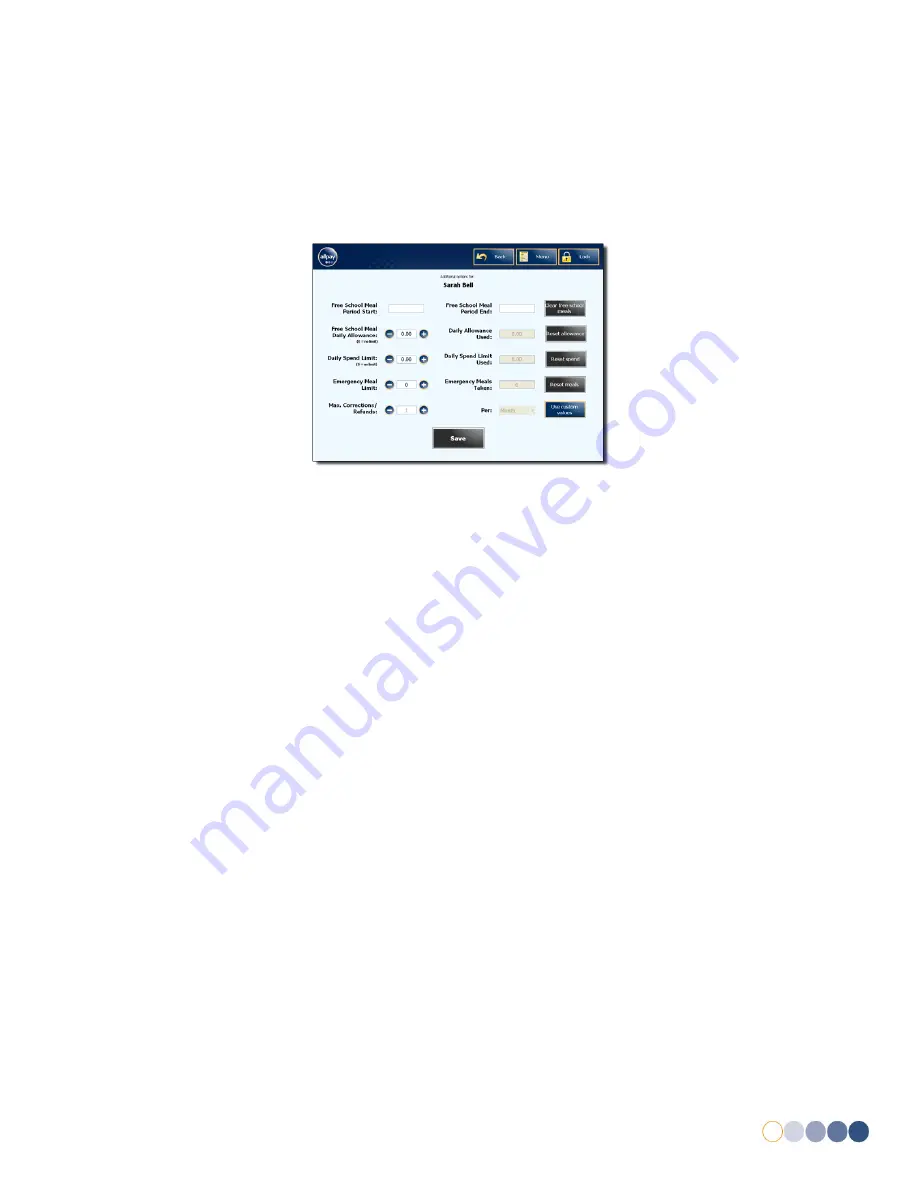
allpayPublic DQR 0.1
DRAFT
19
6.2.6
Additional Settings for Pupils
Pupils may require specific account requirements or restrictions; these are managed within the
‘Additional Options’ menu.
1.
Log into the EPoS till as a Power User or Administrator (see
5 Logging into the EPoS Till
).
2.
Locate and manage the appropriate pupil account (see
6.3 Manage Users
).
3.
Select
Additional Options
.
Fig 21
4.
Edit the options accordingly.
Free School Meal Period:
Length of time pupil is eligible for meal contributions
Free School Meal Daily Allowance:
Daily contribution value toward meals
Daily Spend Limit:
Maximum spend limit of pupil per day
Emergency Meal Limit:
Number of emergency meals allowed
Max. Corrections/Refunds:
Maximum number of transaction amendments
5.
Select
Save
.
6.2.7
Remove Pupil
Using the EPoS till, it is possible to remove a pupil should the need arise. To remove a pupil, follow
the steps below:
1.
Log into the EPoS till as a Power User or Administrator (see
5 Logging into the EPoS Till
).
2.
Locate and manage the appropriate pupil account (see
6.3 Manage Users
).
3.
Select
Remove User
.
4.
The screen will then display a confirmation message (see
Fig 12
).
5.
Select
Yes
to permanently delete the account.
Содержание Dosh EPoS Till
Страница 1: ......






























