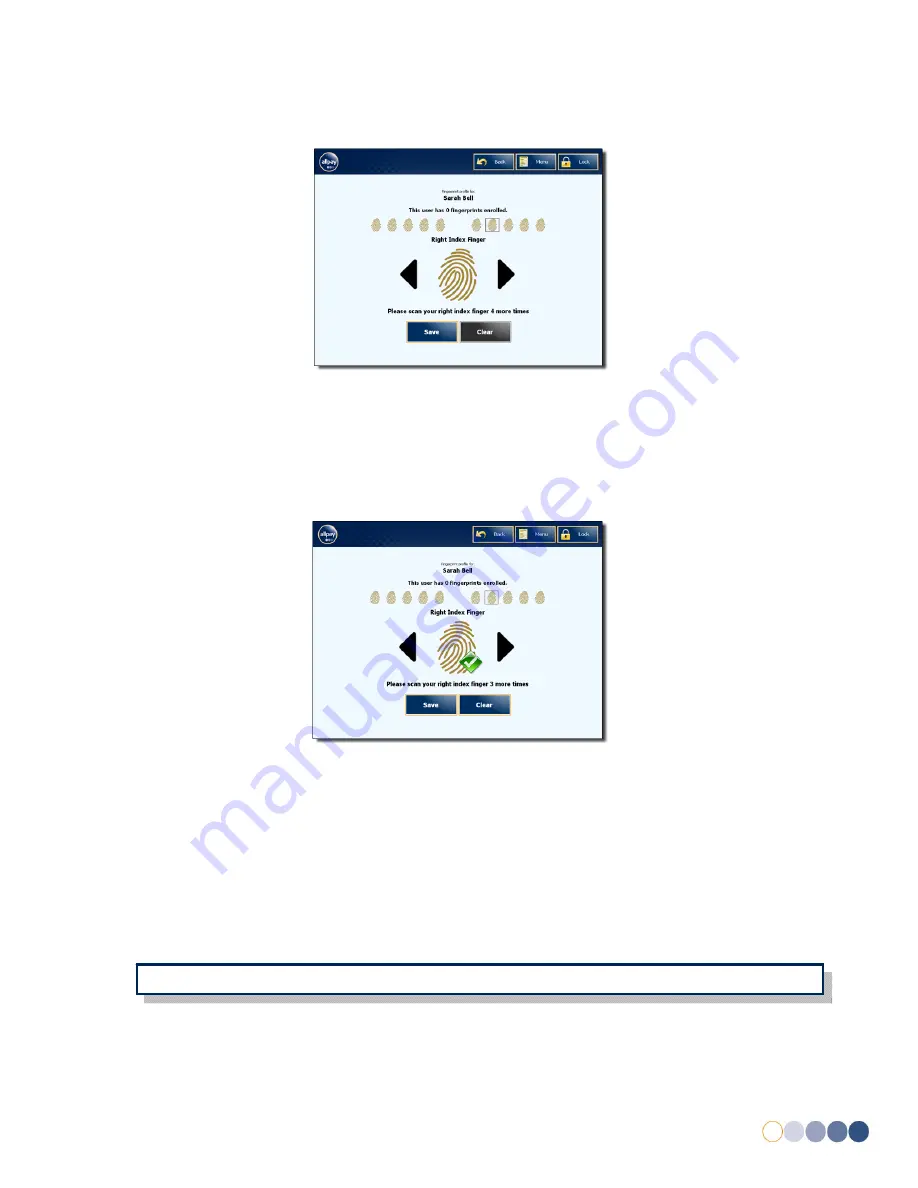
allpayPublic DQR 0.1
DRAFT
18
4.
From the 10 fingerprints available (see
Fig 19
) tap the fingerprint the pupil wishes to use
(e.g. Right Index Finger).
Fig 19
5.
Place the finger on the biometric reader. Confirmation of a successful scan will appear
onscreen represented by a green tick (see
Fig 20
).
Fig 20
6.
Repeat the process a further 3 times. To enrol a fingerprint, the biometric reader must make
4 consecutive successful scans. Any issues reading a finger print and the process will need to
be repeated.
7.
Once fingerprint enrolment has been successfully completed, the EPoS till will display a
confirmation message.
8.
Select
Save
.
NOTE:
If required, more than 1 fingerprint may be registered against an account.
!
Содержание Dosh EPoS Till
Страница 1: ......






























