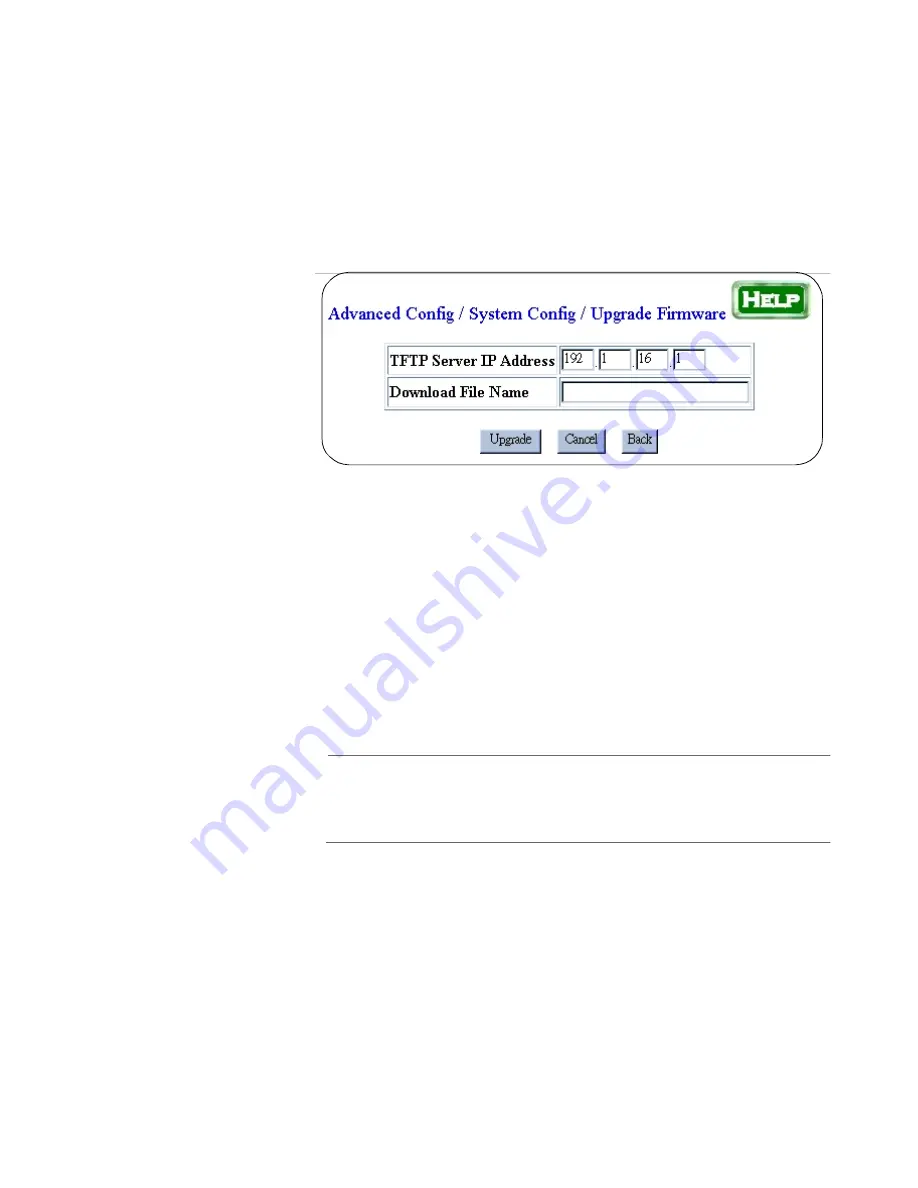
AT-AR220E Broadband Router Installation Guide
41
Upgrade
Firmware
The Upgrade Firmware function lets you upgrade the firmware on the
router using TFTP software, which is included with the router on the
product’s CD. For instructions for installing the TFTP server software,
refer to Chapter 2, Installation.
Clicking Upgrade Firmware displays a prompt that asks you to save any
changes you have made to the router’s configuration before proceeding
with the firmware upgrade. If you click OK, the Upgrade Firmware screen
is displayed, as shown in Figure 13.
Figure 13 Upgrade Firmware
The fields in the window are defined below.
TFTP Server IP Address: Specifies the IP address of the PC running the
TFTP server software.
Download File Name: Specifies the filename of the router’s firmware to
be downloaded from the TFTP server.
After entering the necessary information in the fields, click the Upgrade
button. A confirmation window is displayed. Clicking OK initiates the
upgrade process.
Note
Configuration changes are automatically saved into the router’s
flash memory within 30 seconds after you click the Apply button,
but are not activated until you reboot the router.
If you are unable to upgrade the firmware on the router, refer to
Appendix C for instructions on using the FirstAid Agent utility.






























