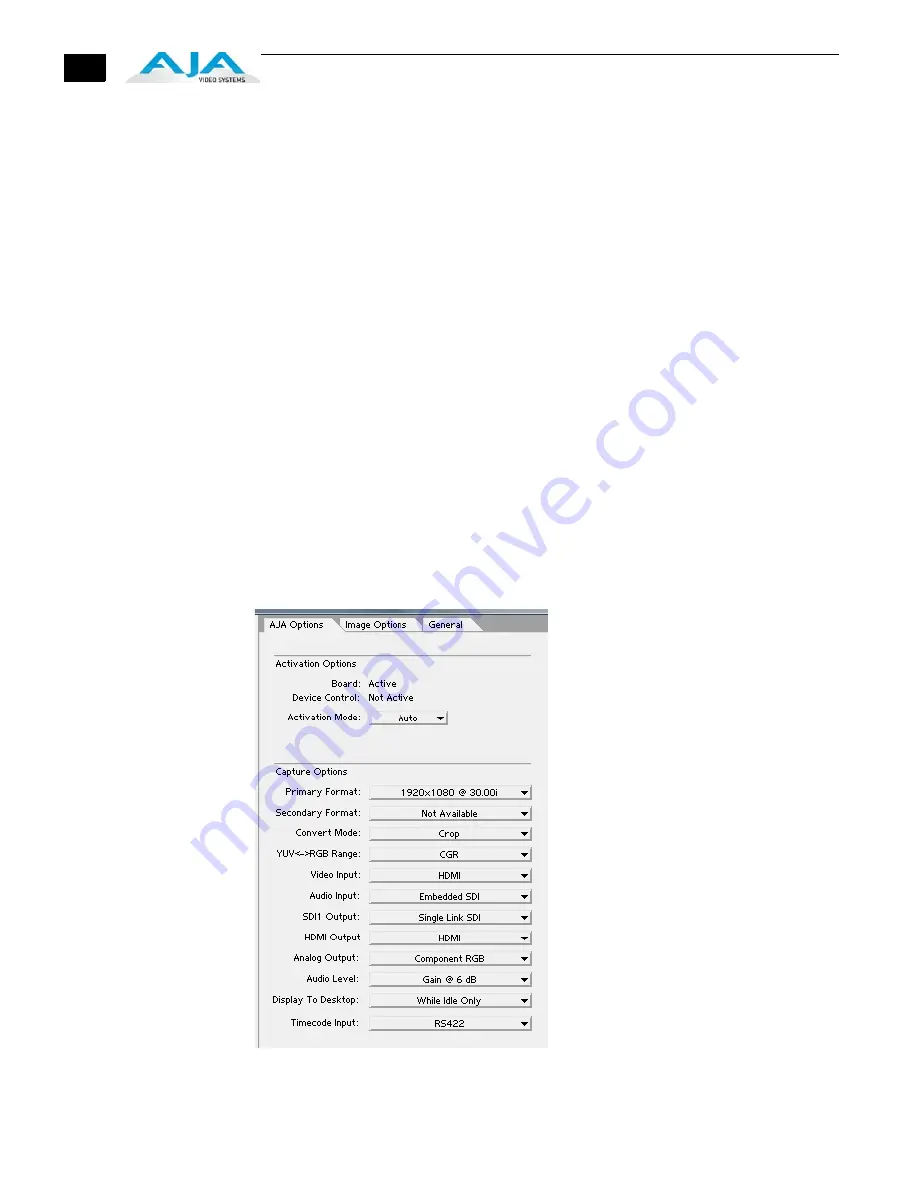
86
Basic Plugin
Operations and
Configuration
This sections discusses settings that are common across plugin windows and how they
interact.
Activation Mode
A Io Express plugin can be set for Automatic or Manual activation using the Activation Mode
pull-down menu. Automatic is the default setting and is recommended for normal operation.
In this mode, you merely click between the open plugins to make one active.
Note:
Only one plugin window can have control of the AJA capture device at a time. If the
window you click on does not access the Io Express (reporting Board: Active), either
another window is still processing operations or it is set in Manual activation mode and
must be disabled (check-box empty).
In Manual mode, you must check the Enable XENA box to activate the board control and un-
check it to release control. Upon startup of the Photoshop CS5 application, if the launched
plugin window is in Manual mode, the window will NOT activate until the enable box is
clicked again.
The Preview plugin does not need activation since it grabs only one frame (the current
working frame) at a time for output to the monitor. It grabs the data on a priority basis when it
can or it is off.
Using the AJA
Capture Plugin
First, activate the Io Express from the Capture window and set up your workflow by defining
Input and Output formats and timing options. To do this, click on the XENA Options tab. (Io
Express stores the workflow settings you make until they are next changed.) Next, access the
Image Options tab to set colorspace and framing options and make Alpha Channel (for RGBA
scanned-in images) and image crop settings if required. Finally, use the General Options
menu to set timecode and other machine control options.
AJA Options Menu
Содержание Io Express
Страница 1: ...1 1 www aja com Installation and Operation Guide B e c a u s e i t m a t t e r s Published 11 29 10 ...
Страница 4: ...iv ...
Страница 64: ...54 ...
Страница 120: ...110 ...
Страница 130: ...120 ...






























