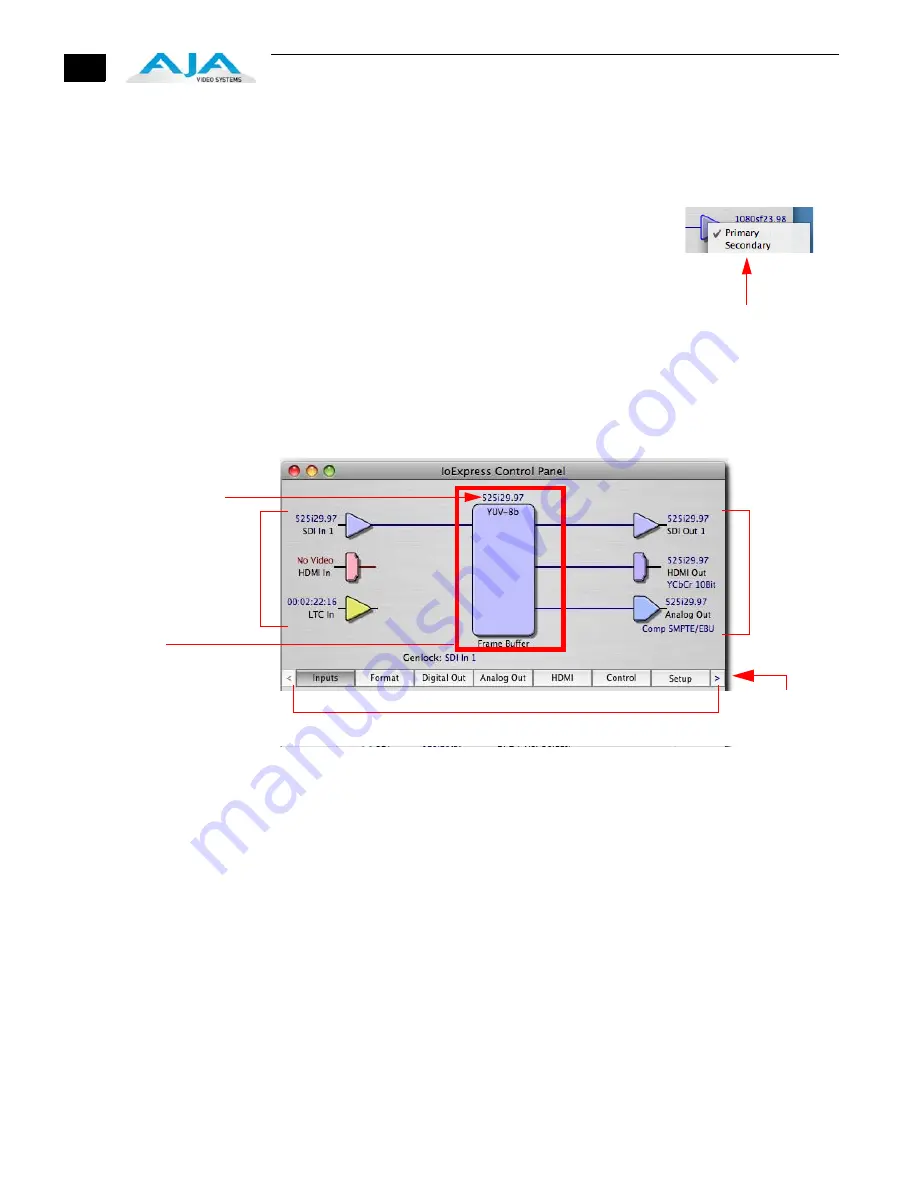
24
Multiple AJA Devices
If you have more than one AJA device installed in a workstation, you will see a device
pulldown menu in the top-left corner of the control panel screen. See
“Using Multiple AJA
Products” on page 2
for details.
Block Diagram Screen
—The top area of the Control Panel shows
a visual picture representing the processing (if any) that’s
currently occurring, including inputs/outputs, reference
source, and system status. Lines between inputs, the
framebuffer, and outputs, show a video path. Where there are
no lines, it shows there is no connection; this can be because
an input or output isn’t selected. The lines will also show
whether the outputs are video or video + key.
Icon objects on the block diagram screen (input/output
icons, frame buffer, etc.—also called “widgets”—indicate
their status by color (explained later) and can be clicked for context-sensitive
information and choices. (These same choices can also be made from the tabbed
Control Panel screens.)
IO Express Control Panel , Block Diagram
Framebuffer
—The framebuffer is the “engine” in Io Express where active video operations
take place using Final Cut Pro, other 3rd-party applications, or even Io Express itself.
The framebuffer has a format (called the “Primary Format” and color space that it
follows, as defined in the Tabbed Windows or via external application software (such as
the “Easy Setups” in Final Cut). It is important to realize that inside the Macintosh many
applications can use the Io Express (as you switch from window to window) and it may
not always be obvious which currently controls it.
The Control Panel displays the name of the application controlling the card. In some
cases, applications may not always properly “let go” of the I/O interface as another
takes over—you’ll be able to tell by looking at the Control Panel.
Primary Format
—The video format currently assigned to Io Express. This is the format that
the framebuffer will use and is shown in the Control Panel using the color blue. All
icons in blue are the same as the Primary Format used by the framebuffer. Also any text
descriptions in the block diagram that appear in blue also indicate that something is in
the primary format. So, for example, if you see that the input and output icons are blue,
then you know that the same format is used throughout the video path and that no
format conversion is being performed. If a different color is displayed on the input or
output, say green for example, then you know that Io Express is performing a format
conversion in the video path.
Control-Clicking
an Icon Produces
a Context-sensitive
Menu
Tabbed Windows—Click One To Edit/View A Topic
Framebuffer
Shows the
“Primary Format”
Io Express has
selected
Primary video format
Inputs:
SDI In,
HDMI In,
Analog,
and Reference
Outputs
Click on Arrows
to See Additional
Tabs
Содержание Io Express
Страница 1: ...1 1 www aja com Installation and Operation Guide B e c a u s e i t m a t t e r s Published 11 29 10 ...
Страница 4: ...iv ...
Страница 64: ...54 ...
Страница 120: ...110 ...
Страница 130: ...120 ...
















































