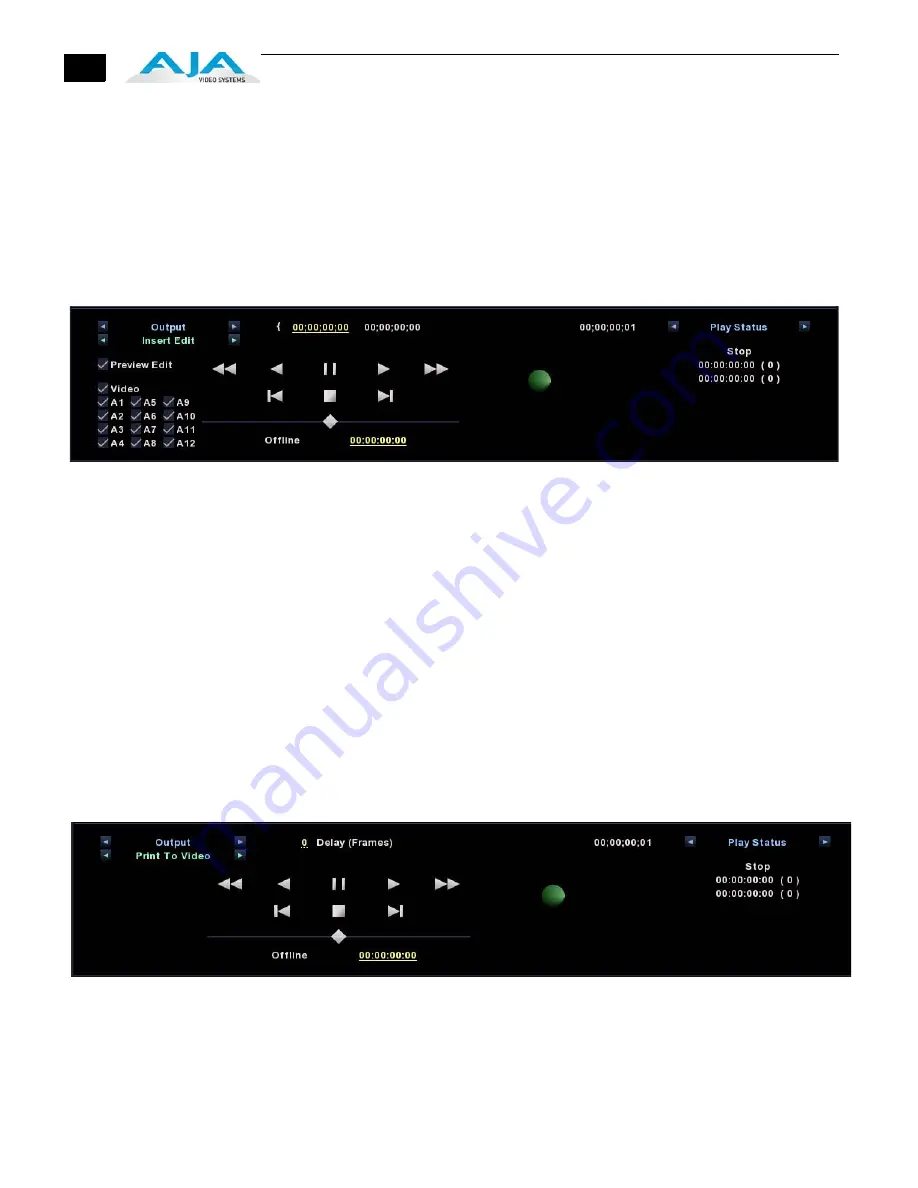
70
If you have designated an In/Out sub-segment you can use the hot text brackets (to the right
of the Play Mode arrow) to play either the entire clip [ ] or the marked segment
only { }.
Output Modes
Toggle the Play Mode to Output and standard VTR controls and machine control timecode
hot text will appear. Beneath the Output mode header are hot-buttons that allow you to
choose between two modes of output—Insert Edit or Print-To-Video. Print-To-Video and
Insert Edit will output the loaded clip from its in/out- points (if any exist) or from the first to
last frame (if no in/out-points have been set).
Play Controls for Insert Edit
Insert Edit
In this mode, you can select the Video/Audio content that you want to insert by checking the
desired content boxes at the left. Then set an in-point that the recording VTR will use to
initiate recording of your segment. Duration is determined by the length of the clip you are
outputting.
Note:
The
Preview Edit
check-box controls whether the insert edit is in “Preview” mode or
not. In preview mode, the deck never goes into record but just simulates the edit without
putting anything to tape. You must un-check this box to perform the actual Insert Edit.
Print-to-Video Mode
This mode allows you to manually put a clip to tape using the VTR’s current position. You have
the option of adding
Delay frames
. Io Express will wait this many frames after the tape
machine’s start command, before it outputs the clip. The Duration Field displays the total
length of the clip that will go to tape. Click on the green hot button to launch the output
sequence.
Play Controls for Print-to-Video
Содержание Io Express
Страница 1: ...1 1 www aja com Installation and Operation Guide B e c a u s e i t m a t t e r s Published 11 29 10 ...
Страница 4: ...iv ...
Страница 64: ...54 ...
Страница 120: ...110 ...
Страница 130: ...120 ...






























