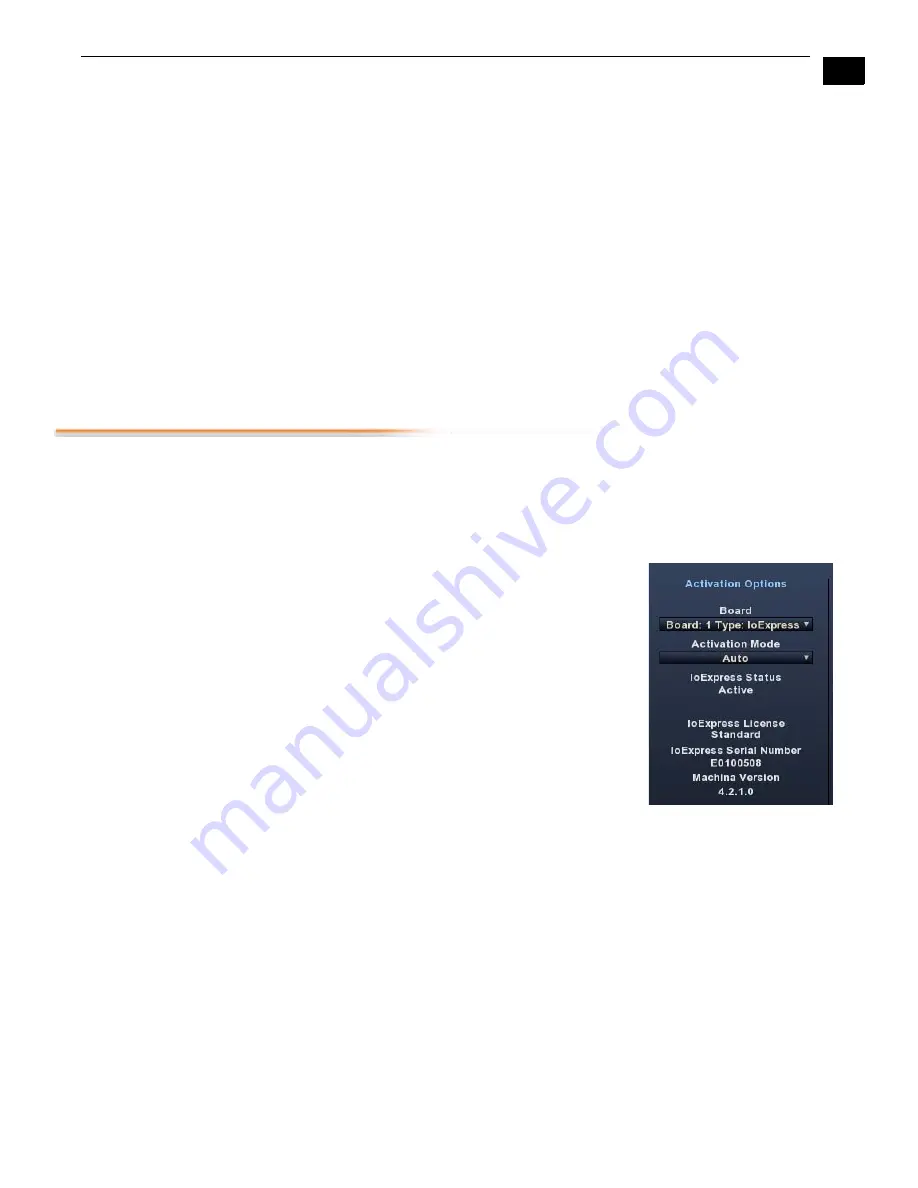
1
57
Io Express Installation and Operation Manual — Setup Window
L key – press to shuttle forward through the clip. Press repeatedly to move at a faster rate (2x, 4x,
etc.).
O key – press to set an Out-point when trimming a clip in Machina.
Left Arrow key (<-) – press to move one frame backward.
Right Arrow key (->) – press to move one frame forward.
Up Arrow key – press to start playback (forward).
Down Arrow key – press to start playback backward.
Full-screen Desktop
Display
To use Machina for full-screen preview during capture or playback, first maximize the Machina
window, then hit the Escape key. This can be especially useful for monitoring capture or
playback in the absence of a full-resolution monitor. In full-screen mode you can use the mouse
to control picture position and zoom for detail monitoring of graphic elements or frame-cut
results (see
Display Sizes
, later in this section).
Setup Window
To configure the Machina operation, click on the Setup tab at the top of the window. In the left-
most column are the Activation Options. The next column will toggle between Capture and
Playback options when you click on the arrow tabs to the left and right of the header text. Next,
Device Options address machine control settings. Finally, General Options establish paths to file
storage directories for Video and Audio files and enable other options.
Activation Options
Board
Note:
The term
Board
in this case refers to the AJA capture
device being controlled by an application. In this section
you will find the terms “board,” “card,” or “capture device”
used interchangeably.
The Board window/menu reports the current Type of AJA
capture device (Io Express or KONA card) selected.
Note:
Using multiple AJA capture devices in the same
workstation is possible but not always practical due to
motherboard and disk system bandwidth limitations. See
“Using Multiple AJA Products” on page 2
for details.
Activation Mode
Machina and Io Express plugins in Adobe applications can be set for Automatic or Manual
activation using the Activation Mode pull-down menu. Automatic is the default setting and is
recommended for normal operation. Current activation status is reported below the pull-down
menu.
The Io Express can be accessed by multiple application client windows but only one can have
control at a time (for example, Adobe Premiere Pro and Adobe Photoshop). In automatic mode,
an application or plugin can take active control when the Io Express is not being used. When the
controlling application is done (and any processing initiated is complete), control is released,
making the Io Express available to others.
Note:
If the application window you click on does not access Io Express (reporting Io Express
Status: Active), either another application window is still processing operations or it is set in
Manual activation mode. (Remember: only one client window can have control of the Io
Содержание Io Express
Страница 1: ...1 1 www aja com Installation and Operation Guide B e c a u s e i t m a t t e r s Published 11 29 10 ...
Страница 4: ...iv ...
Страница 64: ...54 ...
Страница 120: ...110 ...
Страница 130: ...120 ...






























