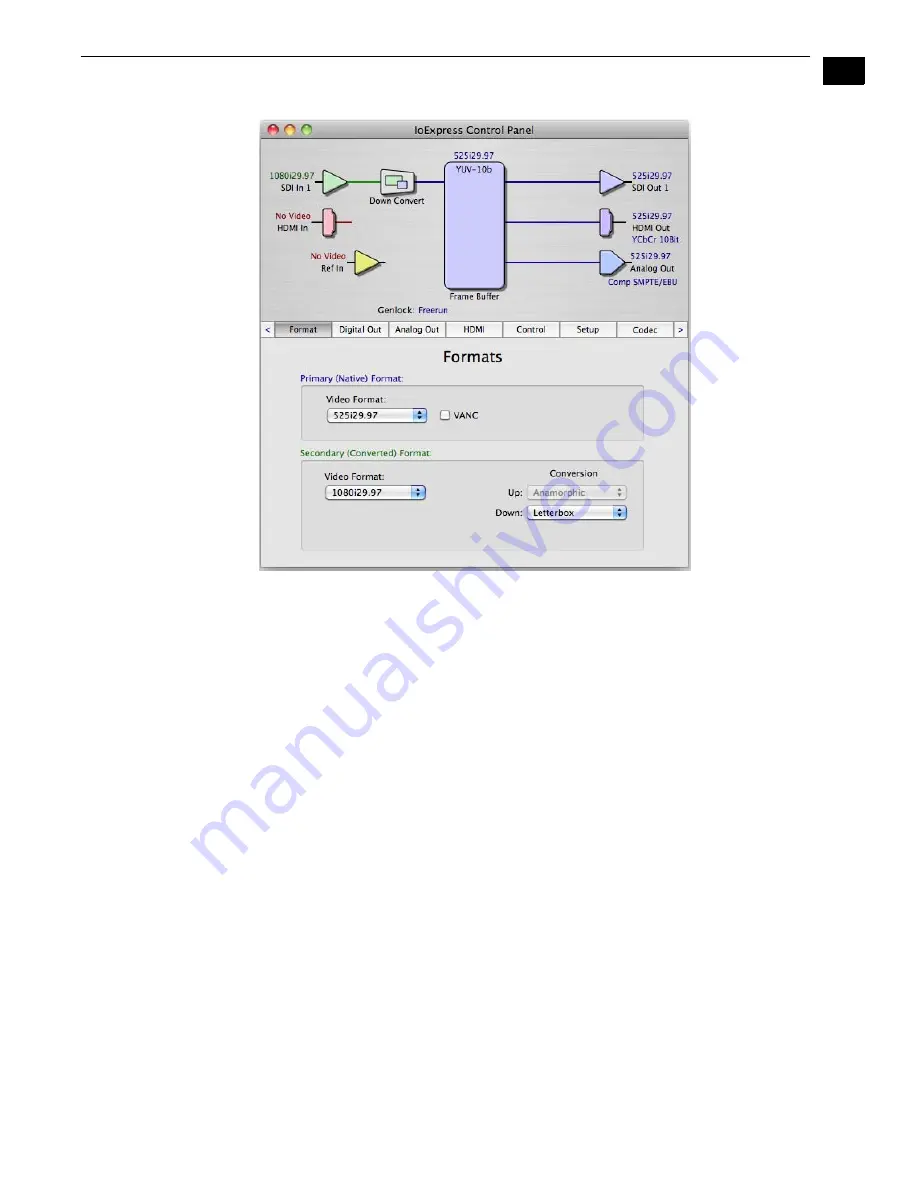
1
27
Io Express Installation and Operation Manual — Using The IO Express
Io Express Control Panel, Format Tab and Pulldown Menu
Format Screen Settings
Video Format—
This pull-down menu shows the currently selected format. This pull-down
appears in both the Primary Format area of the Formats screen and the Secondary Format area
(if present). If you select an alternate value in the Primary Format using the pull-down, it will
change the format used by Io Express’s framebuffer. Video Format can only be changed when
the Control Tab menu has the setting “Input Pass through”. When a change is made via the Video
Format pull-down, the block diagram will change to reflect the new format.
In the case of Secondary Format, the formats available can vary based on what the Primary
Format is and the input signal (frame rates of input sources limits the to/from conversion
choices). The “Secondary Video Format” pull-down menu lists all formats with those that are
incompatible shown in gray (these can’t be selected). This allows you to see what you've chosen,
and also see those formats that are incompatible with the selected Primary format.
For more details on Io Express Primary and Secondary Formats see “About Primary & Secondary
Video Formats” on page 2.
Note:
The IO Express Control Panel software uses the abbreviation “sf” instead of “psf” when
referring to “progressive segmented frame”. In the manual and in other literature you may
see either of these acronyms used interchangeably.
Down-conversion:
For down-conversion, the following format choices are available:
Anamorphic: full-screen “stretched” image
Letterbox: image is reduced with black top and bottom added to image area with the
aspect ratio preserved
Crop: image is cropped to fit new screen size
Содержание Io Express
Страница 1: ...1 1 www aja com Installation and Operation Guide B e c a u s e i t m a t t e r s Published 11 29 10 ...
Страница 4: ...iv ...
Страница 64: ...54 ...
Страница 120: ...110 ...
Страница 130: ...120 ...
















































