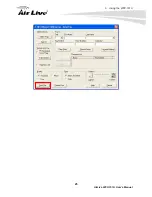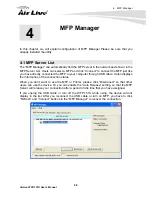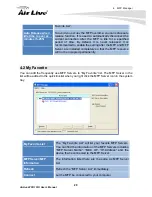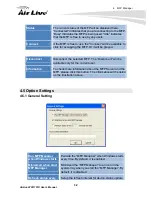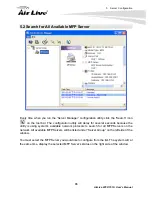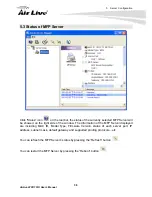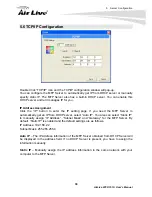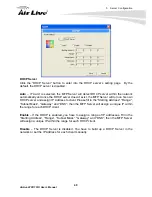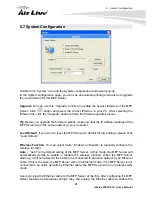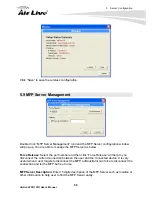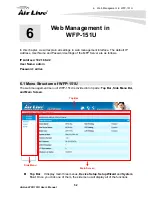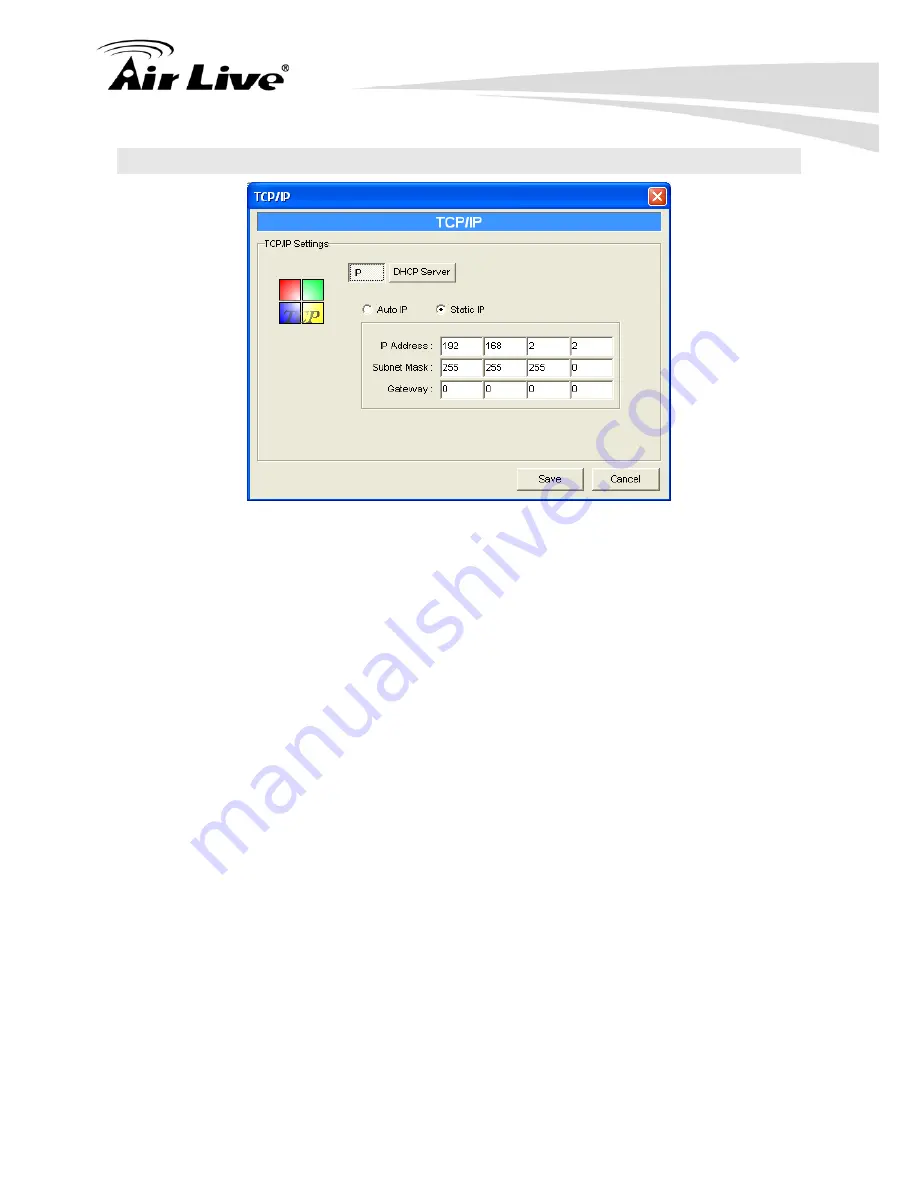
5. Server Configuration
39
AirLive WFP-151U User’s Manual
5.6 TCP/IP Configuration
Double Click “TCP/IP” icon and the TCP/IP configuration window will pop-up.
You can configure the MFP Server to automatically get IP from DHCP server or manually
specify static IP. The MFP Server also has a built-in DHCP server. You can enable this
DHCP server and let it manages IP for you.
IP Address Assignment
Click the “IP” button to enter the IP setting page. If you need the MFP Server to
automatically get an IP from DHCP server, select “Auto IP”. You also can select “Static IP”
to manually assign “IP Address”, “Subnet Mask” and “Gateway” for the MFP Server. By
default, “Static IP” is enabled and the default settings are as follows.
IP Address: 192.168.2.2
Subnet Mask: 255.255.255.0
Auto IP
– The IP Address information of the MFP Server obtained from DHCP Server will
be displayed in the address field. If no DHCP Server is present, you have to assign the
information manually.
Static IP
– Manually assign the IP address information in the same network with your
computer to the MFP Server.
Содержание WFP-151U
Страница 1: ...WFP 151U 11n Wireless Multi function Print Server User s Manual ...
Страница 30: ...3 Using the WFP 151U 25 AirLive WFP 151U User s Manual ...
Страница 81: ...7 Printing Protocols AirLive WFP 151U User s Manual 76 10 Click Finish ...
Страница 87: ...7 Printing Protocols AirLive WFP 151U User s Manual 82 ...
Страница 103: ...8 MFP Server Installation in Win98SE ME NT AirLive WFP 151U User s Manual 98 ...
Страница 117: ...10 MFP Server Installation in MAC OS AirLive WFP 151U User s Manual 112 ...
Страница 121: ...11 Troubleshooting AirLive WFP 151U User s Manual 116 your dealer ...