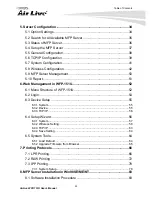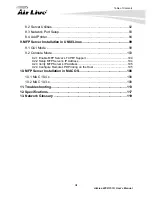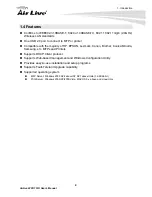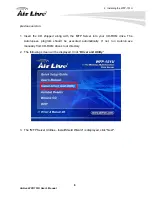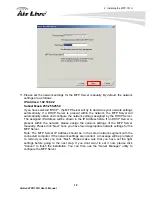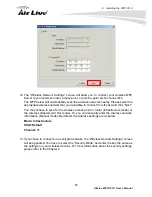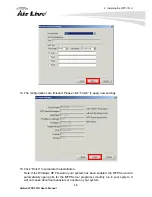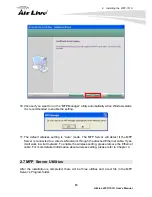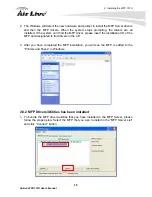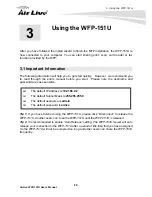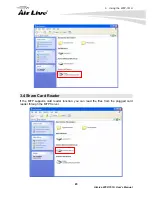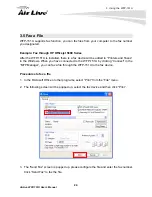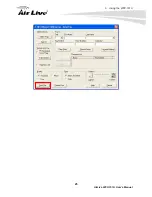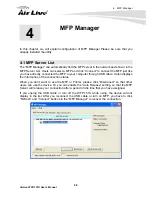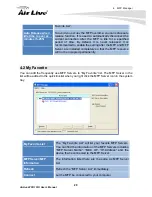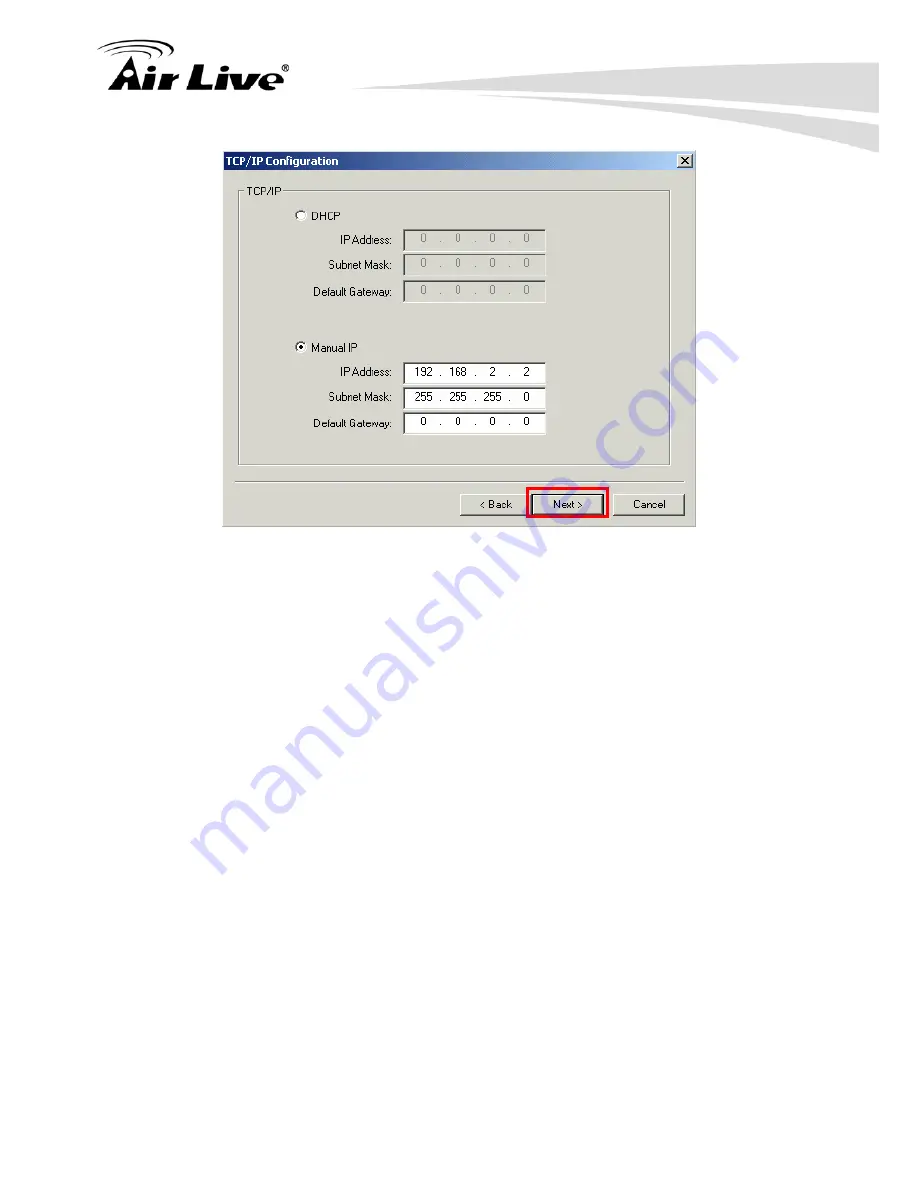
2. Installing the WFP-151U
13
AirLive WFP-151U User’s Manual
12. The “Wireless Network Settings” screen will allow you to connect your wireless MFP
Server to your wireless router, access point, or point-to-point ad-hoc connection.
The MFP Server will automatically scan the wireless networks nearby. Please select the
appropriate wireless network that you would like to connect from the list and click “Next”.
You may choose to scan for the wireless access point or router (Infrastructure mode) or
the wireless adapters (Ad Hoc mode). Or, you can manually enter the wireless network
information (Manual mode). By default, the wireless settings are as below.
Mode: Infrastructure
SSID: Default
Channel: 11
13. If you chose to connect to an encrypted network, the “Wireless Security Settings” screen
will be appeared. You have to select the “Security Mode” and enter the key the same as
the settings on your wireless devices. For more information about the security settings,
please refer to the Chapter 4.
Содержание WFP-151U
Страница 1: ...WFP 151U 11n Wireless Multi function Print Server User s Manual ...
Страница 30: ...3 Using the WFP 151U 25 AirLive WFP 151U User s Manual ...
Страница 81: ...7 Printing Protocols AirLive WFP 151U User s Manual 76 10 Click Finish ...
Страница 87: ...7 Printing Protocols AirLive WFP 151U User s Manual 82 ...
Страница 103: ...8 MFP Server Installation in Win98SE ME NT AirLive WFP 151U User s Manual 98 ...
Страница 117: ...10 MFP Server Installation in MAC OS AirLive WFP 151U User s Manual 112 ...
Страница 121: ...11 Troubleshooting AirLive WFP 151U User s Manual 116 your dealer ...