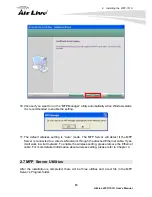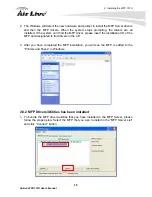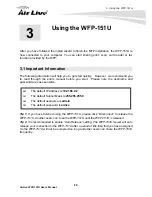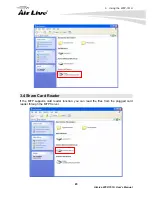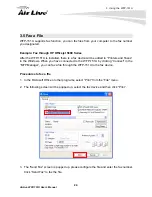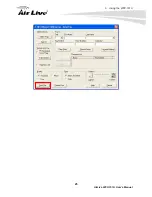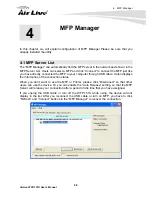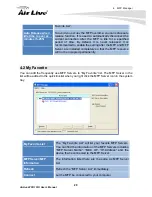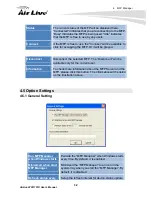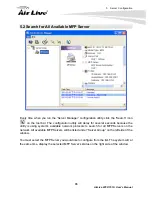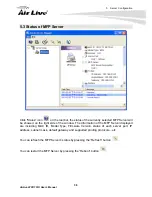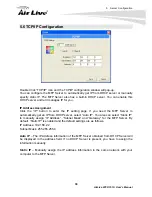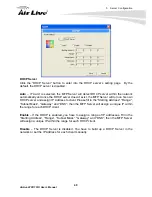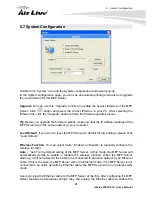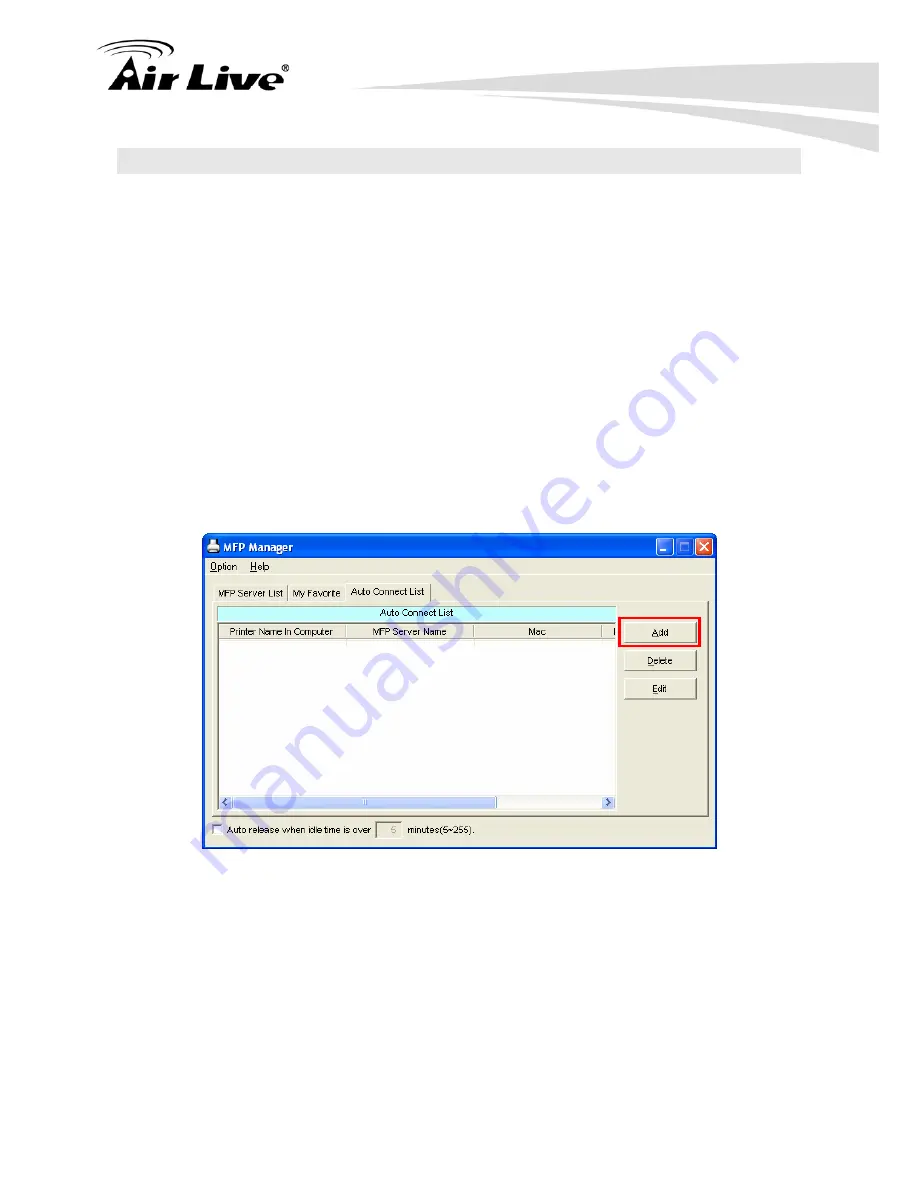
4. MFP Manager
29
AirLive WFP-151U User’s Manual
4.3 Auto Connect List
To let the system occupy the MFP server automatically when you want to print a document
just like the behavior of using traditional print server, you can add the MFP into your Auto
Connect List. The system will send the printing jobs to the MFP when the MFP Server is
idle and not being connected.
Tip: If you have sent a printing job to the MFP while the MFP is connecting by a user, you
may be prompted that the device is not found or the document is failed to print. It also
happens in some MFPs or printers even though the MFP is not connecting by a user.
Please follow the message to retry and the MFP will queue your printing job in your
computer spooler. The MFP Server will then print the job after the MFP is idle or
disconnected.
To add the MFP to the Auto Connect List, please follow the steps below.
1. Click “Add” from the “Auto Connect List”.
2. The MFP Servers within the network will be displayed in the following screen. Select the
MFP Server you would like to add to the list.
Содержание WFP-151U
Страница 1: ...WFP 151U 11n Wireless Multi function Print Server User s Manual ...
Страница 30: ...3 Using the WFP 151U 25 AirLive WFP 151U User s Manual ...
Страница 81: ...7 Printing Protocols AirLive WFP 151U User s Manual 76 10 Click Finish ...
Страница 87: ...7 Printing Protocols AirLive WFP 151U User s Manual 82 ...
Страница 103: ...8 MFP Server Installation in Win98SE ME NT AirLive WFP 151U User s Manual 98 ...
Страница 117: ...10 MFP Server Installation in MAC OS AirLive WFP 151U User s Manual 112 ...
Страница 121: ...11 Troubleshooting AirLive WFP 151U User s Manual 116 your dealer ...