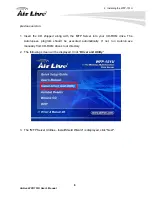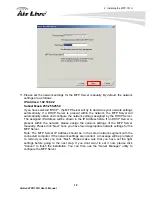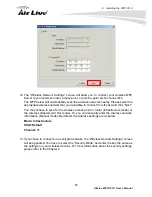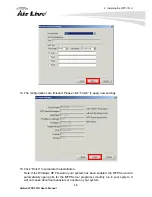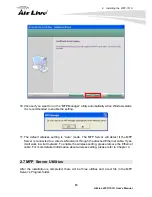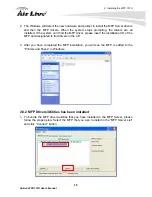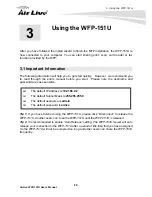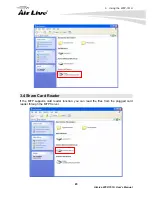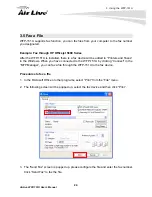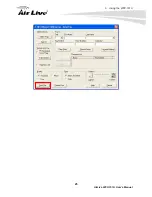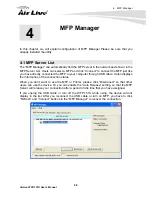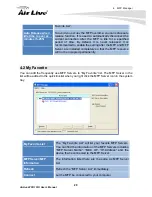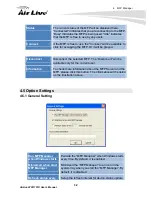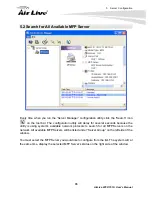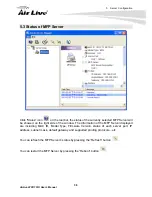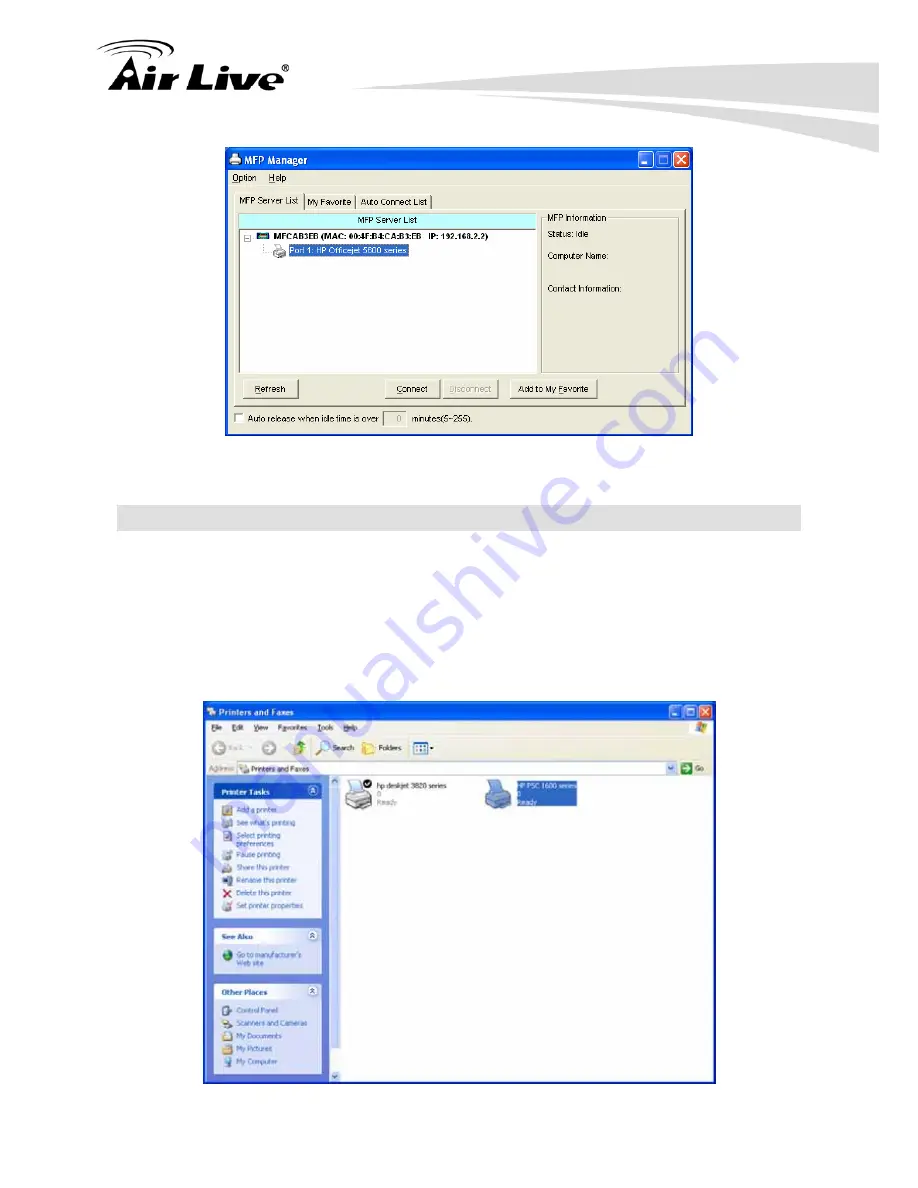
3. Using the WFP-151U
21
AirLive WFP-151U User’s Manual
3.2 Share Print
The WFP-151U will be added to “Printers and Faxes” in the Windows after the MFP is
installed. When you have connected to the WFP-151U by clicking “Connect” in the “MFP
Manager”, the WFP-151U will auto create the connection between WFP-151U and your
computer and then you can print a document just follows the same steps as usual.
Tip: If you have sent a printing job to the WFP-151U while the WFP-151U is connecting by
a user, you may be prompted that the device is not found or the document is failed to print.
Please resend the printing job after the WFP-151U is idle or not being connected.
Содержание WFP-151U
Страница 1: ...WFP 151U 11n Wireless Multi function Print Server User s Manual ...
Страница 30: ...3 Using the WFP 151U 25 AirLive WFP 151U User s Manual ...
Страница 81: ...7 Printing Protocols AirLive WFP 151U User s Manual 76 10 Click Finish ...
Страница 87: ...7 Printing Protocols AirLive WFP 151U User s Manual 82 ...
Страница 103: ...8 MFP Server Installation in Win98SE ME NT AirLive WFP 151U User s Manual 98 ...
Страница 117: ...10 MFP Server Installation in MAC OS AirLive WFP 151U User s Manual 112 ...
Страница 121: ...11 Troubleshooting AirLive WFP 151U User s Manual 116 your dealer ...