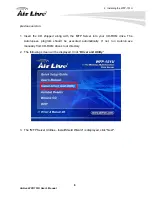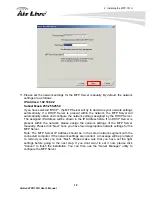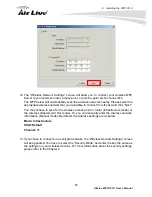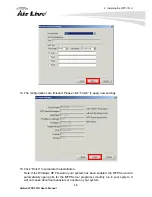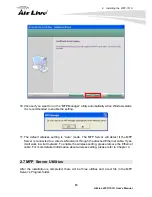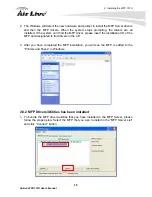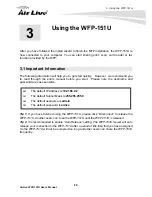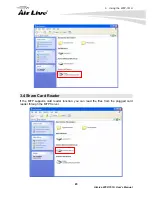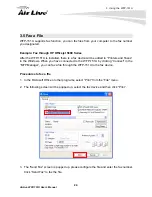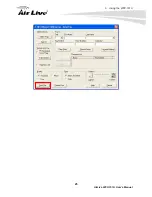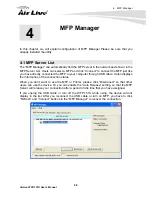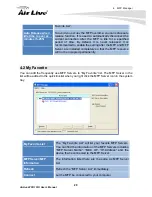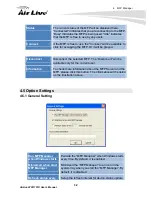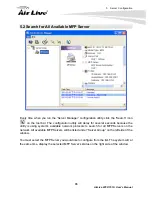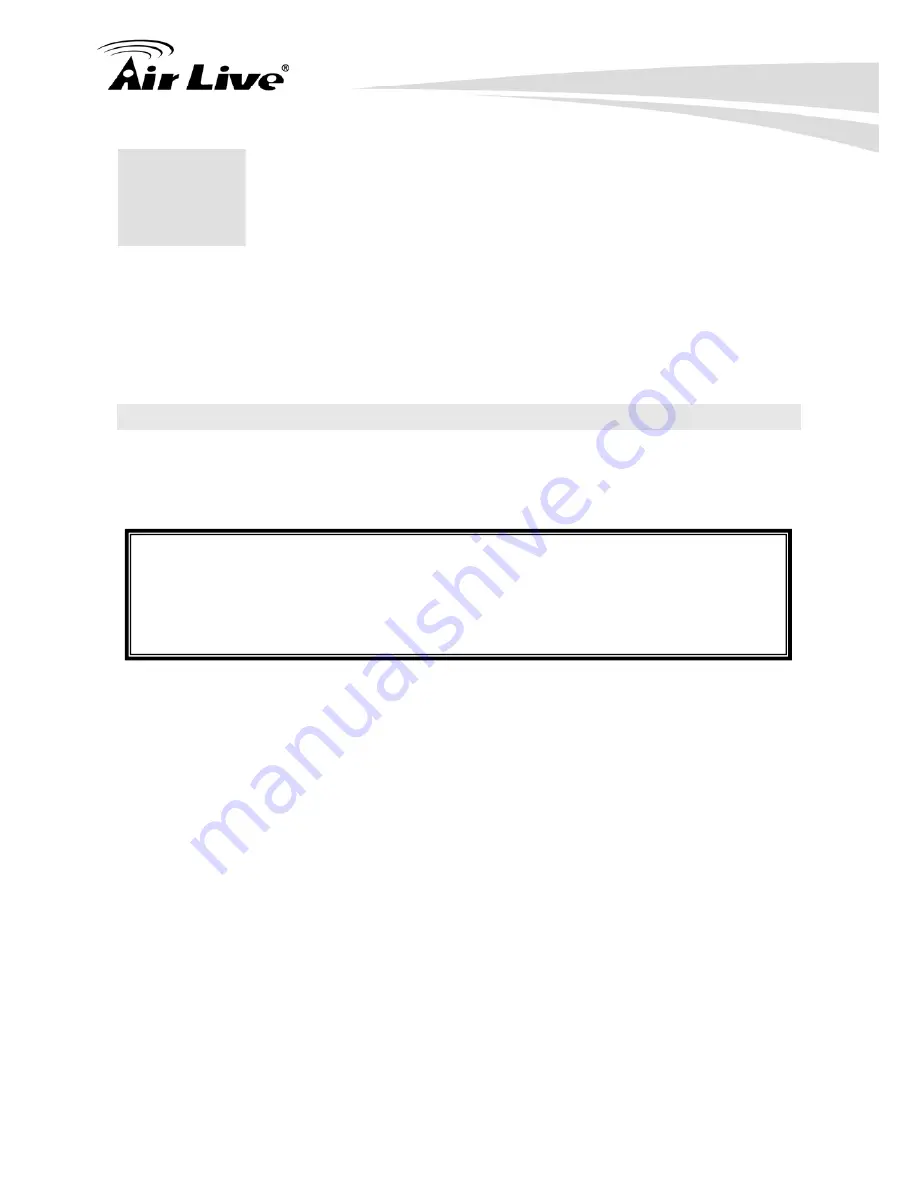
3 Using the WFP-151U
AirLive WFP-151U User’s Manual
20
After you have followed the install wizard to finish the MFP installation, the WFP-151U is
now connected to your computer. You can start sharing print, scan, card reader or fax
function provided by the MFP.
3.1 Important Information
The following information will help you to get start quickly. However, we recommend you
to read through the entire manual before you start. Please note the username and
password are case sensitive.
The default IP address is
192.168.2.2
The default Subnet Mask is
255.255.255.0
The default username is
admin
The default password is
airlive
Tip 1: If you have finished using the WFP-151U, please click “Disconnect” to release the
WFP-151U. Another users can’t use the WFP-151U until the WFP-151U is released
Tip 2: It is recommended to enable “Auto Release” setting. The WFP-151U Server will auto
release your connection to the WFP-151U after a period of idle time that you have assigned.
So the WFP-151U will not be occupied too long and other users can share the WFP-151U
frequently.
3
3
.
Using the WFP-151U
Содержание WFP-151U
Страница 1: ...WFP 151U 11n Wireless Multi function Print Server User s Manual ...
Страница 30: ...3 Using the WFP 151U 25 AirLive WFP 151U User s Manual ...
Страница 81: ...7 Printing Protocols AirLive WFP 151U User s Manual 76 10 Click Finish ...
Страница 87: ...7 Printing Protocols AirLive WFP 151U User s Manual 82 ...
Страница 103: ...8 MFP Server Installation in Win98SE ME NT AirLive WFP 151U User s Manual 98 ...
Страница 117: ...10 MFP Server Installation in MAC OS AirLive WFP 151U User s Manual 112 ...
Страница 121: ...11 Troubleshooting AirLive WFP 151U User s Manual 116 your dealer ...