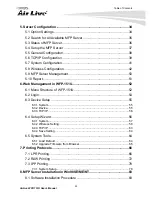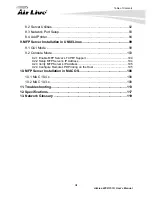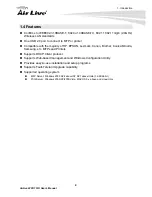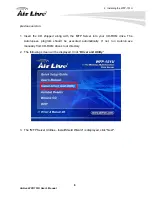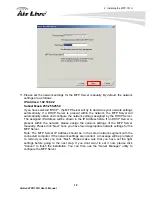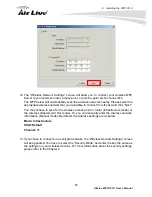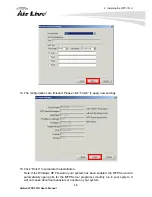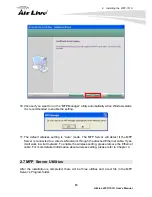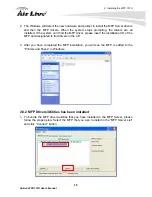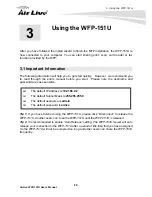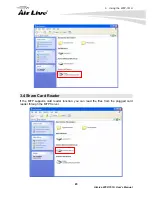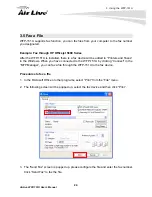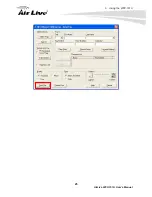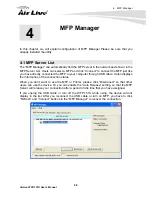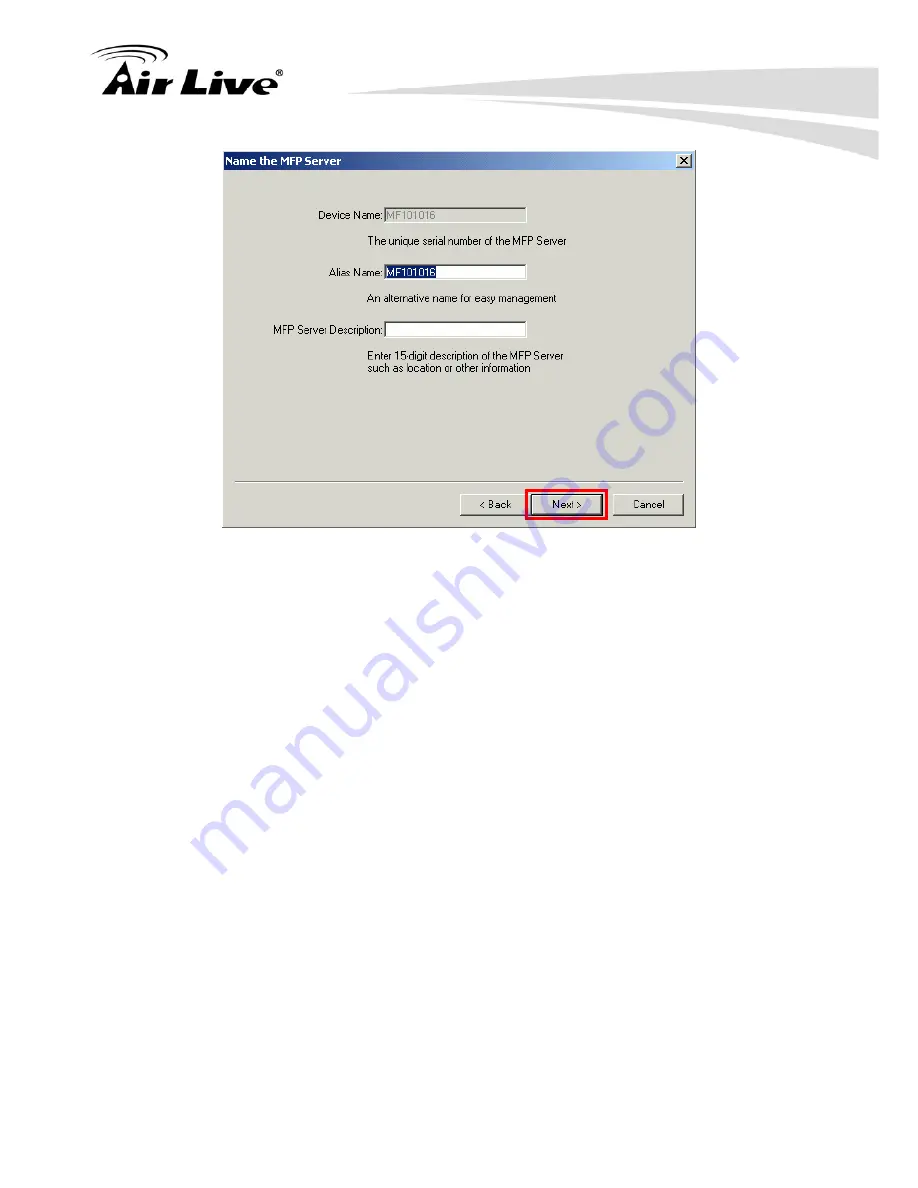
2. Installing the WFP-151U
AirLive WFP-151U User’s Manual
12
11. Please set the network settings for the MFP Server manually. By default, the network
settings are as follows.
IP Address: 192.168.2.2
Subnet Mask: 255.255.255.0
If you have selected “DHCP”, the MFP Server will try to determine your network settings
automatically. If a DHCP Server is present within the network, the MFP Server will
automatically obtain and configure the network settings assigned by the DHCP Server.
The assigned IP Address will be shown in the IP Address fields. If no DHCP Server is
present within the network, please assign the network settings of the MFP Server
manually. Please click “Next” once you have found appropriate network settings for the
MFP Server.
Note: The MFP Server IP Address should be in the same network segment with the
connected computer. If the network settings are incorrect, a message will be prompted
to remind you after you click “Next”. Please make sure that you have set the right
settings before going to the next step. If you don’t want to set it now, please click
“Cancel” to finish the installation. You can then use the “Server Manager” utility to
configure the MFP Server.
Содержание WFP-151U
Страница 1: ...WFP 151U 11n Wireless Multi function Print Server User s Manual ...
Страница 30: ...3 Using the WFP 151U 25 AirLive WFP 151U User s Manual ...
Страница 81: ...7 Printing Protocols AirLive WFP 151U User s Manual 76 10 Click Finish ...
Страница 87: ...7 Printing Protocols AirLive WFP 151U User s Manual 82 ...
Страница 103: ...8 MFP Server Installation in Win98SE ME NT AirLive WFP 151U User s Manual 98 ...
Страница 117: ...10 MFP Server Installation in MAC OS AirLive WFP 151U User s Manual 112 ...
Страница 121: ...11 Troubleshooting AirLive WFP 151U User s Manual 116 your dealer ...