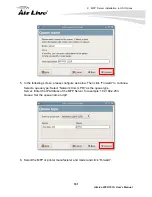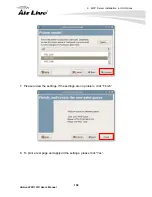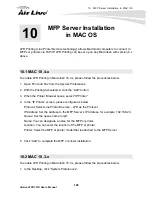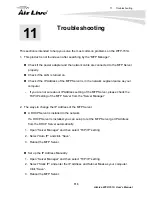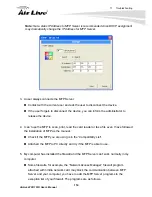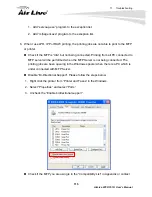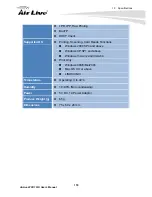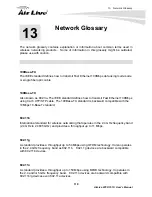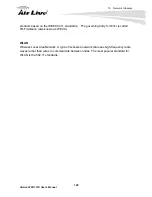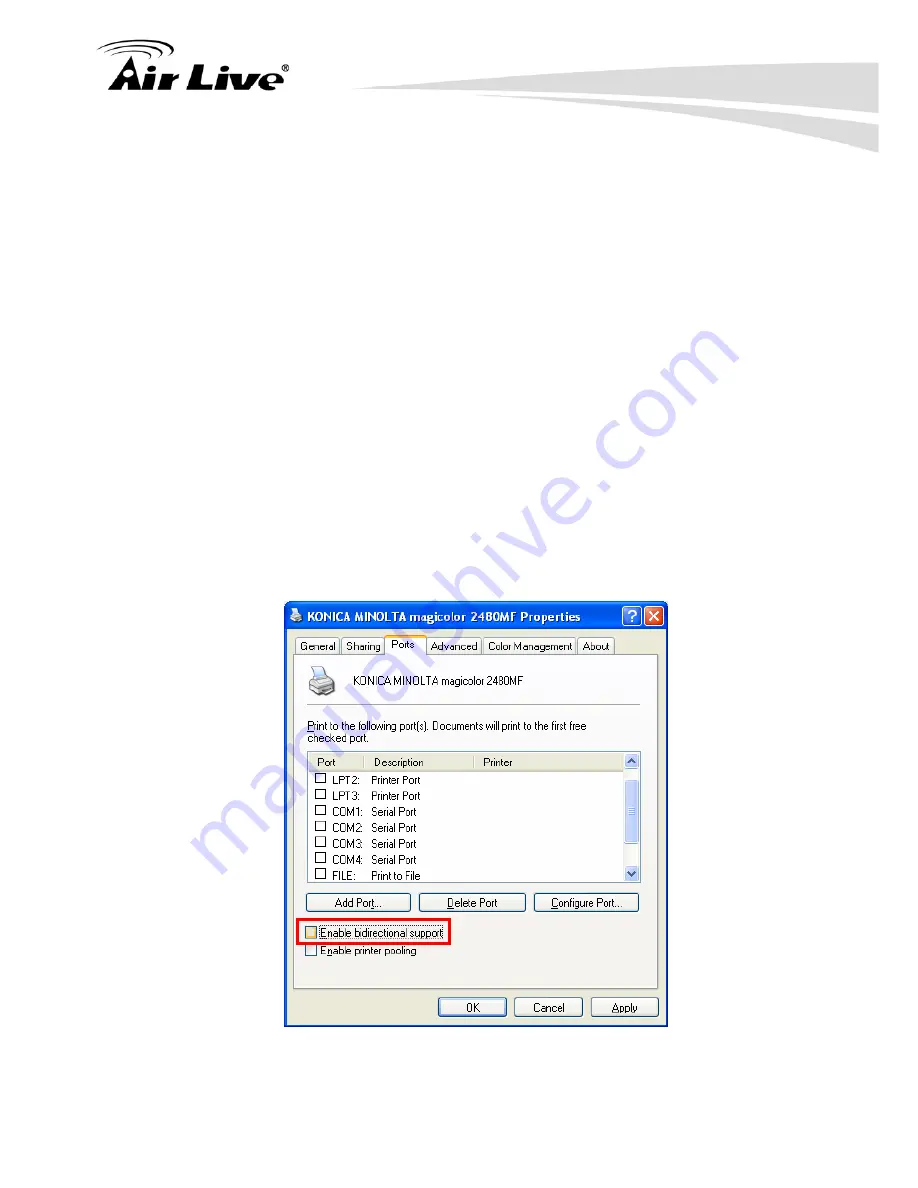
11. Troubleshooting
115
AirLive WFP-151U User’s Manual
1. Add “servoap.exe” program to the exception list.
2. Add “mfpagent.exe” program to the exception list.
6. When I use LPR, IPP or RAW printing, the printing jobs are not able to print to the MFP
or printer.
Check if the MFP is “Idle” but not being connected. Printing from all PC connected to
MFP server will be performed when the MFP Server is not being connected. The
printing jobs are been queuing in the Windows spooler when there is a PC which is
under connected with MFP Server.
Disable “Bi-Directional Support”. Please follow the steps below.
1. Right click the printer from “Printer and Faxes” in the Windows.
2. Select “Properties” and select “Ports”.
3. Uncheck the “Enable bidirectional support “.
Check if the MFP you are using is in the “Compatibility List” in Appendix or contact
Содержание WFP-151U
Страница 1: ...WFP 151U 11n Wireless Multi function Print Server User s Manual ...
Страница 30: ...3 Using the WFP 151U 25 AirLive WFP 151U User s Manual ...
Страница 81: ...7 Printing Protocols AirLive WFP 151U User s Manual 76 10 Click Finish ...
Страница 87: ...7 Printing Protocols AirLive WFP 151U User s Manual 82 ...
Страница 103: ...8 MFP Server Installation in Win98SE ME NT AirLive WFP 151U User s Manual 98 ...
Страница 117: ...10 MFP Server Installation in MAC OS AirLive WFP 151U User s Manual 112 ...
Страница 121: ...11 Troubleshooting AirLive WFP 151U User s Manual 116 your dealer ...