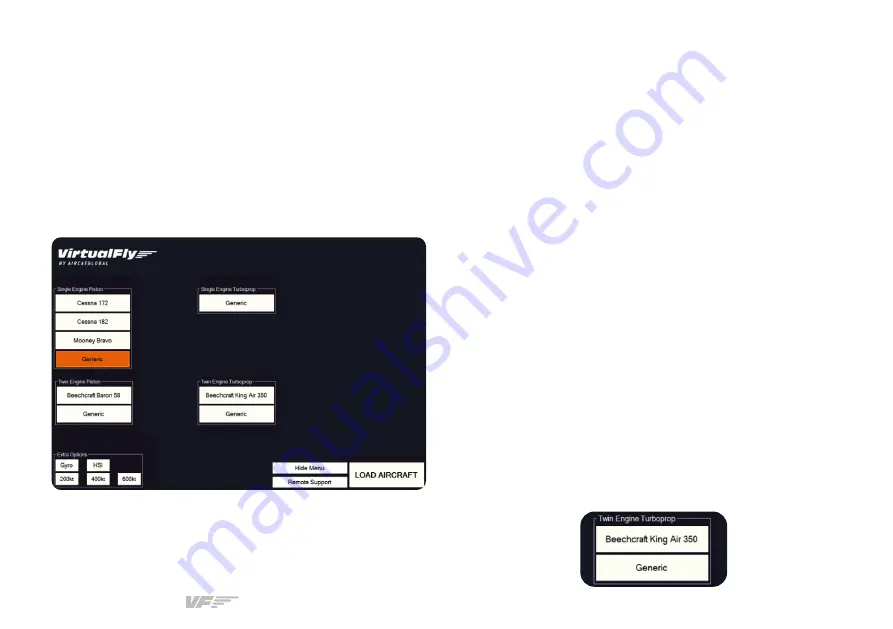
SOLO GA | User’s manual
9
In the previous image you can see the SOLO GA has a
"GENERIC" option for each aircraft type (4 in total). On
each "GENERIC" option, you can select the full scale of the
speedometer "Airspeed Range" and the type of instrument
indication of direction "Directional Indicator".
To set up the SOLO GA with the aircraft you wish to fly, you
must:
• Select the corresponding Gauges Panel to desired
aircraft
• Place the corresponding magnetic labels
SELECTING GAUGES PANEL
The SOLO GA incorporates a 22" touchscreen, so you must
manage it with your fingers. Follow these steps:
1.
Select the label that corresponds to the aircraft you wish
to fly in the simulation software. If there isn't a customized
label for the desired aircraft, select the "GENERIC" option
corresponding to the aircraft's engine type. For instance, if
aircraft selected in simulation software is "Beechcraft B200",
you must select the "GENERIC" button from the "Twin Engine
Turboprop" menu.
5. PANEL SELECTION ACCORDING TO
AIRCRAFT
The SOLO GA panel has been designed to operate and
display instruments for single and twin engine planes of both
piston and turboprop aircraft. The following picture shows
that some aircraft have their own customised panel, such as
the C-172, C-182, Mooney Bravo, Baron 58 and King Air 350.
There are also customizable panels labelled as "GENERIC" to
simulate other aircraft.
The aircraft best suited to be flown using the SOLO GA are
those that MSFS, Prepar3D or X-Plane 11 incorporates by
default. However, planes from Prepar3D CARENADO have
been tested and have yielded good results.
























