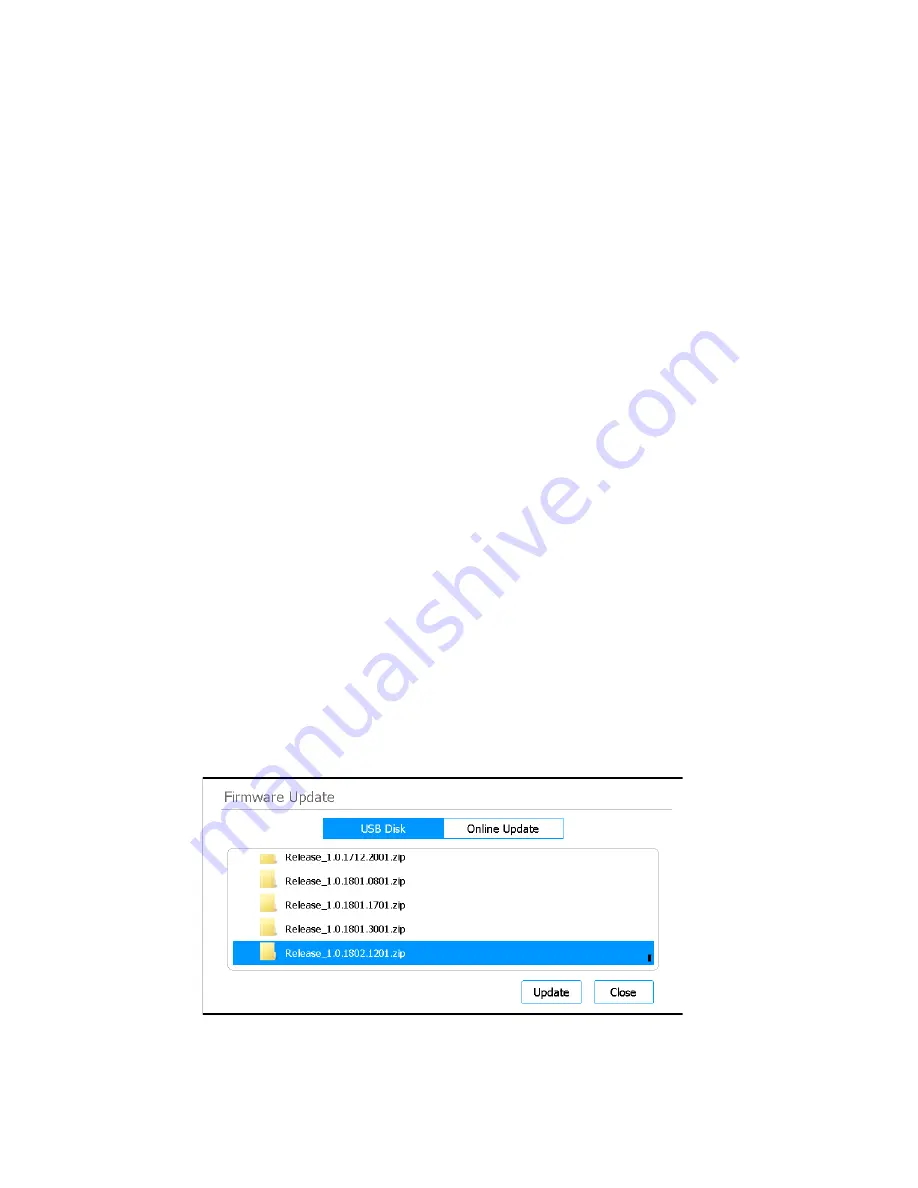
Magnis and Magnis Dx NGS Prep System User Guide
47
Any protocols for which multiple versions are available have a right-pointing arrowhead (>)
listed next to their name.
3
Double-press the arrowhead for the protocol of interest.
The Select Protocol’s Default Version dialog box opens.
4
Press the version that you want to make the default, then press
Select
.
You are returned to the Protocols screen and the update to the default protocol version has
been applied.
Install firmware updates
When Agilent releases a new version of the firmware software (i.e., the software that runs on the
system’s touchscreen) users with an Advanced user account can install the new firmware
through a USB disk or through an online connection.
Upload firmware from a USB disk
1
Save the zip folder containing new firmware files to a USB disk. (Do not use an encrypted USB
disk.)
2
Insert the USB disk into an available USB port on the front of the instrument.
3
From the Home screen, press
Settings
.
The
4
Press
System Settings
.
The
5
Press
Firmware Update
.
The
6
Select
USB Disk
.
The screen displays a browser of the USB disk contents.
7
In the browser, navigate to the zip folder containing the new firmware files.
8
Press the zip folder to select it.
Figure 30
Firmware Update – USB Disk selected
9
Press
Update
.






























