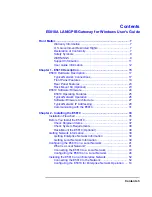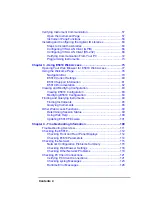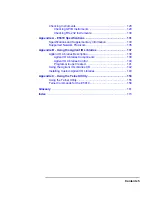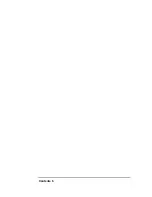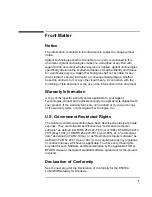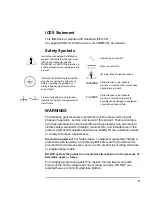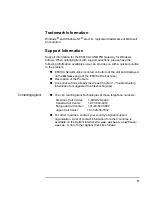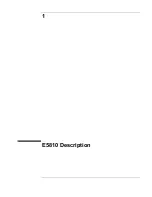Содержание Agilent E5810A
Страница 1: ...Agilent E5810A LAN GPIB Gateway for Windows User s Guide ...
Страница 2: ......
Страница 6: ...Contents 6 ...
Страница 15: ...1 E5810 Description ...
Страница 33: ...2 Installing the E5810 ...
Страница 75: ...3 Using E5810 Web Access ...
Страница 85: ...Chapter 3 85 Using E5810 Web Access Viewing and Modifying Configuration ...
Страница 108: ...108 Chapter 3 Using E5810 Web Access Other Web Access Functions ...
Страница 109: ...4 Troubleshooting Information ...
Страница 131: ...A E5810 Specifications ...
Страница 136: ...136 AppendixA E5810 Specifications Supported Network Protocols Notes ...
Страница 137: ...B Using the Agilent IO Libraries ...
Страница 152: ...152 Appendix B Using the Agilent IO Libraries Installing Custom Agilent IO Libraries Notes ...
Страница 153: ...C Using the Telnet Utility ...
Страница 160: ...160 Appendix C Using the Telnet Utility Telnet Commands for the E5810 Notes ...
Страница 161: ...161 Glossary ...
Страница 172: ...172 Glossary Glossary Notes ...
Страница 176: ...176 Index ...
Страница 177: ... E5810 90000 Part Number E5810 90000 2002 2004 Agilent Technologies Inc May 2004 E0504 Printed in Malaysia ...