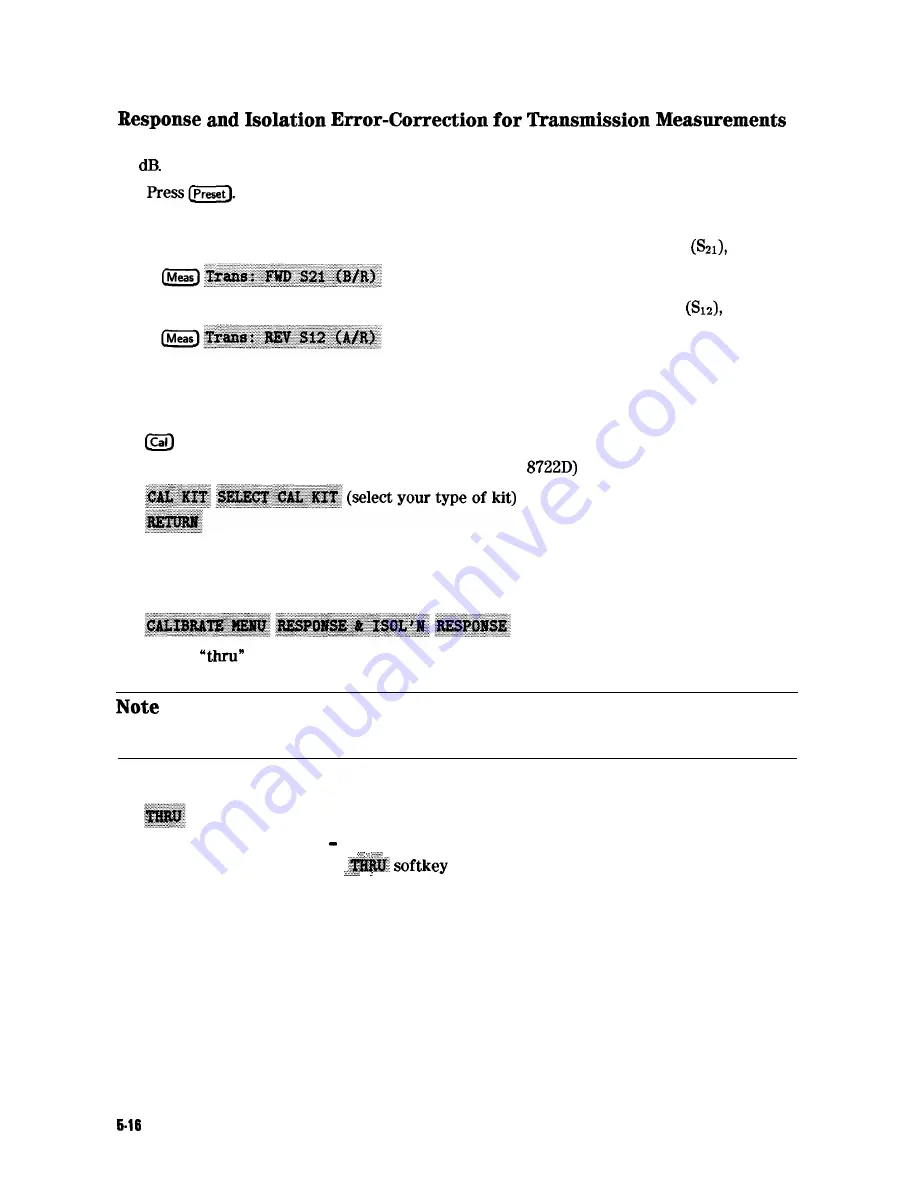
This procedure is intended for measurements that have a measurement range of greater than
90
1.
2. Select the type of measurement you want to make.
q
If you want to make a transmission measurement in
the
forward direction
press:
q
If you want to make a transmission measurement in the reverse direction
press:
3. Set any other measurement parameters that you want for the device measurement: power,
number of points, IF bandwidth.
4. To access the measurement correction menus, press:
5. If your calibration kit is
not
the 3.5 mm (2.4 mm, HP
default, press:
If your type of calibration kit is not listed in the displayed menu, refer to the “Modifying
Calibration Kit Standards” procedure, located later in this chapter.
6. To select a response and isolation correction, press:
7. Make a
connection between the points where you will connect your device under
test.
Include any adapters that you will have in the device measurement. That is,
connect the standard device to the particular connector where you will connect
your device under test.
8. To measure the standard, when the displayed trace has settled, press:
The analyzer displays
WAIT MEASURING CAL STANDARD
during the standard measurement.
The analyzer underlines the
after it measures the calibration standard, and
. . . . . .
computes the error coefficients.
9. Connect impedance-matched loads to PORT 1 and PORT 2, as shown in Figure 5-5. Include
the adapters that you would include for your device measurement.
Optimizing Measurement Results
Содержание 8719D
Страница 153: ...M a k i n g M i x e r M e a s u r e m e n t s O p t i o n 089 Only1 3 19 ...
Страница 178: ...Figure 4 2 Printing Two Measurements Printing P l o t t i n g a n d S a v i n g M e a s u r e m e n t Results 4 7 ...
Страница 189: ... 4 18 Printing Plotting and Saving Measurement Results ...
Страница 338: ... Figure 6 41 Open Circuit Rmnination 6 64 Application and Operation Concepts ...
Страница 467: ......
Страница 468: ...8 2 Menu M a p s ...
Страница 469: ......
Страница 470: ...84 Menu Maps ...
Страница 473: ...Menu Maps 8 7 ...
Страница 475: ...Menu Maps a 9 ...
Страница 476: ...I 9 10 MenuYaps ...
Страница 477: ...Menu Maps 9 11 ...
Страница 478: ...MlFl EF FEFEFEII TE 9 l 2 Menu Maps ...
Страница 479: ......
Страница 480: ...8 14 Menu Maps ...
Страница 481: ...r c 1 pb6le Menu Maps 8 l 6 ...
Страница 537: ...6 66 Key Definitions ...
Страница 556: ... Ihble 9 2 Softkey Locations continued Softkey Front Panel Access Key Key Definitions 9 75 ...
Страница 557: ...9 76 Key Definitions ...
Страница 558: ...lhble 9 2 Softkey Locations continued Softkey Front Panel Access Key Key Definitions D 77 ...
Страница 559: ...Ihble 9 2 Softkey Locations continued Softkey Key Definitions ...
Страница 560: ... Jhble 9 2 Softkey Locations continued Key Definitions a 78 ...
Страница 561: ...able 9 2 Softkey Locations continued 8 80 Key Definitions ...
Страница 563: ... ble 9 2 Softkey Locations continued 842 Definitions ...
Страница 565: ...able 9 2 Softkey Locations continued Softkey Front Panel Access Key 8 64 Key Definitions ...
Страница 566: ... Ihble 9 2 Softkey Locations continued Key Definitions 8 85 ...
Страница 567: ...Kay Definitions ...
Страница 568: ... lbble 9 2 Softkey Locations continued Key Definitions 8 87 ...
Страница 569: ...lhble 9 2 Softkey Locations continued Softkey Front Panel Access Key 8 88 KeyDefinitions ...
Страница 570: ... able 9 2 Softkey Locations continued Softkey Front Panel Access Key Key Definitions 8 88 ...
Страница 571: ...840 Key Definitions Ihble 9 2 Softkey Locations continued Softkey Front Panel Access Key ...
Страница 572: ...able 9 2 Softkey Locations continued Softkey Front Panel Key Definitions 8 81 ...
Страница 573: ... Ihble 9 2 Softkey Locations continued Softkey Front Panel Access Key 842 Key Definitions ...






























