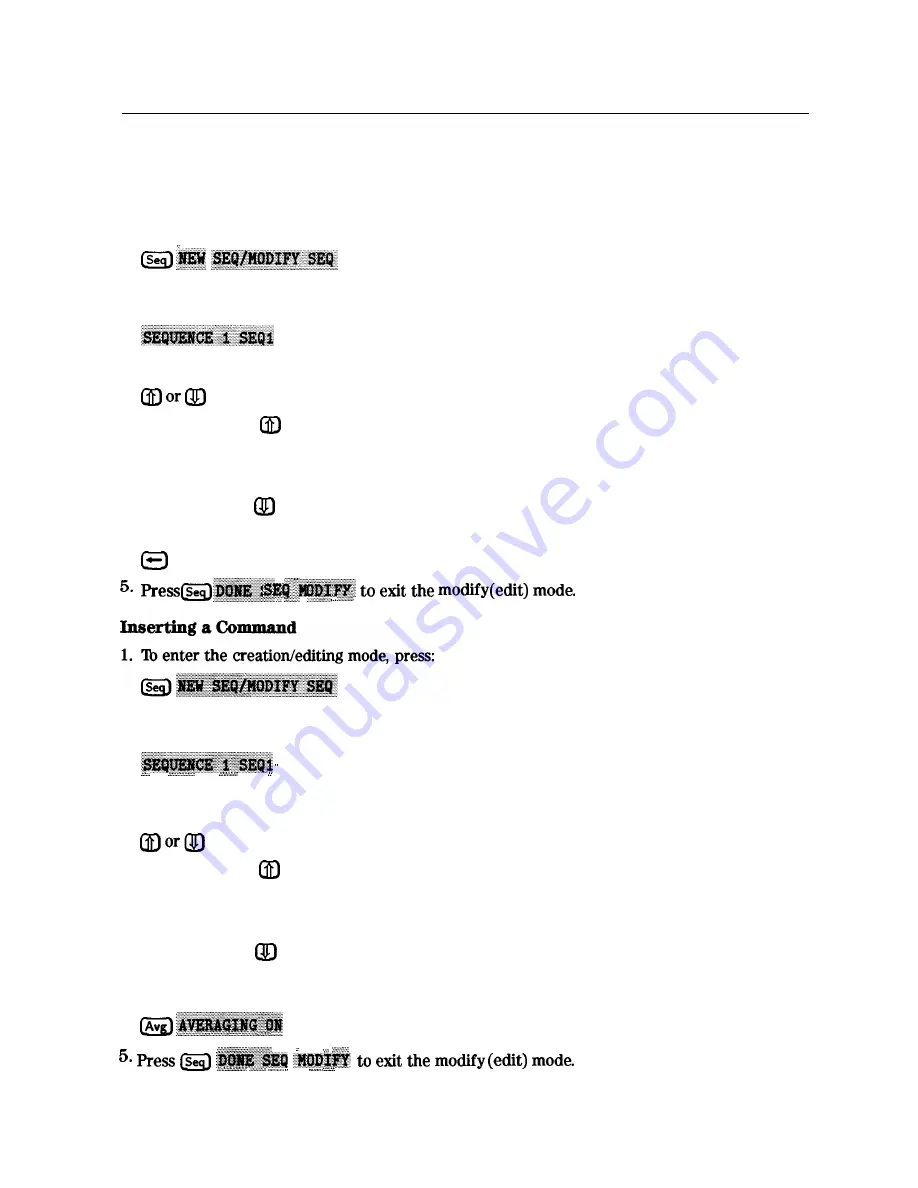
Editing a Sequence
Deleting Commands
1. To enter the creation/editing mode, press:
2. To select the particular test sequence you wish to modify (sequence 1 in this example),
press:
3. To move the cursor to the command that you wish to delete, press:
n
If you use the key to move the cursor through the list of commands, the commands are
actually performed when the cursor points to them. This feature allows the sequence to
be tested one command at a time.
n
If you wish to scroll through the sequence without executing each line as you do so, you
can press the key and scroll through the command list backwards.
4. To delete the selected command, press:
(backspace key)
2. To select the particular test sequence you wish to modify (sequence 1 in this example),
press:
.
.. . . .
3. To insert a command, move the cursor to the line immediately above the line where you
want to insert a new command, by pressing:
n
If you use the key to move the cursor through the list of commands, the commands are
actually performed when the cursor points to them. This feature allows the sequence to
be tested one command at a time.
n
If you wish to scroll through the sequence without executing each line as you do so, you
can press the key and scroll through the command list backwards.
4. To enter the new command, press the corresponding analyzer front panel keys. For example,
if you want to activate the averaging function, press:
. . . . . .
. .
. . . . . . . . . . . . . . . . ...>...
2 - 6 8 M a k i n g M e a s u r e m e n t s
Содержание 8719D
Страница 153: ...M a k i n g M i x e r M e a s u r e m e n t s O p t i o n 089 Only1 3 19 ...
Страница 178: ...Figure 4 2 Printing Two Measurements Printing P l o t t i n g a n d S a v i n g M e a s u r e m e n t Results 4 7 ...
Страница 189: ... 4 18 Printing Plotting and Saving Measurement Results ...
Страница 338: ... Figure 6 41 Open Circuit Rmnination 6 64 Application and Operation Concepts ...
Страница 467: ......
Страница 468: ...8 2 Menu M a p s ...
Страница 469: ......
Страница 470: ...84 Menu Maps ...
Страница 473: ...Menu Maps 8 7 ...
Страница 475: ...Menu Maps a 9 ...
Страница 476: ...I 9 10 MenuYaps ...
Страница 477: ...Menu Maps 9 11 ...
Страница 478: ...MlFl EF FEFEFEII TE 9 l 2 Menu Maps ...
Страница 479: ......
Страница 480: ...8 14 Menu Maps ...
Страница 481: ...r c 1 pb6le Menu Maps 8 l 6 ...
Страница 537: ...6 66 Key Definitions ...
Страница 556: ... Ihble 9 2 Softkey Locations continued Softkey Front Panel Access Key Key Definitions 9 75 ...
Страница 557: ...9 76 Key Definitions ...
Страница 558: ...lhble 9 2 Softkey Locations continued Softkey Front Panel Access Key Key Definitions D 77 ...
Страница 559: ...Ihble 9 2 Softkey Locations continued Softkey Key Definitions ...
Страница 560: ... Jhble 9 2 Softkey Locations continued Key Definitions a 78 ...
Страница 561: ...able 9 2 Softkey Locations continued 8 80 Key Definitions ...
Страница 563: ... ble 9 2 Softkey Locations continued 842 Definitions ...
Страница 565: ...able 9 2 Softkey Locations continued Softkey Front Panel Access Key 8 64 Key Definitions ...
Страница 566: ... Ihble 9 2 Softkey Locations continued Key Definitions 8 85 ...
Страница 567: ...Kay Definitions ...
Страница 568: ... lbble 9 2 Softkey Locations continued Key Definitions 8 87 ...
Страница 569: ...lhble 9 2 Softkey Locations continued Softkey Front Panel Access Key 8 88 KeyDefinitions ...
Страница 570: ... able 9 2 Softkey Locations continued Softkey Front Panel Access Key Key Definitions 8 88 ...
Страница 571: ...840 Key Definitions Ihble 9 2 Softkey Locations continued Softkey Front Panel Access Key ...
Страница 572: ...able 9 2 Softkey Locations continued Softkey Front Panel Key Definitions 8 81 ...
Страница 573: ... Ihble 9 2 Softkey Locations continued Softkey Front Panel Access Key 842 Key Definitions ...






























