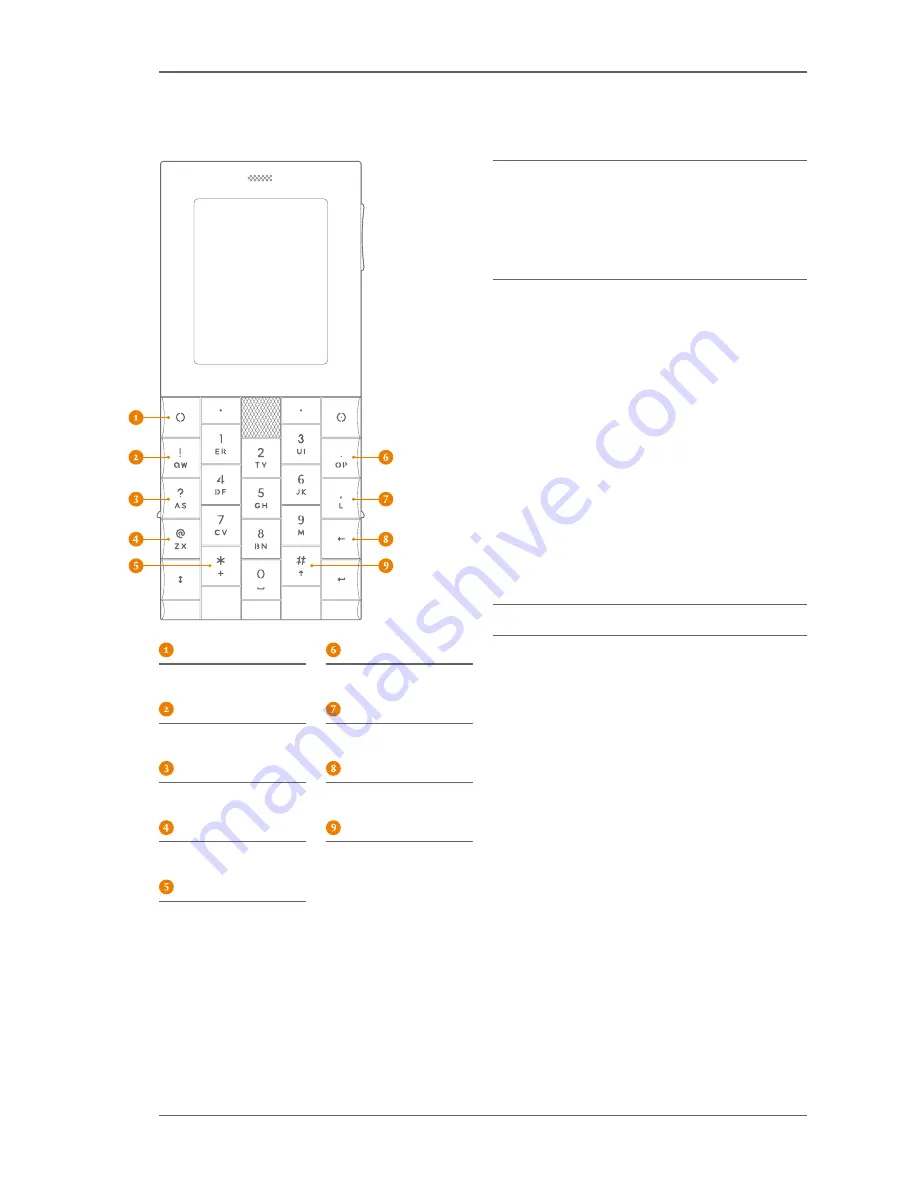
2 3
U S I N G T H E Æ ± Y P H O N E
Clear upper field
Decimal point
Clear lower text field
Minus sign
To the power of
Backspace key
Square root
Closed bracket
Open bracket
Calculator
To open the calculator, go to
Menu \ Applications \
Calculator
. Key numbers into the lower text field and
press the
5-way navigation
key to subtract (–), divide
(÷), add (+), multiply (x) and calculate (=). The answer
appears in the upper field.
To input a minus number, key in the number and press
the
L
key.
To obtain the square root of a number, press the
@
key
followed by the number. Press the centre of the
5-way
navigation
key.
To obtain a number to the power of, for example 2
3
, key
in 2 and press the
question mark
key. Key in 3. Press the
centre of the
5-way navigation
key.
For a decimal figure, press the
decimal point
key.
For parentheses, press the
Symbol
key to open the
bracket. Key in the number and insert a closed bracket
by pressing the
Capital letter
key.
You can use the answer from one calculation as the basis
for another. Once your calculation is complete, select
Answer
to transfer the result to the lower text field.
Converter
The converter lets you convert currencies, distances,
volumes, weights, temperatures, speeds and areas. Go
to
Menu \ Applications \ Converter
. Highlight and select
a conversion option and input your figures into the
relevant text fields. The conversion figures automatically
appear.
In
Converter \ Temperatures
you can insert a minus sign
by pressing the
L
key
To set your own currency exchange rates and home
and foreign currency names, go to
Menu \ Applications \
Converter \ Currencies
and select
Edit
. Select
Home
currency
to enter the home currency name into the field
and
Save
. Select
Foreign currency
to enter the foreign
currency name into the field and
Save
. Select
Exchange
rate
to input the exchange rate into the field. Select
Save
.
Содержание AE+Y
Страница 1: ...Y U S E R G U I D E...
Страница 3: ...3 Q U I C K G U I D E...
Страница 14: ...1 4 US E R G U I D E...

























