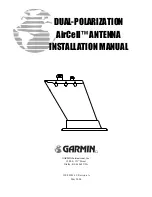Hardware Reference Guide
29
D
EVICE
, P
OWER
,
AND
E
NVIRONMENTAL
S
PECIFICATIONS
D
EVICE
, P
OWER
,
AND
E
NVIRONMENTAL
S
PECIFICATIONS
Understanding the range of specifications for the AP170 is necessary for optimal deployment and device
operation. The following specifications describe the hardware components, PoE (Power over Ethernet)
electrical requirements, and the environmental ranges in which the device can operate.
Device and Enclosure Specifications
•
Dimensions (without antennas): 9 5/8” long x 7 7/8” wide x 3" high (22.4 cm x 20 cm x 7.6 cm)
•
Weight: 4.85 lb. (2.199 kg) with antennas, 6.05 lb (2.744 kg) with antennas and brackets
•
Antennas: 4 N-type female connectors for external antennas
•
Ethernet connector: autosensing 10/100/1000 Base-T Mbps; compliant with the IEEE 802.3at standard for
PoE
•
Mounting options:
•
Horizontal or vertical pole mount; pole must be 1" to 3.5" (2.5 cm to 8.9 cm) in diameter
•
Wall or flat surface mount
Power Specifications
•
PoE nominal input voltages: 48 V, 30 watts
Environmental Specifications
•
Operating temperature: -40 to 131 degrees F (-40 to 55 degrees C)
•
Storage temperature: -40 to 176 degrees F (-40 to 80 degrees C)
•
Relative humidity: Maximum 100% (noncondensing)
•
Wind survivability: > 165 mph (266 kph)
•
Environmental compliance: IP68
Ethernet Protector Specifications
•
10/100/1000 Base-T Ethernet
•
GR-1089 Intra-Building rated
Содержание Aerohive AP141
Страница 1: ...Aerohive Hardware Reference Guide ...
Страница 7: ...Contents 6 Aerohive ...
Страница 17: ...Chapter 1 AP121 and AP141 Platforms 16 Aerohive ...
Страница 31: ...Chapter 2 The AP170 Platform 30 Aerohive ...
Страница 49: ...Chapter 4 AP330 and AP350 Platforms 48 Aerohive ...
Страница 63: ...Chapter 6 BR200 and BR200 WP Routers 62 Aerohive ...
Страница 107: ...Chapter 10 The High Capacity HiveManager 106 Aerohive ...
Страница 111: ...Index 110 Aerohive ...