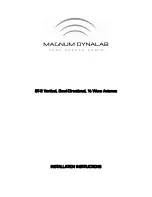Hardware Reference Guide
81
M
OUNTING
THE
AP340
Surface Mount
You can use the mounting plate to attach the AP340 to any surface that supports its weight, and to which
you can screw or nail the plate. First, mount the plate to the surface. Then, through one of the two large
openings in the plate, make a hole in the wall so that you can pass the cables through to the AP.
Finally, attach the device to the plate, and connect the cables, as shown in
Figure 19 Mounting the AP340 on a wall
You can tie the cables to the tie points on the mounting plate to prevent them from being pulled
out of their connections accidentally.
Mounting plate
AP
Wall
Orient the mounting plate as shown and
attach it to a secure object such as a wall
post or beam. Use #8 screws for the oblong
holes, or #10 screws for the larger round
holes.
Cut or drill a hole through the large space
near the bottom of the mounting plate to
pass the cables through to the AP.
Insert the tabs on the mounting plate into the
slots on the underside of the AP. Then push
the AP downward to lock it in place.
Connect the cables to the AP.
Depending on the deployment, you might
connect one or two Ethernet cables and a
power cable.
Wall
(Side view)
1
2
3
4
Note:
There are a variety of holes through which you
can screw or nail the plate in place. Choose the two
or three that best suit the object to which you are
attaching it.
Содержание Aerohive AP141
Страница 1: ...Aerohive Hardware Reference Guide ...
Страница 7: ...Contents 6 Aerohive ...
Страница 17: ...Chapter 1 AP121 and AP141 Platforms 16 Aerohive ...
Страница 31: ...Chapter 2 The AP170 Platform 30 Aerohive ...
Страница 49: ...Chapter 4 AP330 and AP350 Platforms 48 Aerohive ...
Страница 63: ...Chapter 6 BR200 and BR200 WP Routers 62 Aerohive ...
Страница 107: ...Chapter 10 The High Capacity HiveManager 106 Aerohive ...
Страница 111: ...Index 110 Aerohive ...