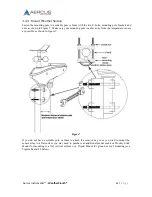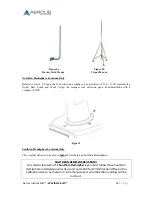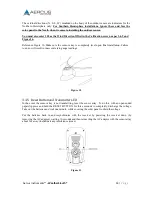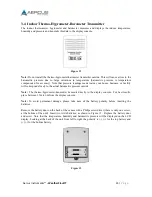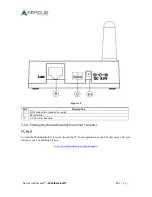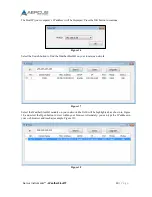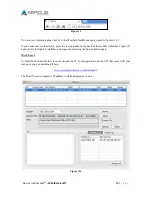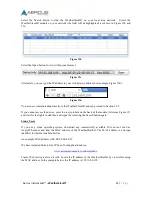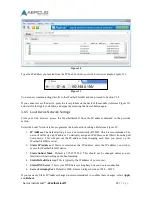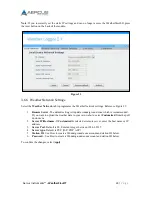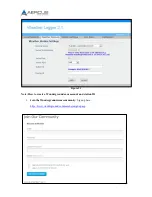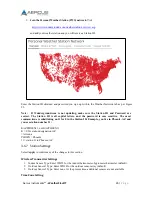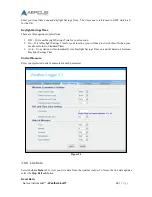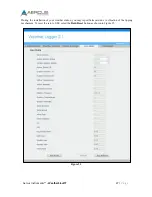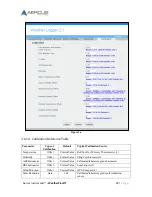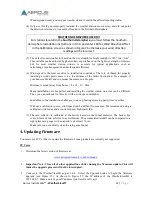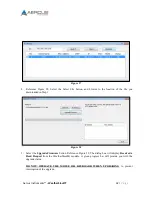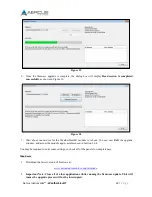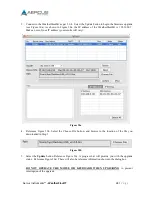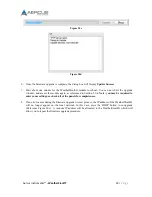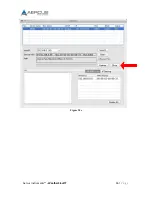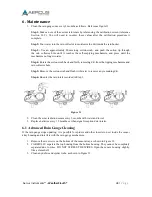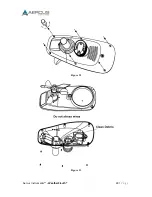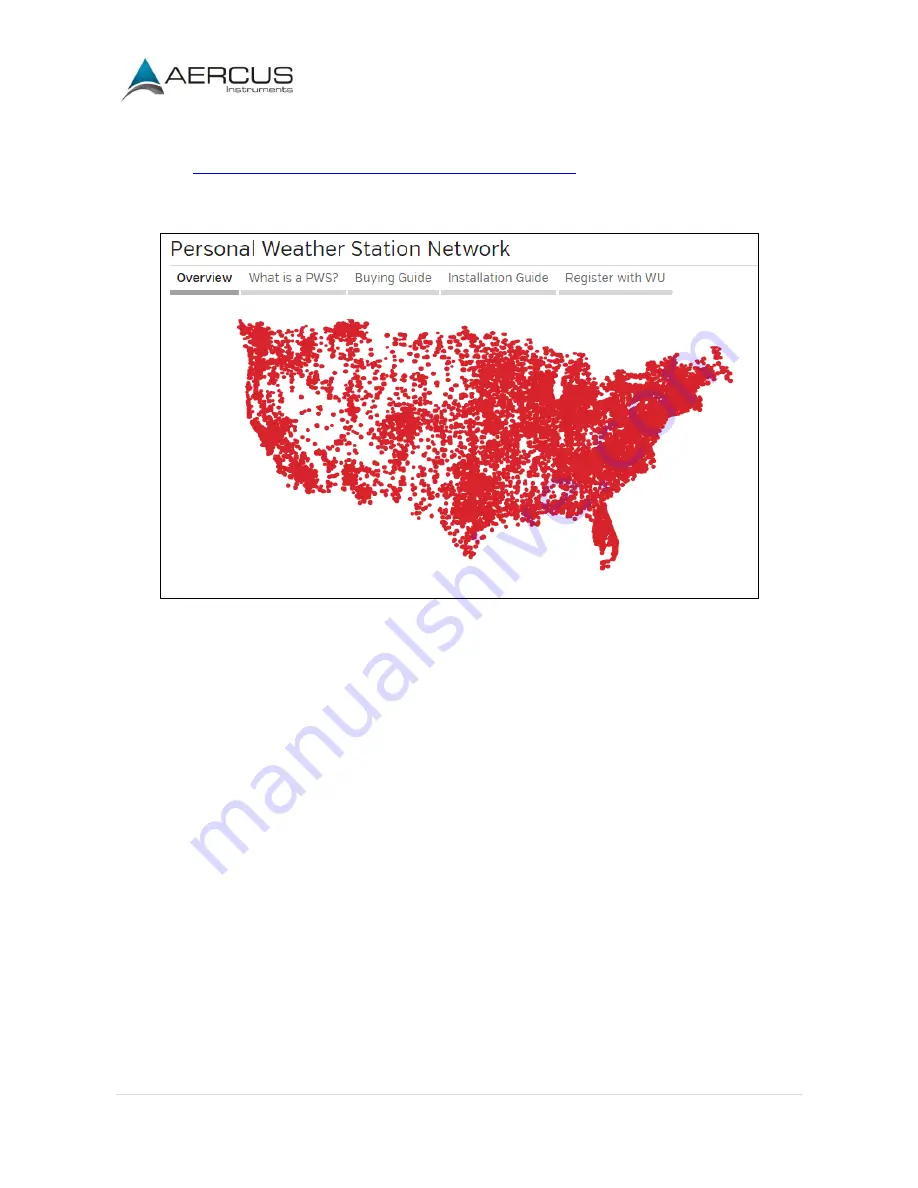
Aercus Instruments™
- WeatherSleuth®
25 |
P a g e
2.
Join the Personal Weather Station (PWS) network.
Visit:
http://www.wunderground.com/weatherstation/overview.asp
and add your weather station and you will receive a Station ID.
Enter the Station ID obtained and password you sign up with in the Weather Network tab as per Figure
23.
Note: If Wunderground.com is not updating, make sure the Station ID and Password are
correct. The Station ID is all capital letters, and the password is case sensitive. The most
common issue is substituting an O for 0 in the Station ID. Example, you live in Phoenix, AZ and
you are station number 11:
KAZPHOEN11, not KAZPH0EN11
K = USA station designation AZ
= Arizona
PHOEN = Phoenix
11= station 11 in Phoenix, AZ
3.6.7 Station Settings
Select
Apply
to confirm any of the changes in this section.
Wireless Transmitter Settings
1.
Indoor Sensor Type: Enter WH25 for the indoor thermometer-hygrometer-barometer (default).
2.
Outdoor Sensor1 Type: Enter WH24 for the outdoor sensor array (default).
3.
Outdoor Sensor2 Type: Enter none. At the present time, additional sensors are not available.
Time Zone Setting
Содержание WeatherSleuth
Страница 1: ...v1 2 WeatherSleuth PROFESSIONAL IP WEATHER STATION WITH DIRECT REAL TIME INTERNET PUBLISHING ...
Страница 11: ...Aercus Instruments WeatherSleuth 11 P a g e Figure 6 ...
Страница 36: ...Aercus Instruments WeatherSleuth 36 P a g e Figure 30e ...
Страница 39: ...Aercus Instruments WeatherSleuth 39 P a g e Figure 32 Figure 33 ...
Страница 54: ...Aercus Instruments WeatherSleuth 54 P a g e Figure 6 ...
Страница 80: ...Aercus Instruments WeatherSleuth 80 P a g e Figure 30e ...
Страница 83: ...Aercus Instruments WeatherSleuth 83 P a g e Figure 32 Figure 33 ...