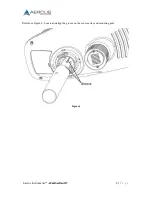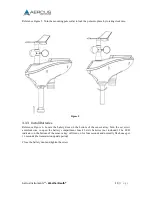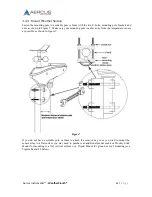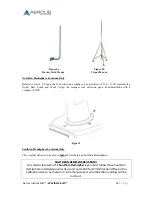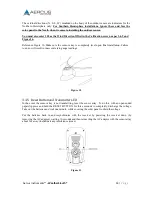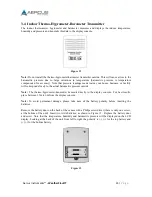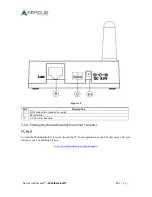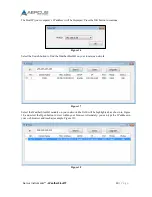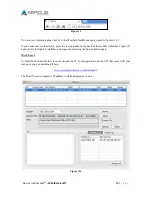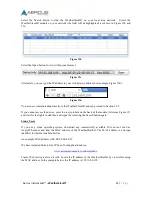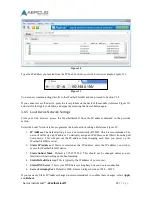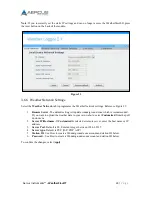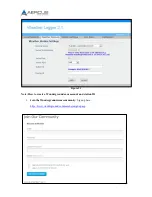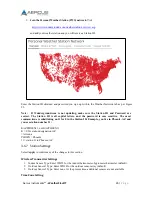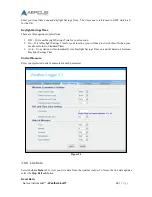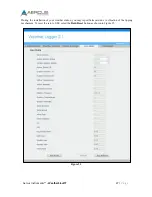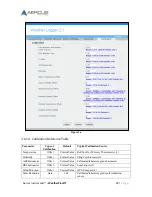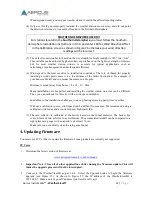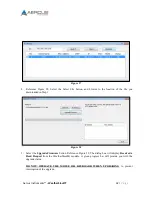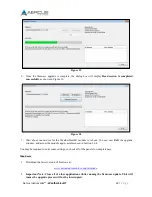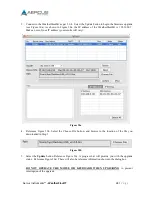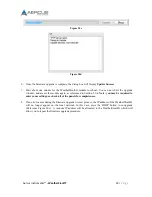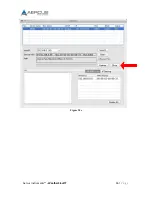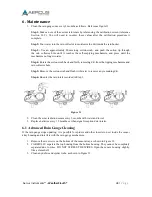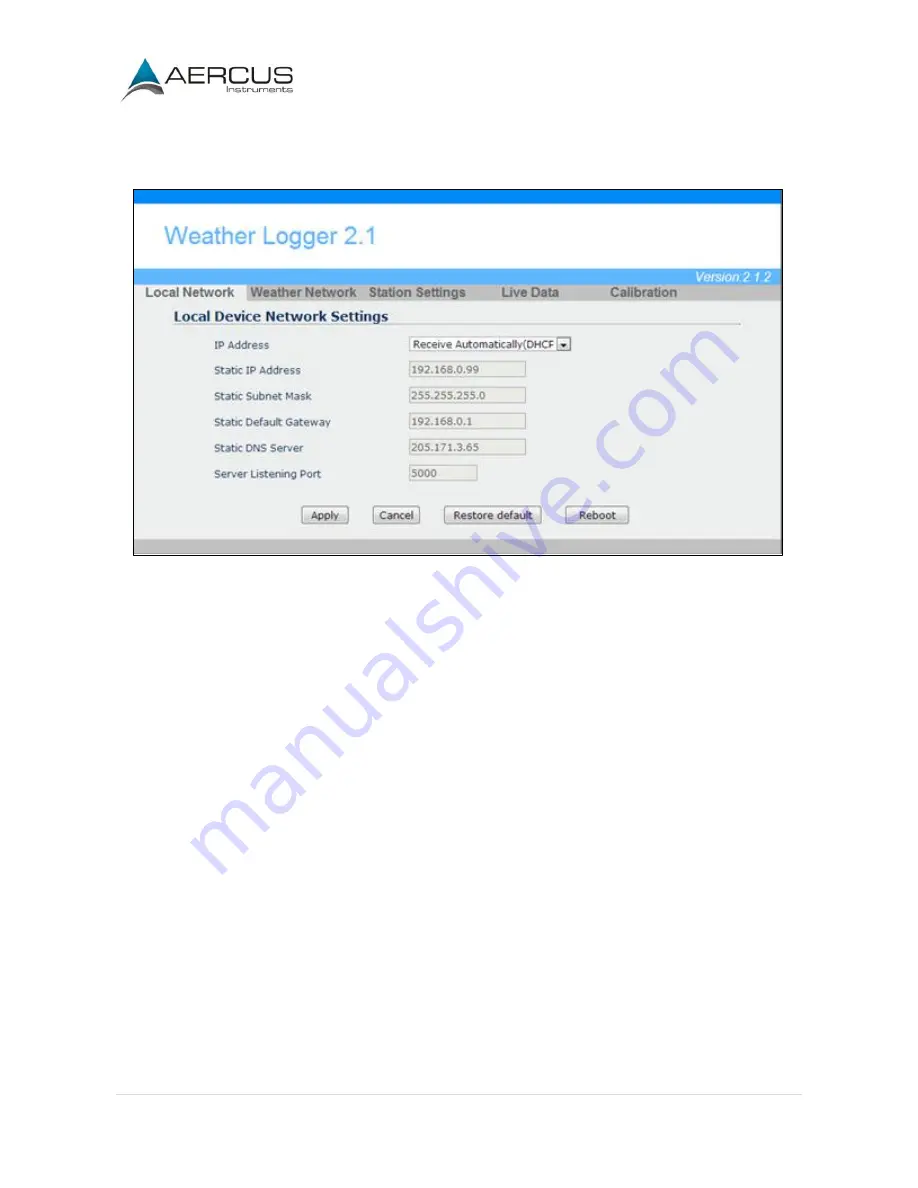
Aercus Instruments™
- WeatherSleuth®
23 |
P a g e
Note
: If you incorrectly set the static IP settings and can no longer access the WeatherSleuth®, press
the reset button on the back of the module.
Figure 22
3.6.6 Weather Network Settings
Select the
Weather Network
tab to programme the Weather Network settings. Reference Figure 23:
1.
Remote Server.
The default setting is rtupdate.wunderground.com, which is recommended.
If you want to upload the weather data to your own website, select
Customized
from the pull
down menu
2.
Server IP/Hostname.
If
Customized i
s selected as remote server, enter the host name or IP
address.
3.
Server Port.
Default is 80. Enter an integer between 1024~65535
4.
Server type.
Default is PSP. (JSP, PHP, ASP)
5.
Station ID.
See How to create a Wunderground.com account and station ID below.
6.
Password.
See How to create a Wunderground.com account and station ID below.
To confirm the changes, select
Apply
.
Содержание WeatherSleuth
Страница 1: ...v1 2 WeatherSleuth PROFESSIONAL IP WEATHER STATION WITH DIRECT REAL TIME INTERNET PUBLISHING ...
Страница 11: ...Aercus Instruments WeatherSleuth 11 P a g e Figure 6 ...
Страница 36: ...Aercus Instruments WeatherSleuth 36 P a g e Figure 30e ...
Страница 39: ...Aercus Instruments WeatherSleuth 39 P a g e Figure 32 Figure 33 ...
Страница 54: ...Aercus Instruments WeatherSleuth 54 P a g e Figure 6 ...
Страница 80: ...Aercus Instruments WeatherSleuth 80 P a g e Figure 30e ...
Страница 83: ...Aercus Instruments WeatherSleuth 83 P a g e Figure 32 Figure 33 ...