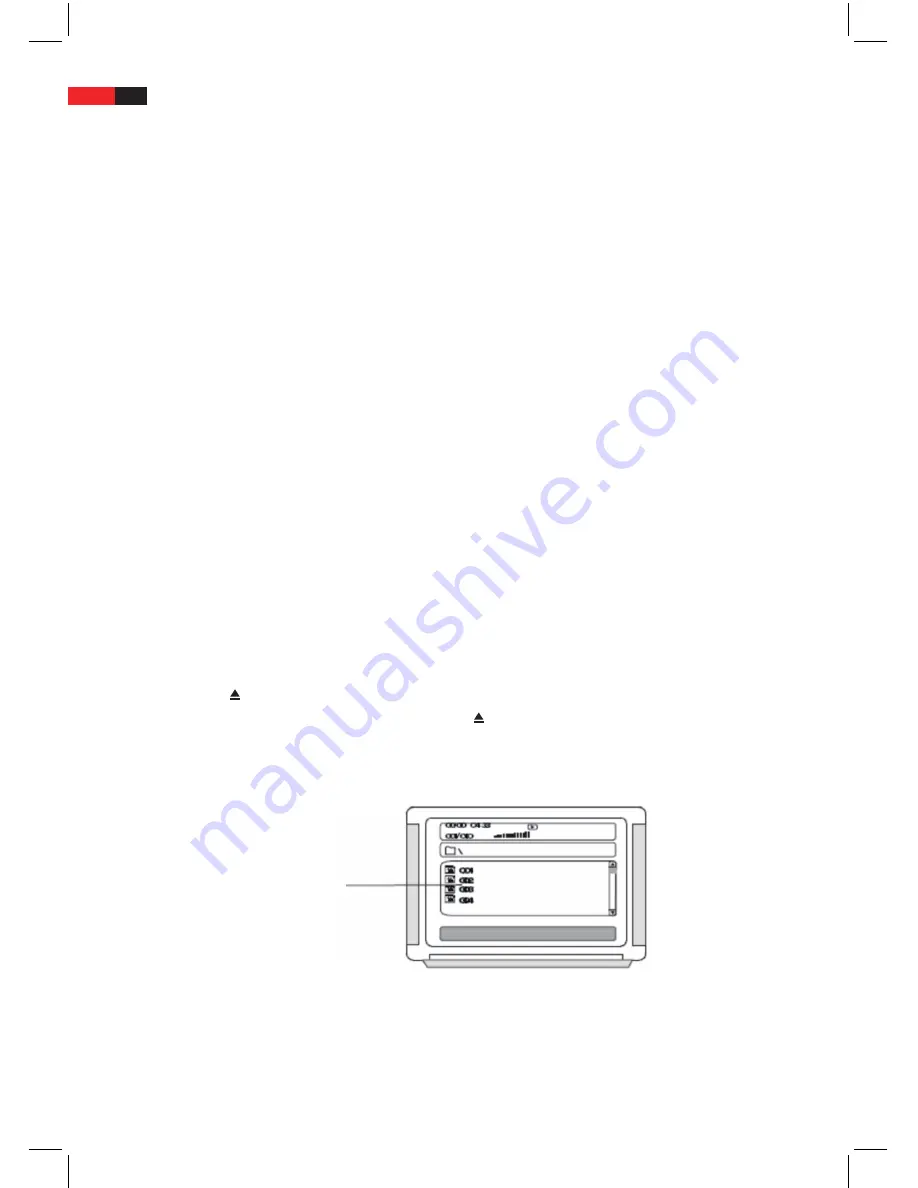
English
92
Note:
- You can also adjust the volume with the volume control on the front of the device. Remember however that by
doing so you are only changing the output volume of your DVD system. To adjust the volume to your require-
ments you must also adjust the volume of the playback device.
- If you have turned down the output volume of the DVD system to zero (LS 00 or MUTE) all audio outputs on
the back of the machine will switch off.
MUTE: Mute setting
1. Whilst a disc is playing, press the MUTE button to switch off the sound completely.
2. The MUTE message appears on the screen.
3. Press the MUTE button again or press one of the buttons VOL+ or VOL- to switch on the sound again.
Note:
If you have no sound whilst a disc is playing, first press the mute switch button MUTE to switch the sound back on.
L/R/LANG: Select Audio-channel (VCD- and CD-Discs)
1. Whilst a CD or VCD disc is playing, press the L/R/LANG button, to select an audio channel.
2. The following audio channel options (Audio Mode) are available:
• MONO-L: Mono sound is only carried through the left audio channel (speaker).
• MONO-R: Mono sound is only carried through the right audio channel (speaker).
• MIX-MONO: Mono sound is only carried through the left and right audio channel (speaker).
• STEREO: Stereo sound is only carried through the left and right audio channel (speaker).
3. Then press the VOL+ and VOL- buttons, to adjust the volume of the selected audio channel.
Playing MP3-Disks
1. Press the EJECT , button, to open the disc tray.
2. Insert an MP3 disc into the disc tray and press the EJECT button again to close the disc tray.
3. Your DVD system MC 4434 DVD/USB/CR automatically recognises MP3 files.
4. On the screen, the disc file folder (the folder directory) appears with the individual MP3-files.
Folder directory
5. Using the navigation buttons
▲▼►◄
you can open individual folders and subfolders and the select the files
(music titles) found in the folders.






























