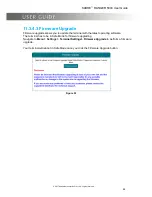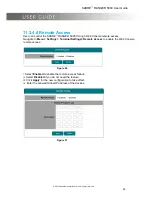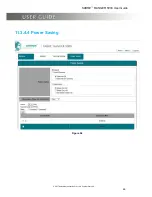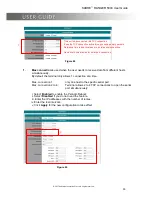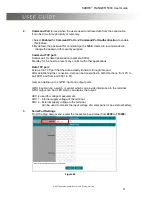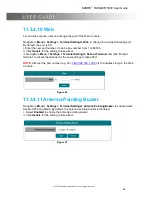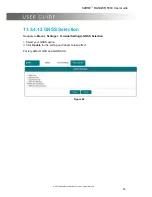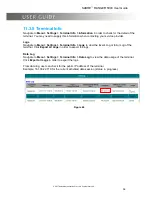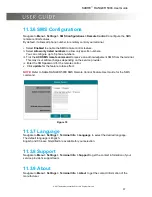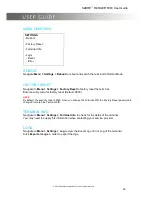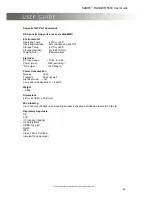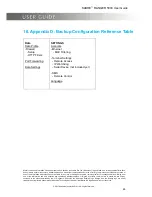SABRE
™
RANGER 5000 User Guide
© 2017 Addvalue Innovation Pte Ltd. All rights reserved.
58
12. Web Console in Safe Mode
Safe Mode is a simple version of the normal Web Console with some basic settings.
If you could not access the Web Console in normal way, you can try to access the Web Console in
the Safe Mode.
ENABLING SAFE MODE
There are two methods for enabling the Safe Mode.
Method 1: Enter Safe Mode through Web Console (Normal Mode)
i. With the terminal powered on, connect personal computer to the SABRE
™
RANGER 5000 via
Ethernet cable.
ii. Login to Web Console by typing
http://RANGER5000
or
http://192.168.1.35
into the address
bar of any web browser.
iii. Navigate to
Menu > Settings > Terminal Settings> Firmware Upgrade
to perform a firmware
upgrade. Your terminal
will reboot in Safe Mode once you click the Firmware Upgrade button.
iv. If Safe Mode is enabled successfully, the Antenna Pointing LEDs are solid green.
v. Login to the Web Console in safe mode by typing
http://RANGER5000
or
http://192.168.1.35
into the address bar of the web browser again.
Method 2: Enter Safe Mode through physical buttons.
i. With the terminal off, press and
hold ‘Safe Mode Switch’.
Figure 71
ii. In parallel, power up the terminal.
iii. Release ‘Safe Mode Button’ after 5 seconds.
iv. If Safe Mode is enabled successfully, the Antenna Pointing LEDs are solid green.
v. Login to the Web Console in safe mode by typing
http://RANGER5000
or
http://192.168.1.35
into the address bar of any web browser.
NOTE:
The username and password of the Web Console are the same for Normal Mode and Safe Mode.
Safe Mode Switch