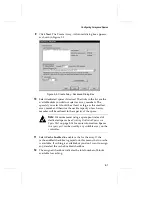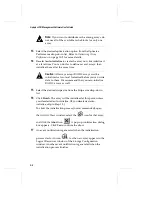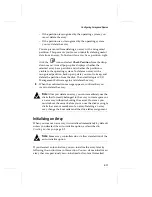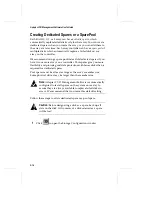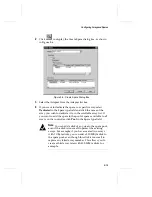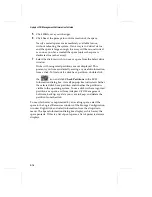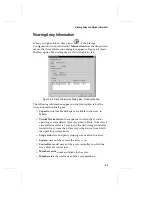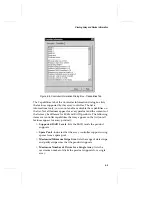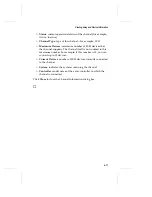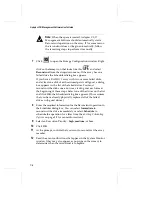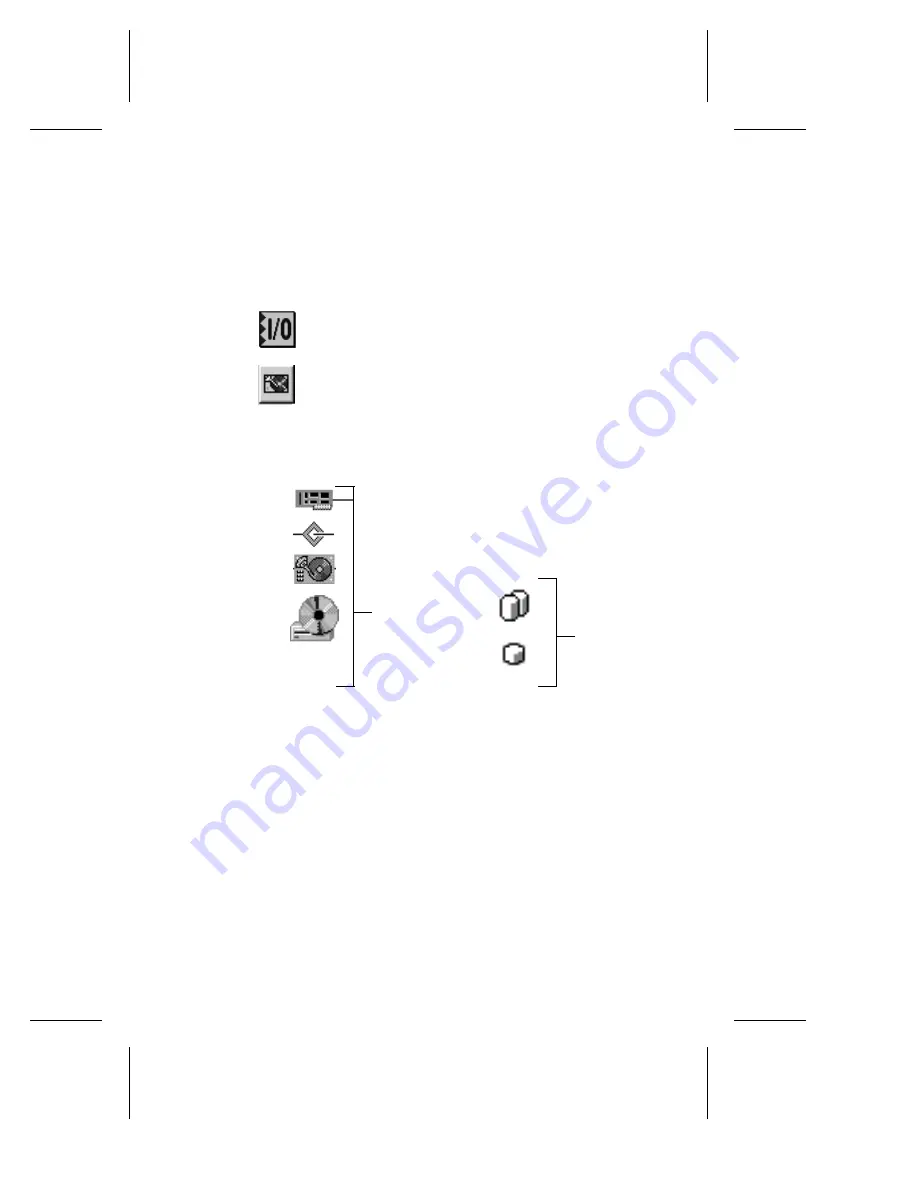
6-2
Adaptec CI/O Management Software User’s Guide
The Adaptec CI/O Management Software allows you to view
information about arrays, spares, and SCSI devices on any system to
which you have access.
You view this information in the Storage Configuration window.
Follow these steps to open the Storage Configuration window:
1
Click
to begin the Adaptec CI/O Management software.
2
Click
to open the Storage Configuration window.
3
Right-click the icon that represents the device for which you
want to view information and select
Information
from the
drop-down menu. Refer to Figure 6-1.
The Array and Spare icons are logical devices that appear in
the Logical Resources area of the Storage Configuration
window.
Logical
means that arrays and spares do not exist until
you configure them on the system.
The Product, Channel, and SCSI device icons are physical
devices that appear in the Physical Resources area of the
Storage Configuration window.
Physical
means that the icons
correspond to actual devices installed in the system, such as a
SCSI drive or a CD-ROM drive.
The following sections explain the information that appears when
you click an icon for a logical or physical device.
Logical
Devices
Physical
Devices
Controller
Channel
Disk Drive
CD-ROM
Drive
Array
Spare
Figure 6-1. Storage Configuration Window Icons
Other Physical
Devices
Содержание 133U2
Страница 1: ...USER S GUIDE ADAPTEC CI O MANAGEMENT SOFTWARE ...
Страница 3: ...R AdaptecCI O Management Software User s Guide ...
Страница 12: ......
Страница 36: ......
Страница 86: ......
Страница 98: ......
Страница 118: ......
Страница 150: ......
Страница 160: ......
Страница 174: ......