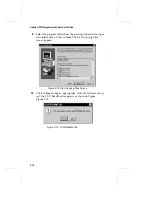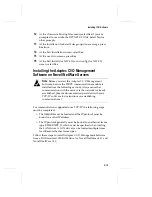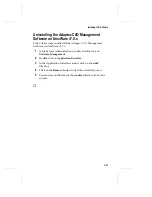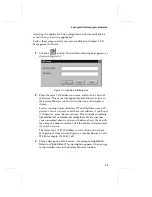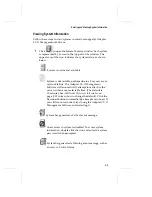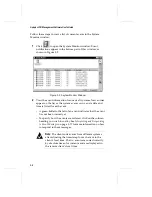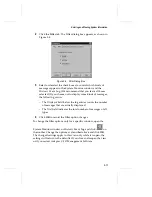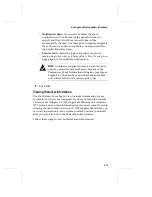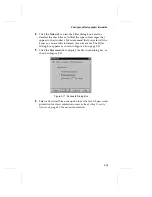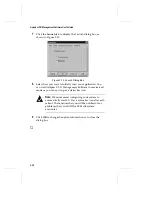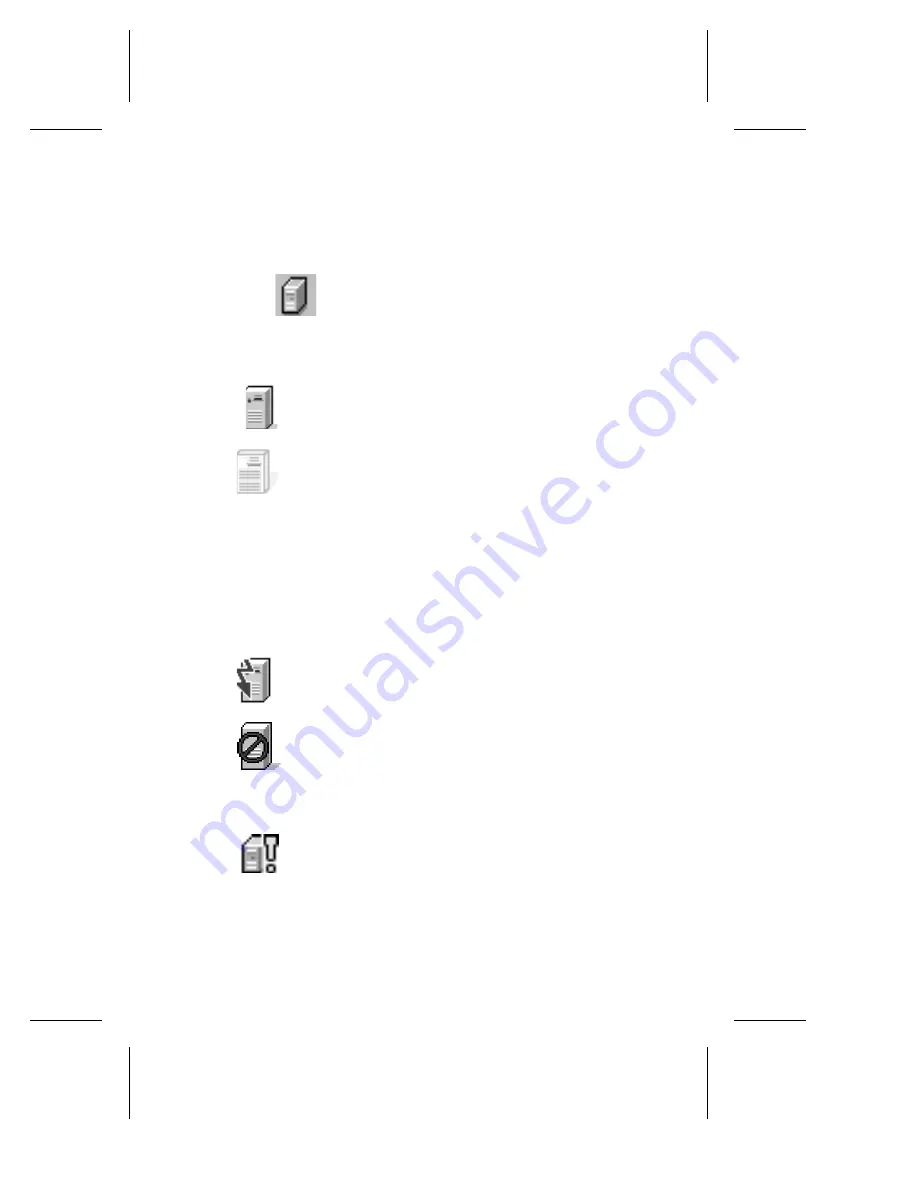
3-5
Entering and Viewing System Information
Viewing System Information
Follow these steps to view systems currently managed by Adaptec
CI/O Management Software:
1
Click
to open the System Monitor window. Each system
is represented by an icon in the top part of the window. The
appearance of the icon indicates the system status, as shown
below:
System is online and available.
System is unavailable, perhaps due to a busy server or a
network failure. The Adaptec CI/O Management
Software will automatically attempt to reattach to the
server within a user-selectable time. (The default is
10 minutes. See
Additional Preference Information
on
page 3-18 to learn how to change the default). Click the
Reconnect button to immediately attempt a reconnect. If
you still cannot reconnect, try closing the Adaptec CI/O
Management Software and restarting it.
System has generated a Critical event message.
Guest access to system is disabled. To access system
information, double-click the icon and enter the system
password when prompted.
System has generated a Warning event message, such as
an array in Critical status.
Содержание 133U2
Страница 1: ...USER S GUIDE ADAPTEC CI O MANAGEMENT SOFTWARE ...
Страница 3: ...R AdaptecCI O Management Software User s Guide ...
Страница 12: ......
Страница 36: ......
Страница 86: ......
Страница 98: ......
Страница 118: ......
Страница 150: ......
Страница 160: ......
Страница 174: ......