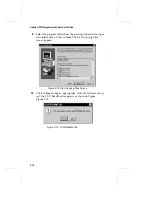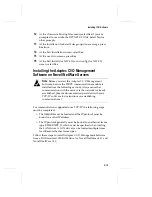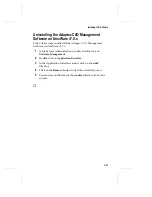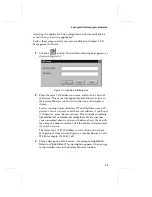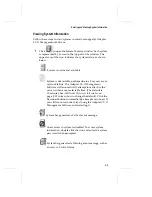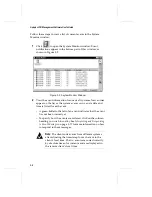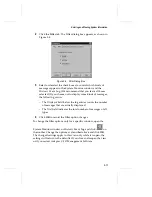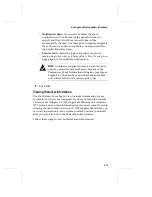3-3
Entering and Viewing System Information
restarting the application.The configuration will automatically be
saved when you exit the application.
Follow these steps to add a new server address to Adaptec CI/O
Management Software:
1
Click the
button. The Add Server dialog box appears, as
shown in Figure 3-1.
2
Enter the server’s IP address or name, which can be up to 32
characters. This name will appear beneath the server icon in
the System Monitor window when the icon view display is
chosen.
Servers running under Windows NT and NetWare use an IP
protocol. You can always enter the server address, if you know
it. Otherwise, enter the server name. This could be something
like
mainserver
or
mainserver.unisystem.com
. Be sure that
your networked client is set up with either a hosts file or with
the name of a domain resolver. Ask the System Administrator
if you are not sure.
The format of a TCP/IP address is
nnn.nnn.nnn.nnn
, where
each group of three decimal digits is a number between 0 and
255 (for example, 123.23.45.145).
3
Enter a description of the server—for example,
Application
Server
or
Video Server
. This description appears when you go
to the detailed view in the System Monitor window.
Figure 3-1. Add Server Dialog Box
Содержание 133U2
Страница 1: ...USER S GUIDE ADAPTEC CI O MANAGEMENT SOFTWARE ...
Страница 3: ...R AdaptecCI O Management Software User s Guide ...
Страница 12: ......
Страница 36: ......
Страница 86: ......
Страница 98: ......
Страница 118: ......
Страница 150: ......
Страница 160: ......
Страница 174: ......