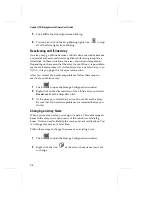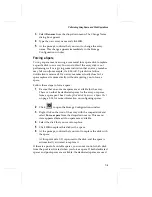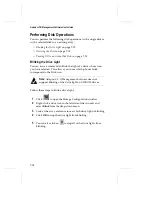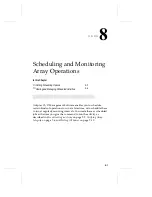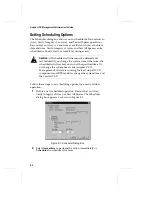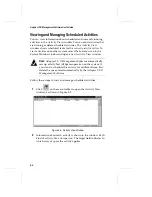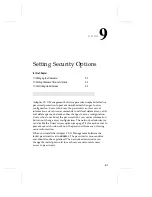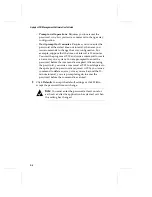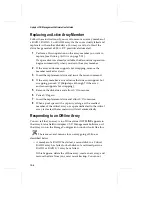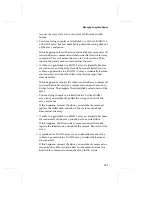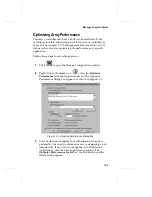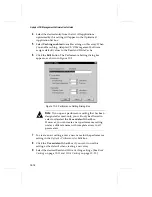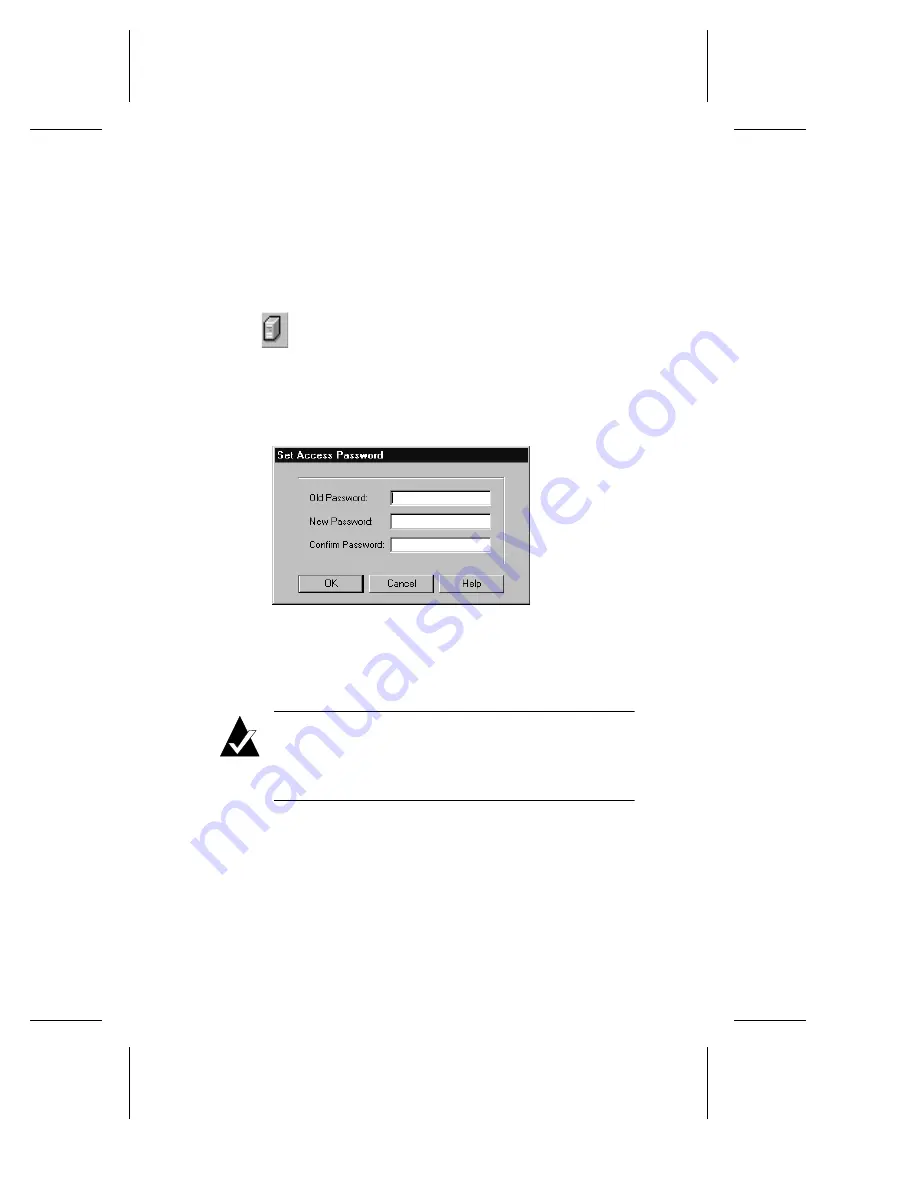
9-2
Adaptec CI/O Management Software User’s Guide
Changing the Password
You can change passwords from any client on the network.
Follow these steps to change the Adaptec CI/O Management
Software password:
1
Click
to open the System Monitor window. Then select
the icon of the server whose password you want to change.
2
Right-click on the system you wish to change the password for
and select
Change Password
. The Set Access Password dialog
box appears, as shown in Figure 9-1.
If you are installing a password for the first time, type the
default password,
adaptec
, in the Old Password field (the
password is case sensitive).
Note:
It is a good idea to change from the default
password as soon as possible, to prevent unauthorized
users from entering the Adaptec CI/O Management
Software program.
3
Type the new password in the New Password field.
Passwords are case sensitive and can be up to 16 characters
long, including the characters A-Z, a-z, and 0-9. Spaces are not
allowed. Long passwords with a mixture of numerals and
letters provide better security.
Do not
use obvious passwords
like your name, the name of a family member, your birthday,
your social security number, etc.
Figure 9-1. Set Access Password Dialog Box
Содержание 133U2
Страница 1: ...USER S GUIDE ADAPTEC CI O MANAGEMENT SOFTWARE ...
Страница 3: ...R AdaptecCI O Management Software User s Guide ...
Страница 12: ......
Страница 36: ......
Страница 86: ......
Страница 98: ......
Страница 118: ......
Страница 150: ......
Страница 160: ......
Страница 174: ......