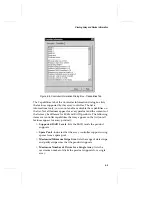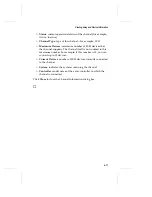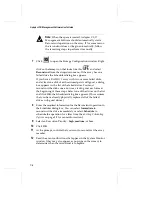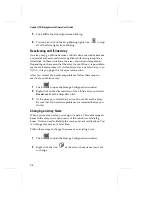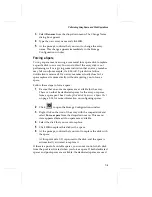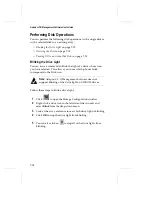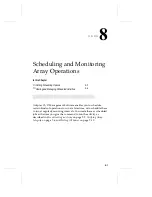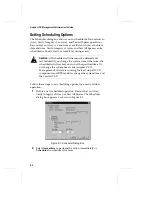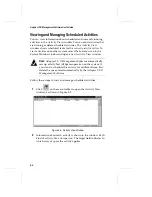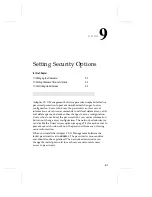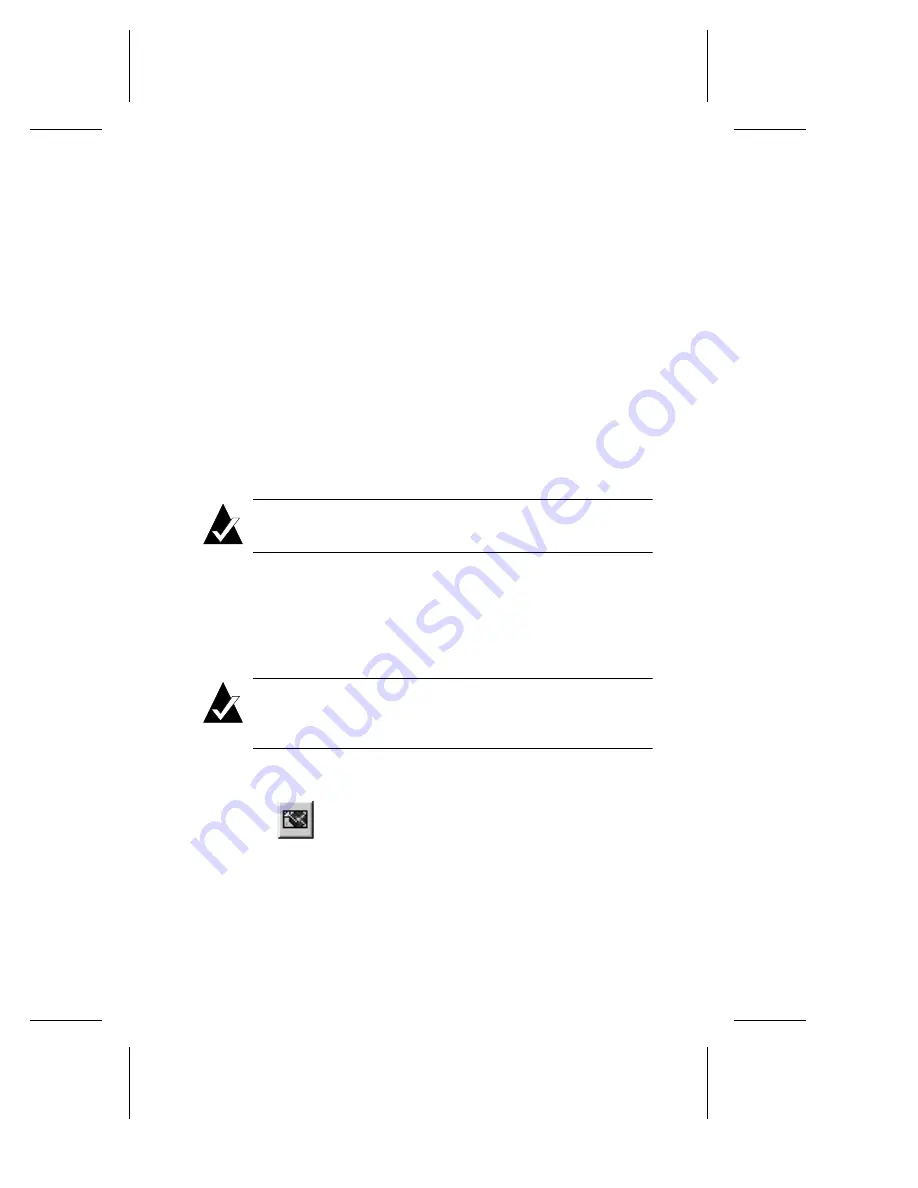
7-7
Performing Array, Spare, and Disk Operations
5
Select
OK
if you want to verify parity immediately, or select
Scheduled
if you want to schedule the operation for a future
time.
6
If you select Scheduled, enter a start time, start day of the
week, and other information. (See
Setting Scheduling Options
on
page 8-2 for more information.)
7
Select an Execution Priority -
high
,
medium
, or
low
. This sets
the system resources devoted to the operation. A high priority
for the Verify operation requires a lot of system resources,
which may slow down other system activity.
8
Click
OK
to start the operation (if you selected Immediate) or
to enter it on the list of scheduled activities.
9
At the prompt, click
Yes
to confirm that you want to verify
parity information.
Note:
The Verify operation can take up to several hours for a
large array.
Blinking Array Drive Lights
You can issue a command to blink the drive lights of all the disks in
a selected array. This allows you to see which physical drives
actually form the array.
Note:
Adaptec CI/O Management Software does not
support blinking the drive lights on CD-ROM drives or
most other non-hard disk drives.
Follow these steps to blink the drive lights of the disks in an array:
1
Click
to open the Storage Configuration window.
2
Right-click on an
Array
icon in the Logical Resources area.
3
Select
Blink
from the drop-down menu.
4
Look at the array enclosure to see which disks are members of
the array.
Содержание 133U2
Страница 1: ...USER S GUIDE ADAPTEC CI O MANAGEMENT SOFTWARE ...
Страница 3: ...R AdaptecCI O Management Software User s Guide ...
Страница 12: ......
Страница 36: ......
Страница 86: ......
Страница 98: ......
Страница 118: ......
Страница 150: ......
Страница 160: ......
Страница 174: ......