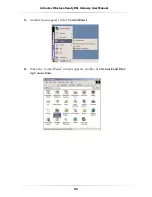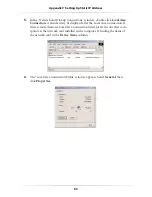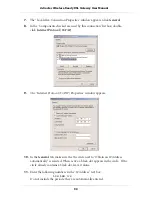77
Appendix A
Reference
4.
Click the
down arrow
next to the “Look in” text box and select
My
Computer
from the list that appears.
5.
Click
Search Now
.
6a.
Windows Me
: When the search is complete, note the directory path that
appears most often in the “In Folder” column. For example:
C:\WINDOWS \OPTIONS\INSTALL
.
6b.
Windows 2000
: When the search is complete, note the directory path that
appears most often in the “In Folder” column. For example:
C:\WINNT \
Driver Cache.
7.
The Windows operating system files are located in this directory. Write down
the directory path for future reference.
8.
Close the Search Results window.
Windows NT 4.0
1.
From the desktop, click
Start
.
2.
When the menu appears, select
Find,
then
Files or Folders
.
3.
When the “Find: All Files” window appears, select
Name & Location
.
4.
In the “Named” text box, enter:
i386
5.
Click the
down arrow
next to the “Look In” text box and select
My
Computer
from the list that appears.
6.
Click
Find Now
.
7.
When the search is complete, note the directory path that appears most often
in the “In Folder” column. For example:
C:\
.
8.
The Windows operating system files are located in this directory. Write down
the directory path (followed by “i386”) for future reference.
9.
Close the Find: All Files window.
Содержание 1520
Страница 1: ...User Manual Wireless Ready DSL Gateway ...
Страница 31: ...28 Actiontec Wireless Ready DSL Gateway User Manual ...
Страница 61: ...58 Actiontec Wireless Ready DSL Gateway User Manual ...
Страница 65: ...62 Actiontec Wireless Ready DSL Gateway User Manual ...
Страница 77: ...74 Actiontec Wireless Ready DSL Gateway User Manual ...
Страница 99: ...96 Actiontec Wireless Ready DSL Gateway User Manual ...
Страница 109: ...106 Actiontec Wireless Ready DSL Gateway User Manual ...
Страница 119: ...116 Actiontec Wireless Ready DSL Gateway User Manual ...