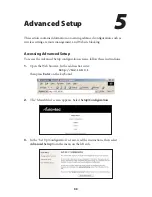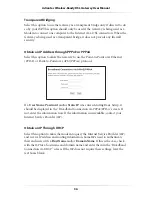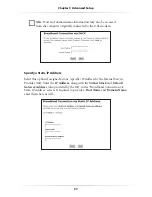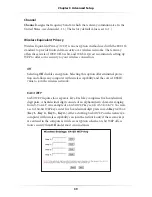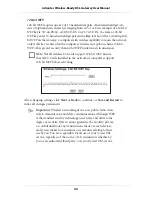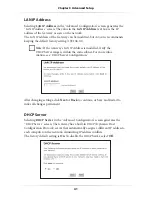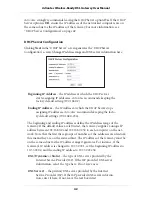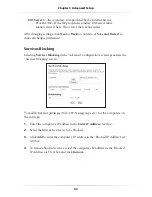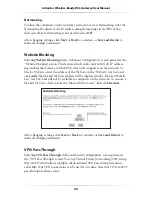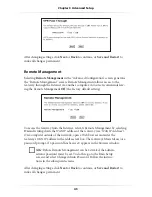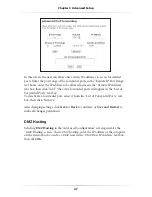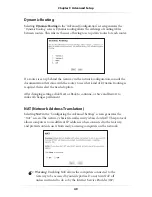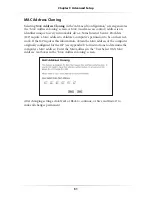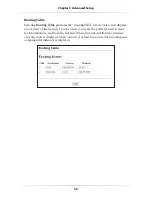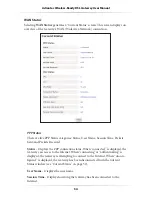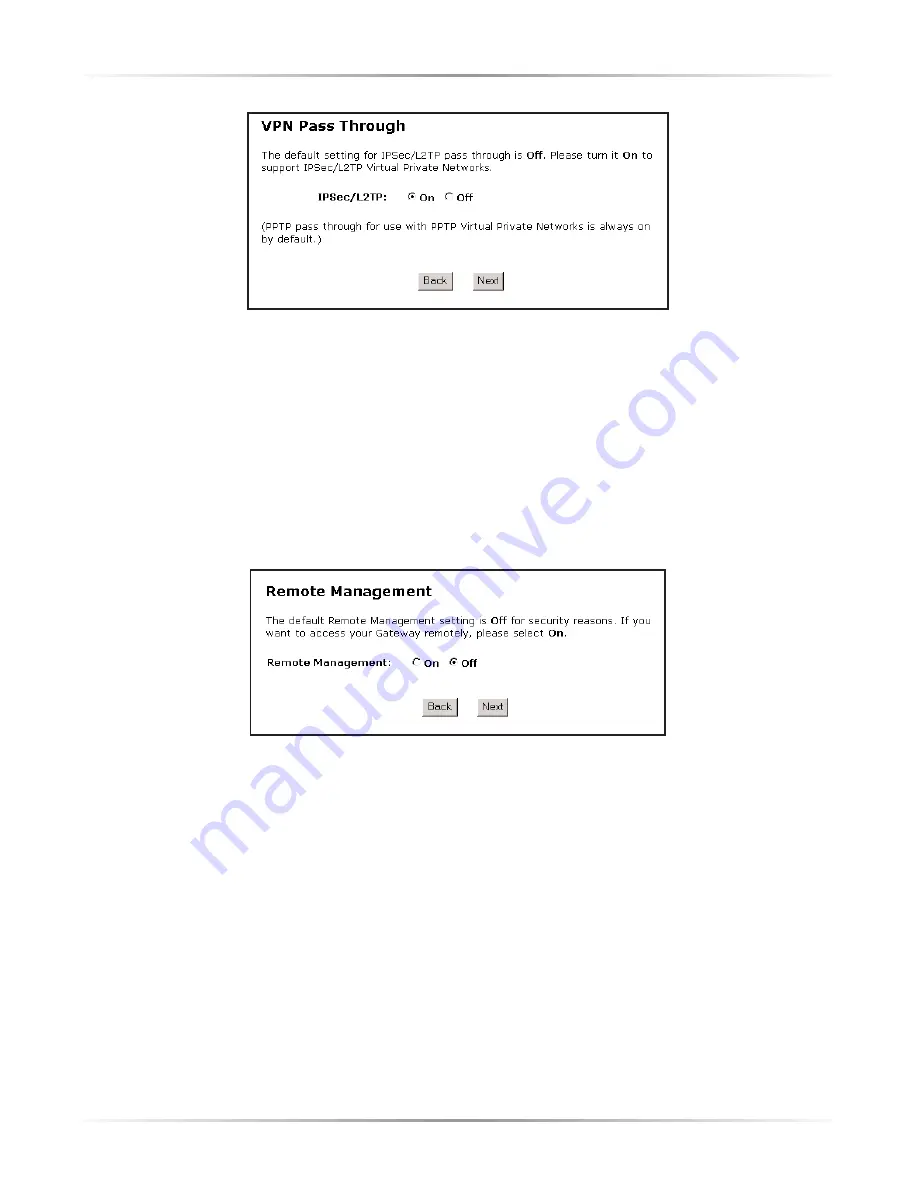
45
Chapter 5
Advanced Setup
After changing settings, click
Next
or
Back
to continue, or
Save and Restart
to
make all changes permanent.
Remote Management
Selecting
Remote Management
in the “Advanced Configuration” screen generates
the “Remote Management” screen. Remote Management allows access to the
Gateway through the Internet via another computer.
Action
tec recommends leav-
ing the Remote Management
Off
(the factory default setting).
To access the Gateway from the Internet, activate Remote Management by selecting
On
and writing down the
WAN IP
address of the Gateway (see “
WAN IP
Address”).
On a computer outside of the network, open a Web browser and enter the
Gateway’s
WAN IP
address in the address text box. The Gateway’s Main Menu (or a
password prompt, if a password has been set) appears in the browser window.
☞
Note
: Before Remote Management can be activated, the admin-
istrator password must be set. To do this, go to the Basic Setup
screen and select Change Admin Password. Follow the instruc-
tions in the subsequent screens
After changing settings, click
Next
or
Back
to continue, or
Save and Restart
to
make all changes permanent.
Содержание 1520
Страница 1: ...User Manual Wireless Ready DSL Gateway ...
Страница 31: ...28 Actiontec Wireless Ready DSL Gateway User Manual ...
Страница 61: ...58 Actiontec Wireless Ready DSL Gateway User Manual ...
Страница 65: ...62 Actiontec Wireless Ready DSL Gateway User Manual ...
Страница 77: ...74 Actiontec Wireless Ready DSL Gateway User Manual ...
Страница 99: ...96 Actiontec Wireless Ready DSL Gateway User Manual ...
Страница 109: ...106 Actiontec Wireless Ready DSL Gateway User Manual ...
Страница 119: ...116 Actiontec Wireless Ready DSL Gateway User Manual ...