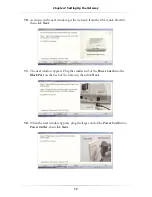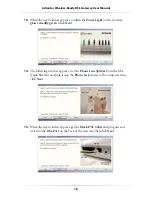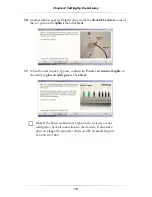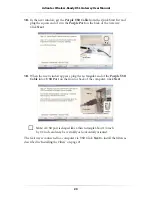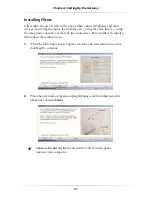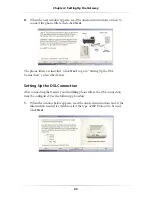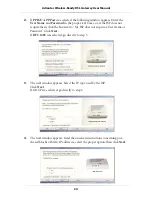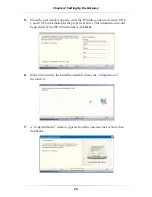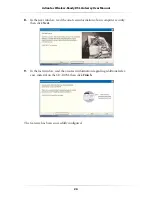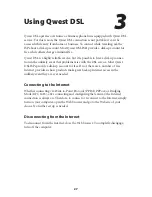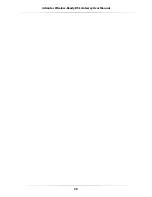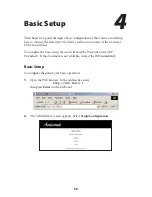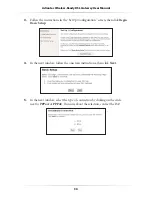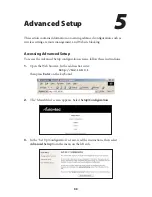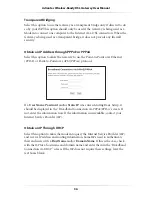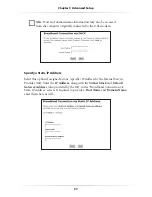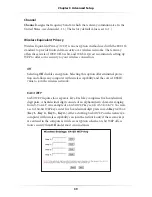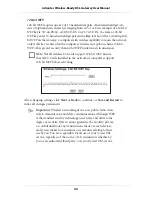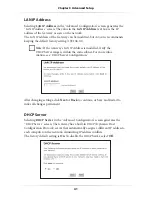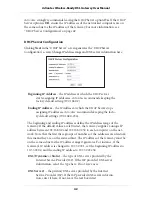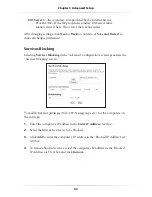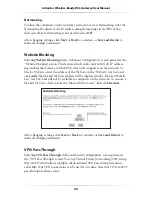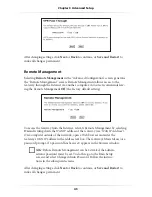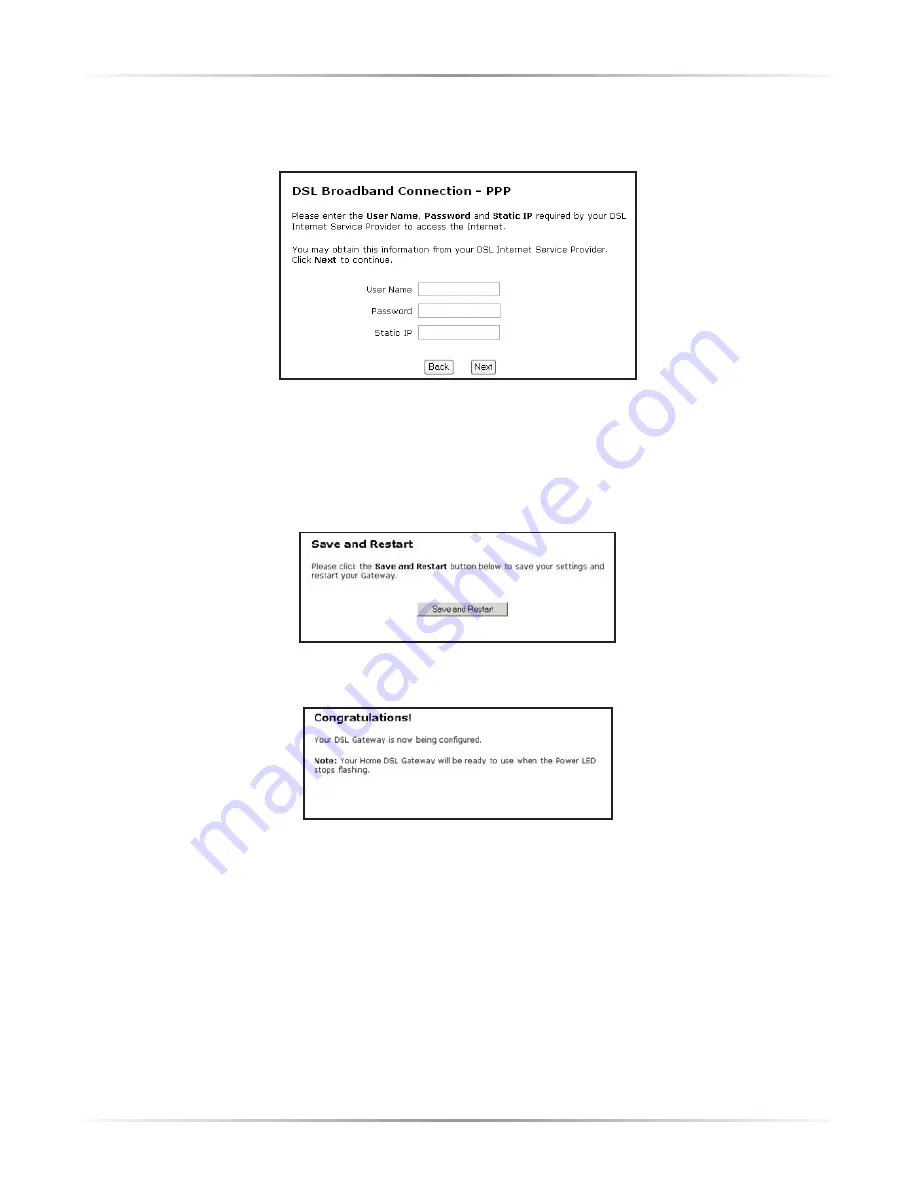
31
Chapter 4
Basic Setup
6.
Enter the
User Name
,
Password
, and
Static IP
provided by the ISP in the
“DSL Broadband Connection - PPP” screen. Click
Next
.
☞
Note
: If the ISP uses a connection method other than PPPoE
(DHCP or Static IP, for example) see “Advanced Setup” to con-
nect the Gateway.
7.
Click
Save and Restart
in the “Save and Restart” screen.
8.
The “Congratulations” screen appears. The Gateway is successfully configured.
The Power Light flashes rapidly while the Gateway restarts, then glows steadily
green when fully operational. The Internet Light will also glow steadily green. The
Gateway is now configured and users can start surfing the Web.
If an error stating the Web browser was unable to connect to the Internet appears,
check the configuration settings. Ensure all the information required by the ISP is
entered correctly.
Содержание 1520
Страница 1: ...User Manual Wireless Ready DSL Gateway ...
Страница 31: ...28 Actiontec Wireless Ready DSL Gateway User Manual ...
Страница 61: ...58 Actiontec Wireless Ready DSL Gateway User Manual ...
Страница 65: ...62 Actiontec Wireless Ready DSL Gateway User Manual ...
Страница 77: ...74 Actiontec Wireless Ready DSL Gateway User Manual ...
Страница 99: ...96 Actiontec Wireless Ready DSL Gateway User Manual ...
Страница 109: ...106 Actiontec Wireless Ready DSL Gateway User Manual ...
Страница 119: ...116 Actiontec Wireless Ready DSL Gateway User Manual ...