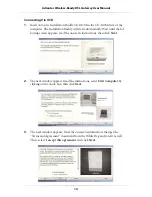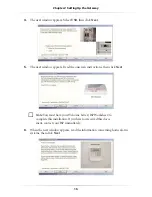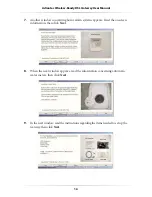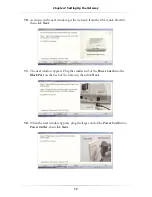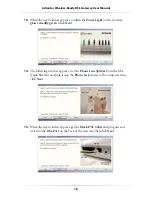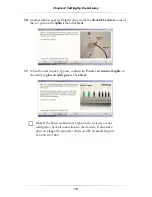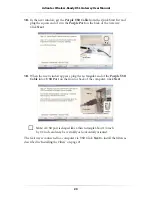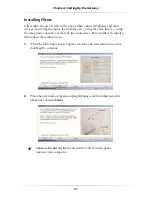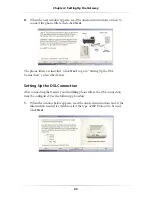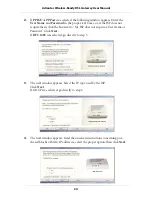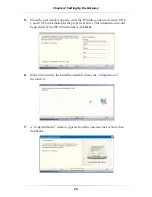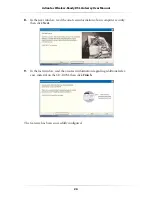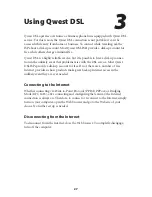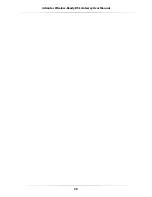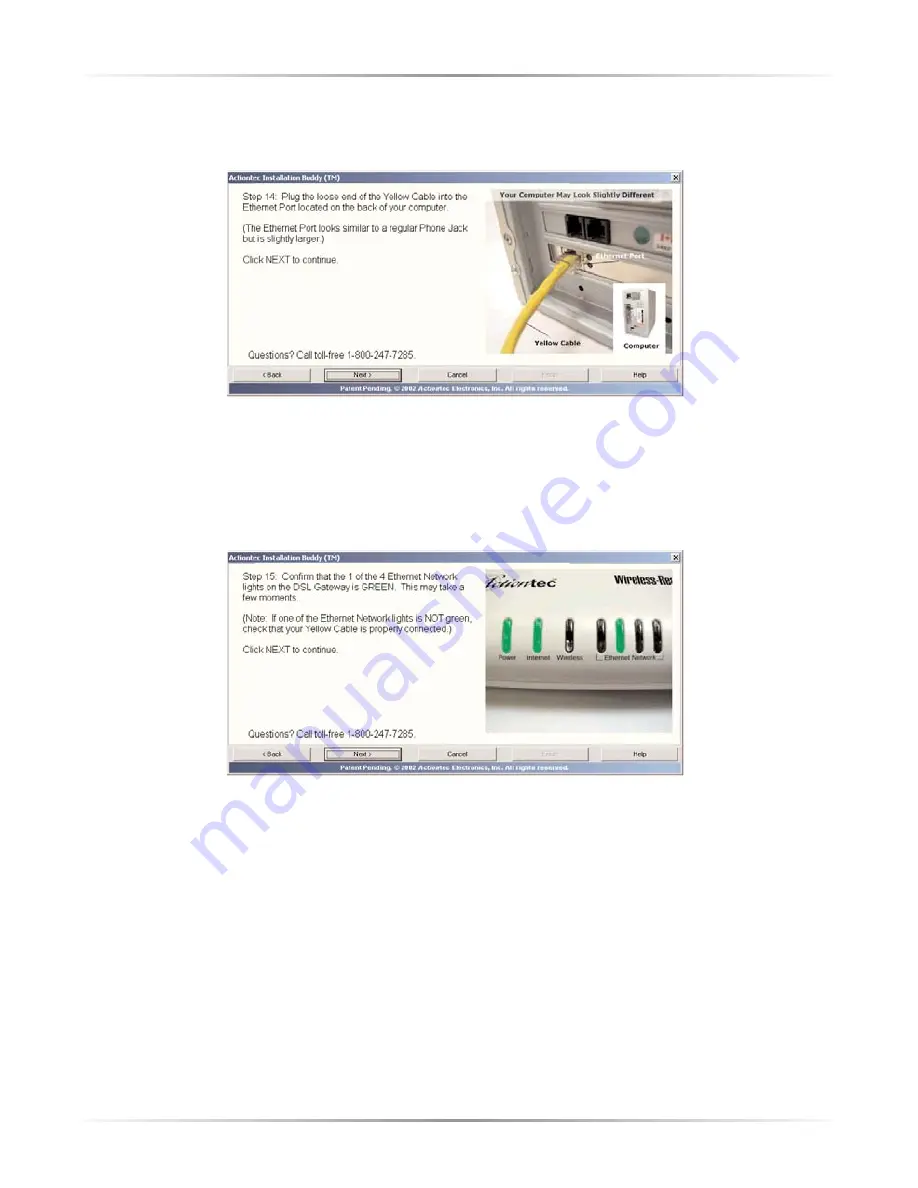
13
Chapter 2
Setting Up the Gateway
19.
When the next window appears, plug the other end of the
Yellow Ethernet
Cable
into an
Ethernet Port
on the back of the computer. Click
Next
.
☞
Note
: An Ethernet port looks similar to a phone jack, but is
slightly larger.
20.
When the next window appears, make sure one of the four
Ethernet
Network
Lights glows solid green.
The Gateway is connected to a computer via Ethernet. Click
Next
to install the fil-
ters as described in “Installing the Filters” on page 21.
Содержание 1520
Страница 1: ...User Manual Wireless Ready DSL Gateway ...
Страница 31: ...28 Actiontec Wireless Ready DSL Gateway User Manual ...
Страница 61: ...58 Actiontec Wireless Ready DSL Gateway User Manual ...
Страница 65: ...62 Actiontec Wireless Ready DSL Gateway User Manual ...
Страница 77: ...74 Actiontec Wireless Ready DSL Gateway User Manual ...
Страница 99: ...96 Actiontec Wireless Ready DSL Gateway User Manual ...
Страница 109: ...106 Actiontec Wireless Ready DSL Gateway User Manual ...
Страница 119: ...116 Actiontec Wireless Ready DSL Gateway User Manual ...