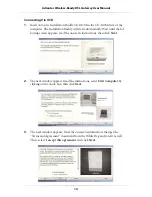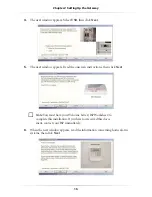ii
Action
tec Wireless-Ready DSL Gateway User Manual
6 Utilities 59
Web Activity Log
59
DSL Settings
60
Restore Default Settings
60
Upgrade Firmware
61
7 Building a Network
63
Ethernet 63
USB 66
Wireless 69
8 Troubleshooting 71
A Reference 75
Locating Computer Information
75
Locating Windows Operating System Files
76
Wiring Information
78
B Setting Up Static IP Address
81
Windows 98 and 98 SE
81
Windows Me
84
Windows 2000
87
Windows XP
91
C Computer Security
97
Securing the Gateway and Computer
97
D Specifications 101
General 101
Wireless Operating Range
102
LED Indicators
102
Environmental 102
E Glossary 103
F Security Level Services Table
107
High Security Level
107
Medium Security Level
108
Low Security Level
108
Basic Security Level
108
Acronym Definitions
109
G Non-Windows System Setup
111
Classic 111
OS X
113
Connecting to the ISP
114
Notices 117
Regulatory Compliance Notices
117
Modifications 117
Limited Warranty
119
Содержание 1520
Страница 1: ...User Manual Wireless Ready DSL Gateway ...
Страница 31: ...28 Actiontec Wireless Ready DSL Gateway User Manual ...
Страница 61: ...58 Actiontec Wireless Ready DSL Gateway User Manual ...
Страница 65: ...62 Actiontec Wireless Ready DSL Gateway User Manual ...
Страница 77: ...74 Actiontec Wireless Ready DSL Gateway User Manual ...
Страница 99: ...96 Actiontec Wireless Ready DSL Gateway User Manual ...
Страница 109: ...106 Actiontec Wireless Ready DSL Gateway User Manual ...
Страница 119: ...116 Actiontec Wireless Ready DSL Gateway User Manual ...