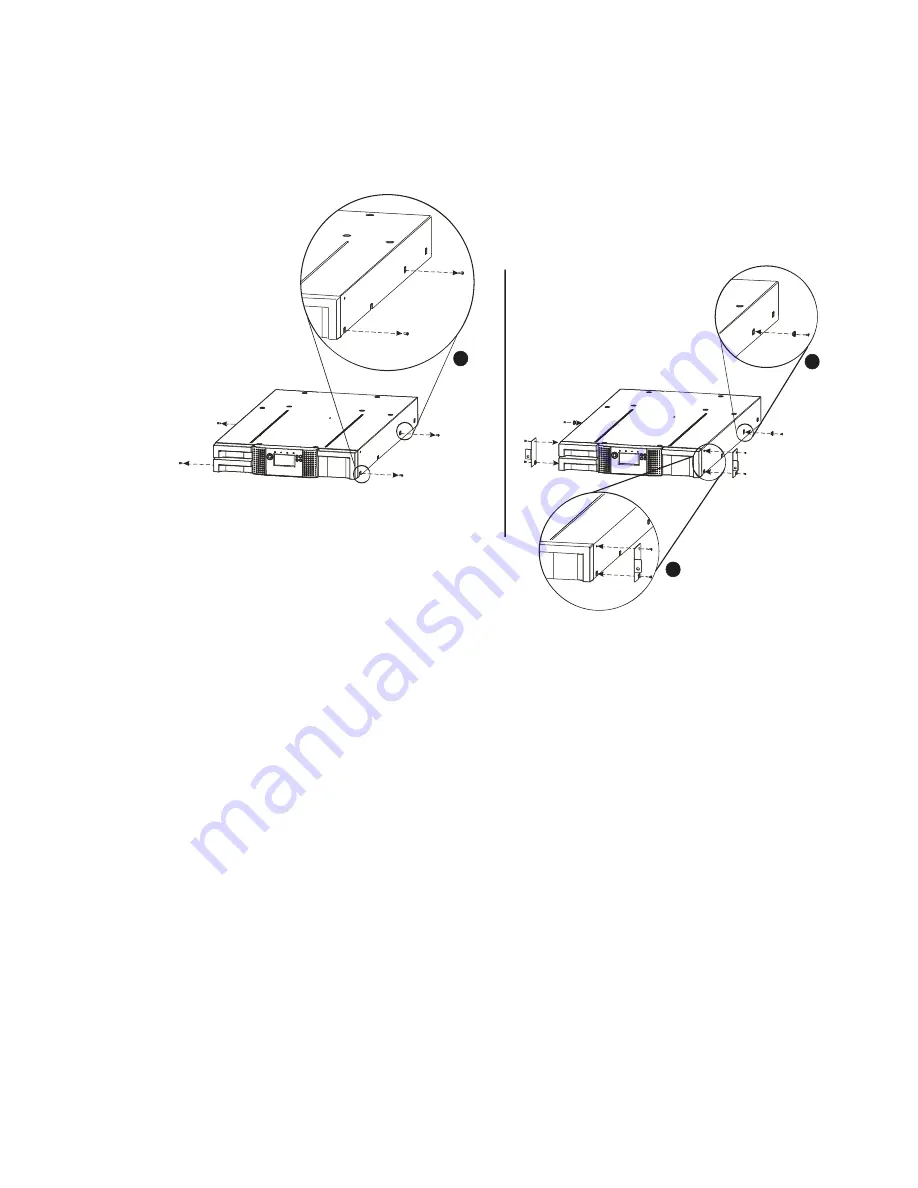
3.
Using the Torx screwdriver, remove the screws on each side of your library. Shown in
Figure 11 (step 1).
Figure 11
Installing the mounting brackets and guide pulleys
2
3
1
4.
Install the library guide pulleys on each side of the library using the 2 Torx screws included
in the rack kit (see Figure 11 step 2).
5.
Install the mounting brackets of the library using the 4 Torxs screws included in the rack kit.
Shown in Figure 11 (step 3).
6.
With library guide pulleys and mounting brackets installed, slide the library onto the rails.
7.
Secure the library to the rack (see Figure 12) using a 3# Phillips screwdriver placed through
the small holes in the mounting bracket to tighten the M5 screw on each side of the library.
Содержание actiLib Autoloader 2U
Страница 1: ...actiLib Autoloader 2U User and Service Guide Date September 17 2009 ...
Страница 10: ...Figure 63 Releasing the magazine 73 ...
Страница 21: ...Figure 9 Shipping lock before transportation 3 4 5 2 1 ...
Страница 31: ...5 7 OCP Menu Flow Charts Figure 17 OCP User interaction Mode actiLib Library 2U ...
Страница 32: ...Figure 18 Interaction Mode Information ...
Страница 33: ...Figure 19 Interaction Mode Information continuation ...
Страница 34: ...Figure 20 Interaction Mode Commands ...
Страница 35: ...Figure 21 Interaction Mode Configuration ...
Страница 36: ...Figure 22 Interaction Mode Configuration continuation ...
Страница 37: ...Figure 23 Interaction Mode Service ...
Страница 43: ...Figure 28 Slot numbering right magazine ...






























