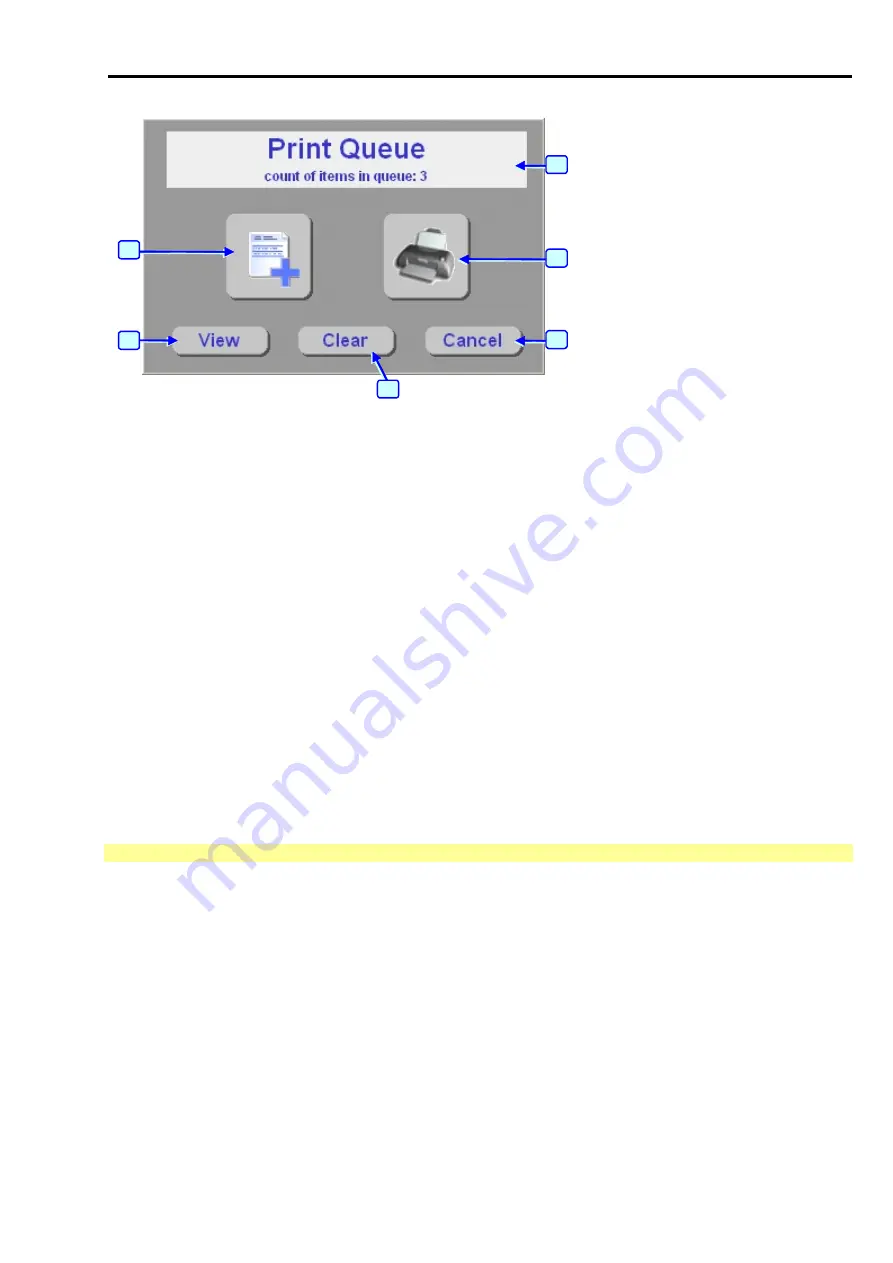
Scope_manual_en-v110.docx
— 47 —
4
5
6
1
2
3
Fig. 111
– Main print queue window
1 - States the current number of records in a print queue
2 - Button used for printing the entire print queue on a printer
– printing will be performed on a default printer
(the one which is set as the default printer in your Windows operation system). You can print as many times
as you wish. This means that the print queue is
not
automatically
cleared
after printing!
Prior to actual printing, the user can fill in identification data for the vehicle which was subject to
measurement. This identification will be remembered until the print queue is deleted. Current date and time
will be also automatically included on the printed document.
3 - Button used for exiting this menu
4 - Button used for clearing (deleting) the print queue
5 -
Button used for displaying the print queue contents. For further details please see the section “Print queue
preview” below (Chap. I - 15.2).
6 - Button used for adding a record to the print queue. Before a record is added, the user can include a comment
on the record being added which will be printed together with that record. The user can for example make
notes of the conditions under which the measurement took place. The menu closes automatically after an
item has been added. If you want to print immediately afterwards, you must again access the menu by
pressing any “Print” button.
15.2
PRINT QUEUE PREVIEW
This function is used for displaying and editing the print queue contents. If the print queue is not empty, a list of
individual records will be displayed. See for example Fig. 112






























